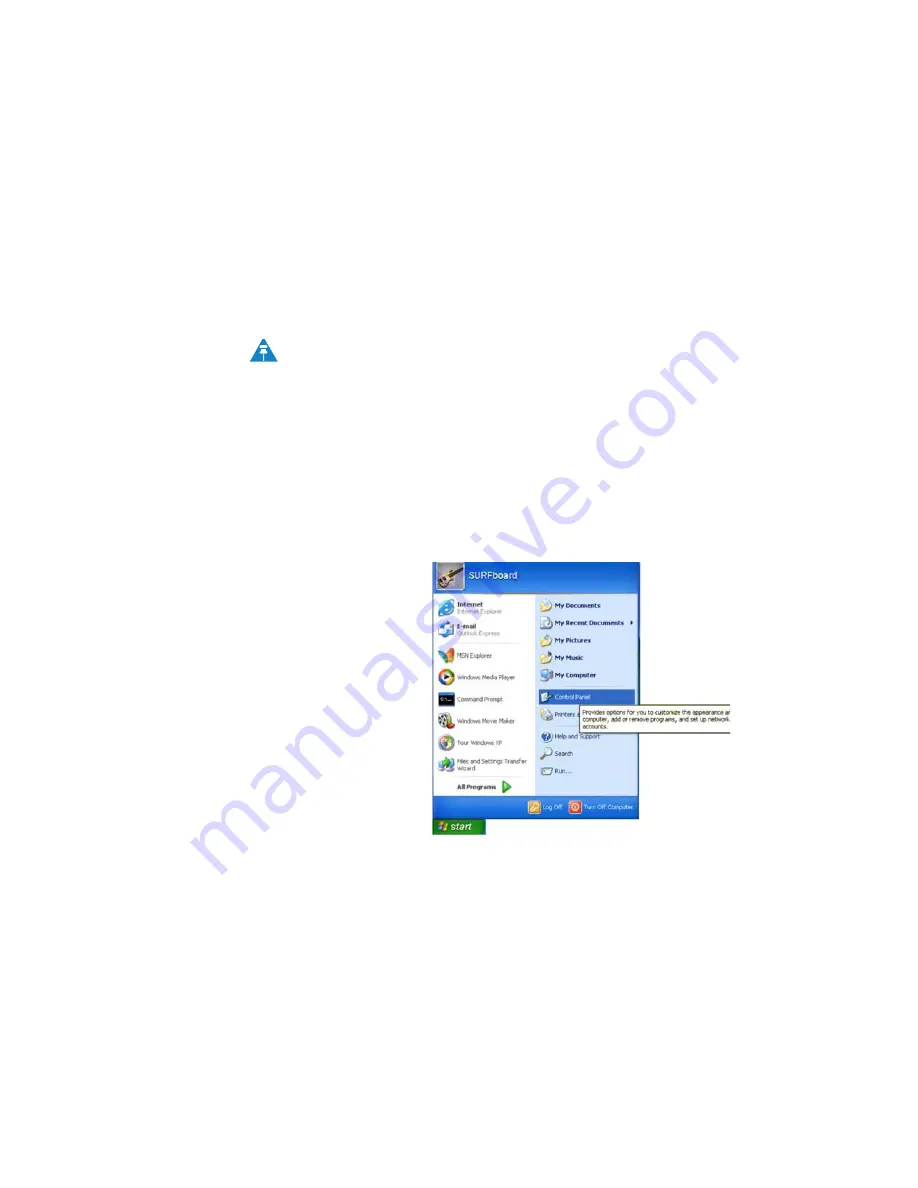
5-1
DEC 2010
Configuring TCP/IP
5
Chapter 5: Configuring TCP/IP
This section contains two examples of configuring TCP/IP in a Windows environment.
Most computers already have the TCP/IP configuration enabled. Use the following
procedures to verify that the configuration is set up. Configure all client computers on
your network for TCP/IP (the protocol that controls communication among computers).
Two examples are provided in this document:
• Configuring TCP/IP in Windows XP
• Configuring TCP/IP in Windows Vista
Configuring TCP/IP in Windows XP
1. On the Windows desktop, click
Start
to display the Start window:
Figure 5-1:
Windows XP Start Window
2. Click
Control Panel
to display the Control Panel window. The display varies,
depending on your Windows XP view options. If the display is a Category view as
shown in Figure 5-2, continue with Step 3. Otherwise, skip to Step
5.
Follow the instructions in your computer user manual for other Operating
Systems.
NOTE
Содержание CPEI 885 Series
Страница 1: ...User Manual User Manual CPEi 885 Series ...
Страница 7: ...1 4 DEC 2010 1 Desktop CPEi 885 User Guide This page intentionally left blank ...
Страница 13: ...2 6 DEC 2010 2 Installation This page intentionally left blank ...
Страница 31: ...3 18 DEC 2010 3 Basic Configuration This page intentionally left blank ...
Страница 41: ...4 10 DEC 2010 4 Advanced Configuration This page intentionally left blank ...
Страница 51: ...5 10 DEC 2010 5 Configuring TCP IP This page intentionally left blank ...
Страница 53: ...6 2 DEC 2010 6 Troubleshooting This page intentionally left blank ...




























