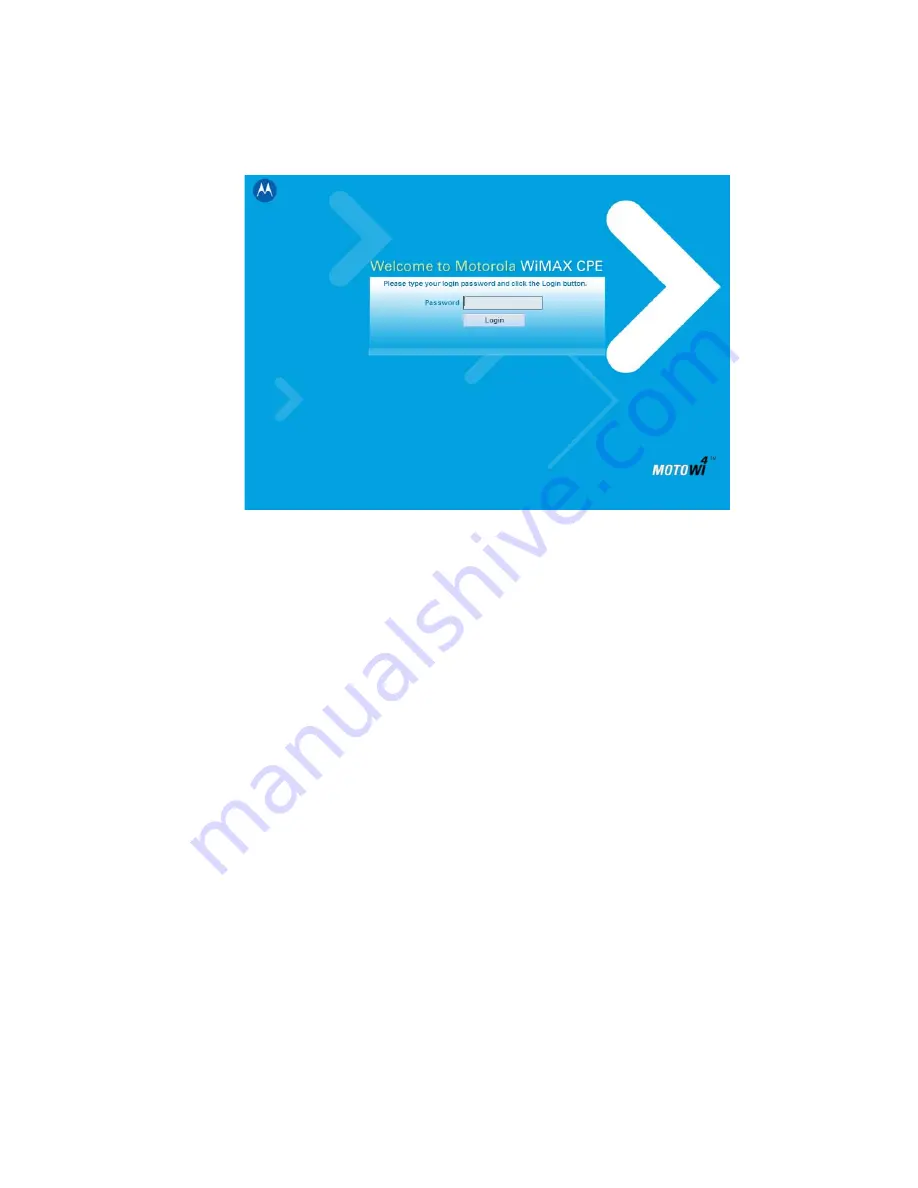
2-3
DEC 2010
Installation
2
Figure 2-1:
Login Screen
4. In the
Password
field, type the password (default is
motorola
).
5. Click
Login.
6. First time users see a pop-up box that states: “The Wizard application will guide
you through for the first time configuration”. Click
OK
button to continue.
7. Click the
OK
button to launch the wizard application.
Setup Wizard and Authentication
Step 1 - Change Password
Once you have launched the setup wizard, you are prompted to change your password.
Motorola recommends using a password to protect your home network and CPE
device. Passwords are case sensitive.
To change your password:
• Ensure the “Enable Login Password Protection” box is checked.
• Enter a New Login Password in the box. Passwords can be no more than 20
characters in length.
• Re-type your new password in the Confirm New Login Password box.
• Click
Next.
If you forget your password, you can reset it back to the default (motorola) password.
To reset the password, press and hold the reset button on the back of your CPE for 5 or
more seconds. Before resetting the CPE, ensure that the power is ON.
Step 2 - Device Time
This screen allows you to set the time zone and to enable Daylight Savings Time (when
applicable) for your location.
• Select the appropriate time zone for your location from the drop-down box.
Содержание CPEI 885 Series
Страница 1: ...User Manual User Manual CPEi 885 Series ...
Страница 7: ...1 4 DEC 2010 1 Desktop CPEi 885 User Guide This page intentionally left blank ...
Страница 13: ...2 6 DEC 2010 2 Installation This page intentionally left blank ...
Страница 31: ...3 18 DEC 2010 3 Basic Configuration This page intentionally left blank ...
Страница 41: ...4 10 DEC 2010 4 Advanced Configuration This page intentionally left blank ...
Страница 51: ...5 10 DEC 2010 5 Configuring TCP IP This page intentionally left blank ...
Страница 53: ...6 2 DEC 2010 6 Troubleshooting This page intentionally left blank ...

























