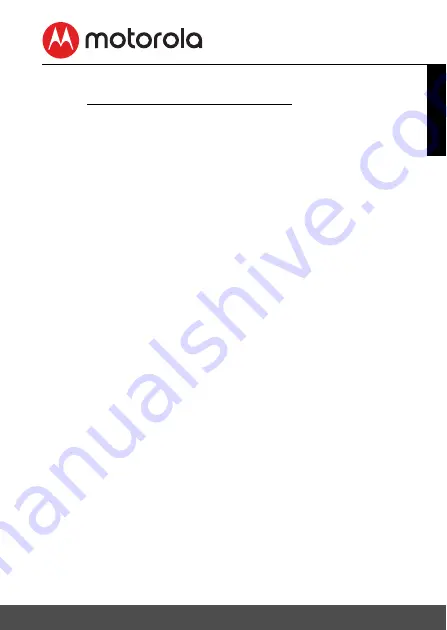
5.6
Working with PC/Notebook
• Go to https://app.hubbleconnected.com/#login
Enter your
User Name
and
Password
, and then click
Login
if you have already
created an account. If you have not created an account, click the "
Create an
Account"
link at the bottom of the webpage.
• Click on the Camera list paired in your account via Android™ device or
iPhone
®
/iPad
®
, and the Camera view will appear on screen. You can easily
stay connected with your favorite people, places and pets with live video
streaming.
• On the website, you can change the
Settings
by following the menu
instructions.
5.7
Procedure for Resetting the Camera
Note:
If your Camera is moved from one router (e.g. home) to another (e.g.
office) or you have Camera setup issues, then the Camera must be reset. Please
reset the Camera with the following procedures:
1.
Slide the ON/OFF switch to OFF.
2.
Press and hold the
PAIR
button. While continuing to hold the
PAIR
button,
slide the ON/OFF switch to ON.
3.
Release the
PAIR
button when you hear a confirmation beep and wait for
the Camera Unit to complete an internal reset procedure. The LED
indicator will turn red and flash slowly when the Camera Unit is reset
successfully.
4.
You can add your Camera again by following the steps in section 5.3.4 for
Android
TM
devices or in section 5.4.4 for iOS
®
devices.
ENGLISH
Wi-Fi® Internet Viewing 35














































