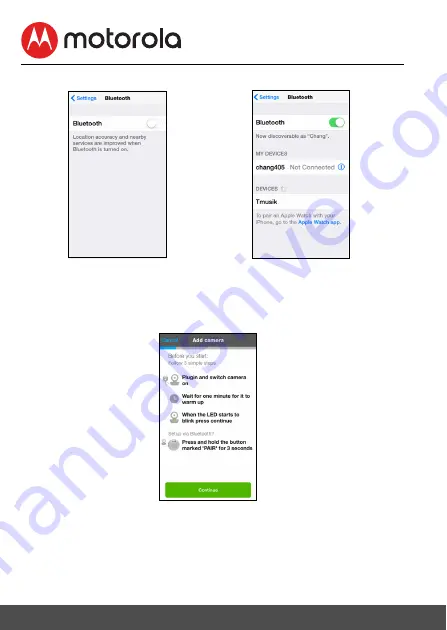
• Tap
Settings
and activate Bluetooth on your iPhone
®
/iPad
®
. (Pictures i4,i5)
• Press the
HOME
key to return to the home screen, then tap on "Hubble for
Motorola Monitors" App to resume setup.
• The following setup instructions will appear on the screen. (Picture i6)
Note that if Bluetooth is on, you will be brought to this step directly.
• Wait for a couple of minutes for the Camera Unit to initialise and when the
Camera LED indicator starts to blink, press and hold the
PAIR
button on the
underside of the camera, then tap
Continue
.
i4
i5
i6
28 Wi-Fi® Internet Viewing






























