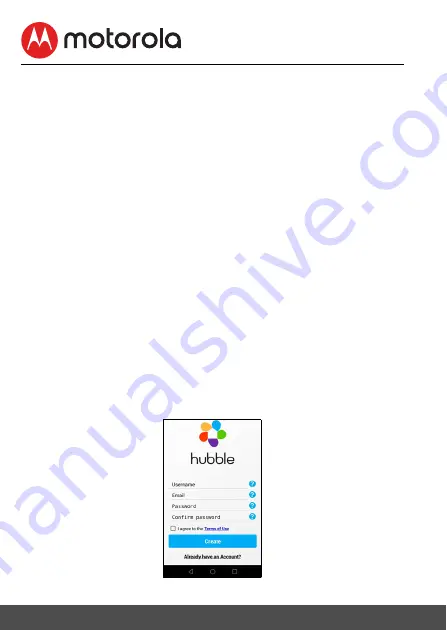
5.3
User Account and Camera Setup on Android™ Devices
What you need
• Wi-Fi
®
Camera Unit
• Power adapter for the Camera
• Device with Android
TM
system version 5.0 and above
5.3.1
Power ON and Connect the Camera
• Connect the power adapter to a suitable electrical outlet and insert the plug
into the micro USB socket on the back of the Camera Unit.
• Make sure that the ON/OFF switch is in the ON position.
• The Camera’s Red LED flashes after the Camera has finished booting. When
you hear one beep, this means that the Camera is ready for setup.
5.3.2
Download Hubble for Motorola Monitors App
• Go to Google Play™ Store to search for "Hubble for Motorola Monitors".
• Download "Hubble for Motorola Monitors" App from Google Play™ Store
and install it on your Android™ device
5.3.3
Run Hubble for Motorola Monitors App on Android™ device
• Ensure that your Android™ device is connected to your Wi-Fi
®
router.
• Run the "Hubble for Motorola Monitors" App, select create an account and
enter account information. Read through the Terms of Service, then select
"I agree to the Terms of Use" before you tap
Create
. (Picture A1)
Note
If you already have a Hubble App account, please select Already have an
Account? to go to the next step.
A1
22 Wi-Fi® Internet Viewing






























