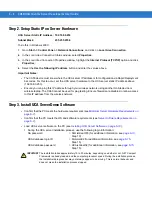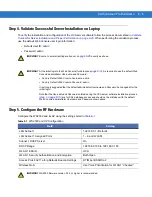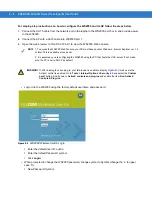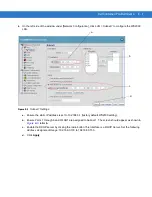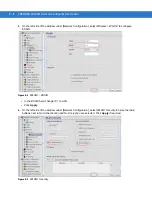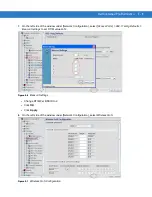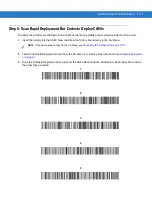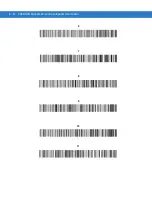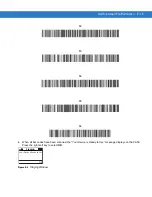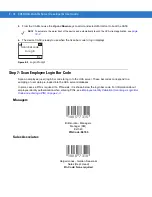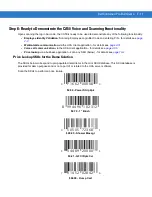E - 2
CA50/UCA Client & Server Developer & User Guide
Outline of Steps to Perform
To get the CA50 Demo Solution running, perform the following steps:
1.
Review the list of hardware requirements to run the Demo Solution (
).
2.
Set up the static IP on the server hardware (
3.
Install the UCA server software (
4.
Validate that the UCA server was loaded successfully (
).
5.
Configure the RF hardware (wireless switch and Access Point) (
6.
Scan the provided RD bar codes to deploy CA50s (
7.
Scan employee login bar codes (
).
8.
Ready to demonstrate the CA50 voice and scanning functionality (
).
9.
Optional - Modify the Demo Solution by adding a user (
Step 1. Hardware Required to Run the Demo Solution
The following hardware is recommended for implementing the CA50 Demo Solution setup:
•
Computer to load UCA server software (not available from Motorola)
•
Hardware requirements - for details see
UCA Server Requirements and Setup on page 6-7
•
OS requirements - for details see
UCA Server Requirements and Setup on page 6-7
•
UCA server software CD
•
Wireless infrastructure
•
WS-2000-SME-WWR kit
•
WS-2000-SME-WWR - wireless switch with built-in DHCP server
•
WS2000 firmware version 2.2.3 or higher is recommended
•
WSAP-5110-100-WW - Access Point
•
50-24000-060 - WS power supply
•
Ethernet cables (quantity = 2)
•
CA50 mobile devices (CA5090-0U0LF5KV11R; quantity = 2)
•
8-slot CA50 charging cradle (CHS5000-8000CR)
•
CA50/UCA Client & Server Developer Guide (p/n 73E-93914-xx).
Содержание CA50
Страница 1: ...CA50 UCA Client Server Developer User Guide ...
Страница 2: ......
Страница 3: ...CA50 UCA Client Server Developer User Guide 72E 93914 02 Revision A November 2009 ...
Страница 18: ...xvi CA50 UCA Client Server Developer User Guide ...
Страница 24: ...xxii CA50 UCA Client Server Developer User Guide Page intentionally blank ...
Страница 30: ...1 6 CA50 UCA Client Server Developer User Guide Page intentionally blank ...
Страница 34: ...2 4 CA50 UCA Client Server Developer User Guide Page intentionally blank ...
Страница 48: ...3 14 CA50 UCA Client Server Developer User Guide Page intentionally blank ...
Страница 106: ...4 58 CA50 UCA Client Server Developer User Guide Page intentionally blank ...
Страница 109: ...UCA Client Application on the CA50 5 3 Page intentionally blank ...
Страница 110: ...5 4 CA50 UCA Client Server Developer User Guide ...
Страница 135: ...UCA Server 6 25 Figure 6 30 Installing Prerequisites Figure 6 31 SQL Server Setup ...
Страница 148: ...6 38 CA50 UCA Client Server Developer User Guide Figure 6 57 Installing Prerequisites Figure 6 58 SQL Server Setup ...
Страница 200: ...7 32 CA50 UCA Client Server Developer User Guide Page intentionally blank ...
Страница 284: ...9 56 CA50 UCA Client Server Developer User Guide Page intentionally blank ...
Страница 302: ...10 18 CA50 UCA Client Server Developer User Guide Page intentionally blank ...
Страница 350: ...11 48 CA50 UCA Client Server Developer User Guide Page intentionally blank ...
Страница 358: ...12 8 CA50 UCA Client Server Developer User Guide Page intentionally blank ...
Страница 418: ...A 6 CA50 UCA Client Server Developer User Guide Page intentionally blank ...
Страница 436: ...B 18 CA50 UCA Client Server Developer User Guide Page intentionally blank ...
Страница 478: ...E 12 CA50 UCA Client Server Developer User Guide 6 7 8 9 10 11 ...
Страница 488: ...F 4 CA50 UCA Client Server Developer User Guide Page intentionally blank ...
Страница 492: ...G 4 CA50 UCA Client Server Developer User Guide Page intentionally blank ...
Страница 510: ...I 14 CA50 UCA Client Server Developer User Guide Page intentionally blank ...
Страница 538: ...Index 12 CA50 UCA Client Server Developer User Guide ...
Страница 540: ......
Страница 541: ......