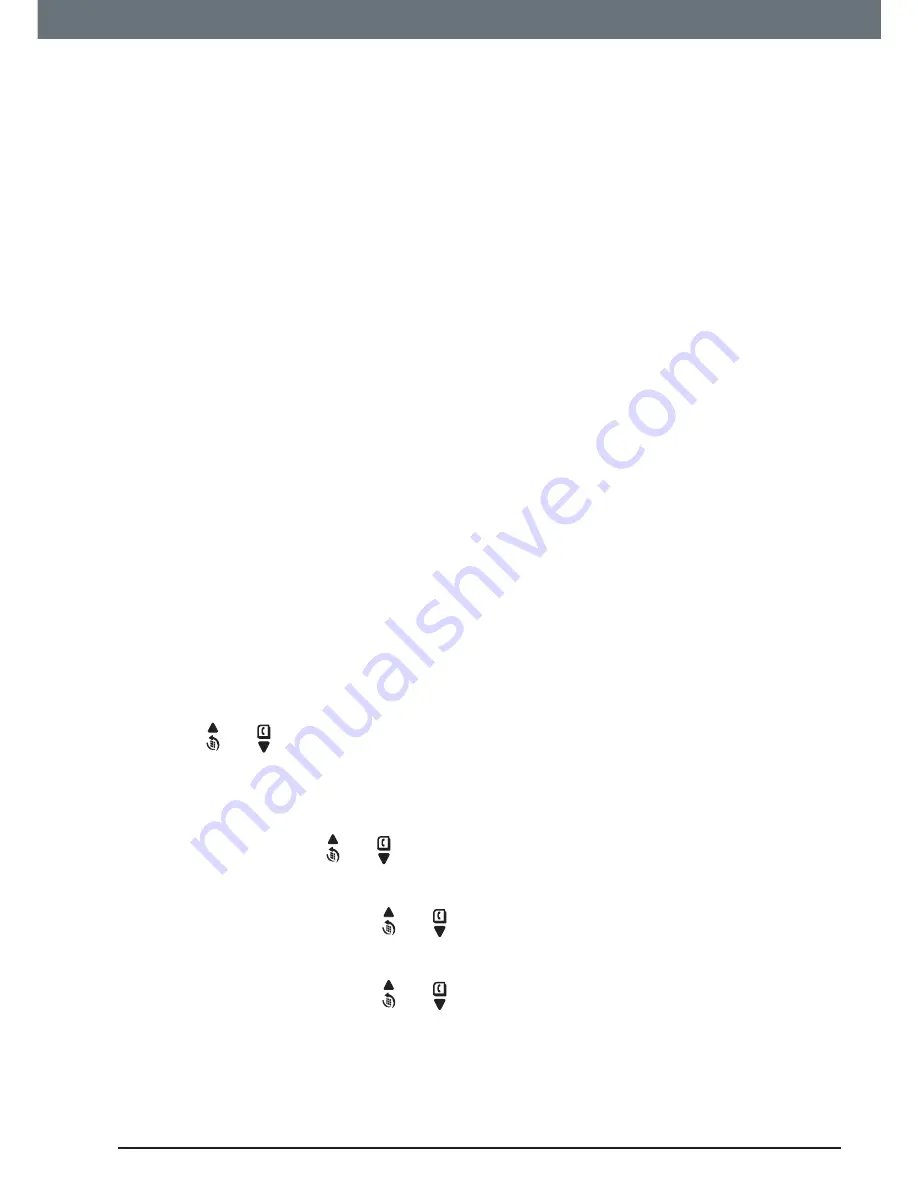
55
Text messaging
13. Text messaging
Your C5010A can send and receive text messages from participating mobile
networks and compatible landline telephones.
IMPORTANT
You must subscribe to your Network Provider’s Caller ID service so that you
can use text messaging and you must not withhold your telephone number.
A quarterly fee may be payable, please contact your network provider for
more details.
13.1 Subscribe to the text messaging service
In some country when you send your first text message from your C5010A
you will automatically be registered for the service.
If you have Set-Up problems, please check with your Network provider.
13.2 Send a text message
If you are writing a text and you receive a call, the text will be displayed
again when
Write Message
is selected.
1. Press
Menu
,
Text Messaging
is displayed, press
Select
.
2.
Write Message
is highlighted. Press
Select
.
3. Use the keypad to enter your message.
4. Press Options.
Send
is highlighted
Press
Select
to send the message. Enter the
phone number or press
Search
to open the phonebook
then scroll to the number you want and press
Select
.
Now press
Send
.
Or scroll or to:
Save
Press
Select
to save the message in the
Drafts folder.
Insert Symbol
Press
Select
. The symbol table is displayed. Press
or to highlight the symbol you want then press
Insert
.
Insert Emoticon
Press
Select
. The Emoticon table is displayed.
Press or to highlight the Emoticon you want then
press
Insert
.
Insert Template
Press
Select
. The list of templates is displayed.
Press or to highlight the template you want then
press
Insert
.
5. When sending a message, the display shows
Sending Message
then
Message
Sent
.






























