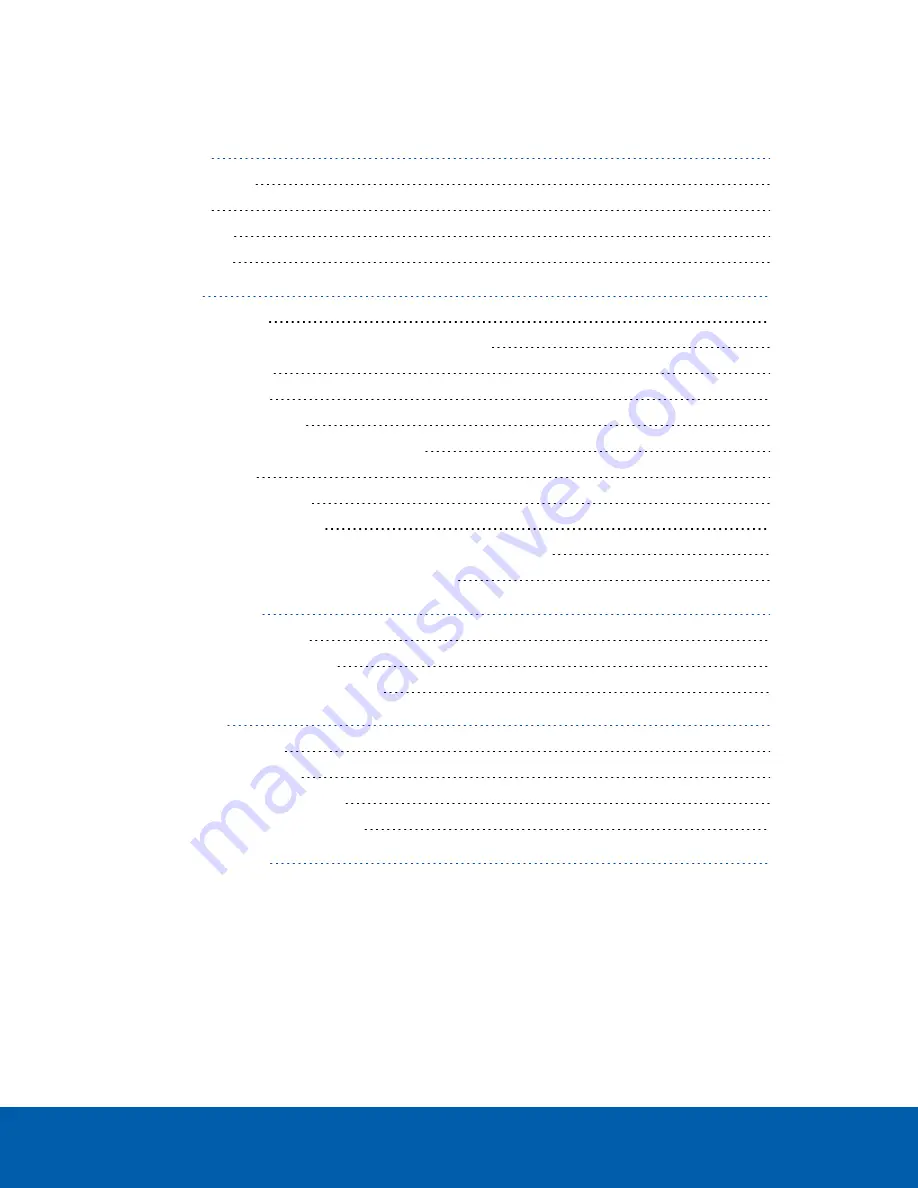
Table of Contents
Installing the Rack Rails and Cable Management Arm
Activating and Configuring ACC™ Software
Operating System Recovery By Avigilon Recovery Partition
Operating System Recovery By External USB
Replacing Front or Back Hard Drives
Network Link Status Indicators
Hard Drive RAID Status Indicators
iii




































