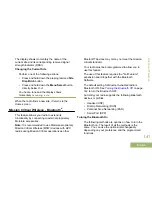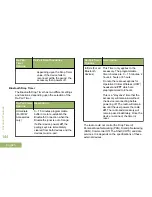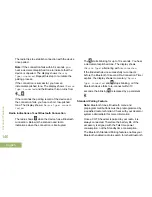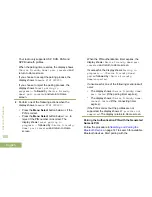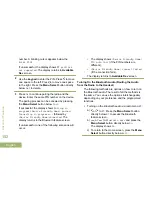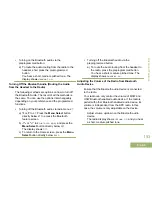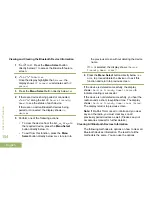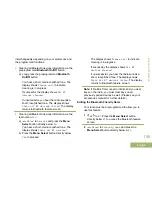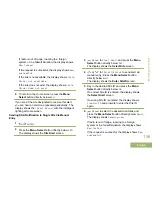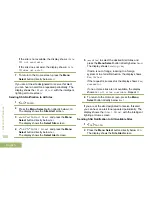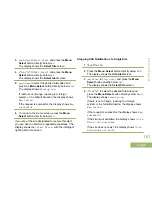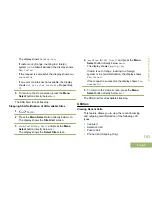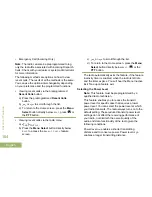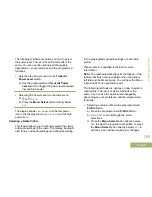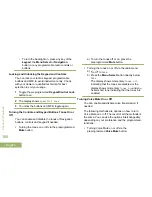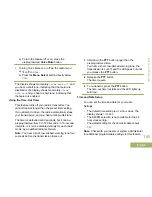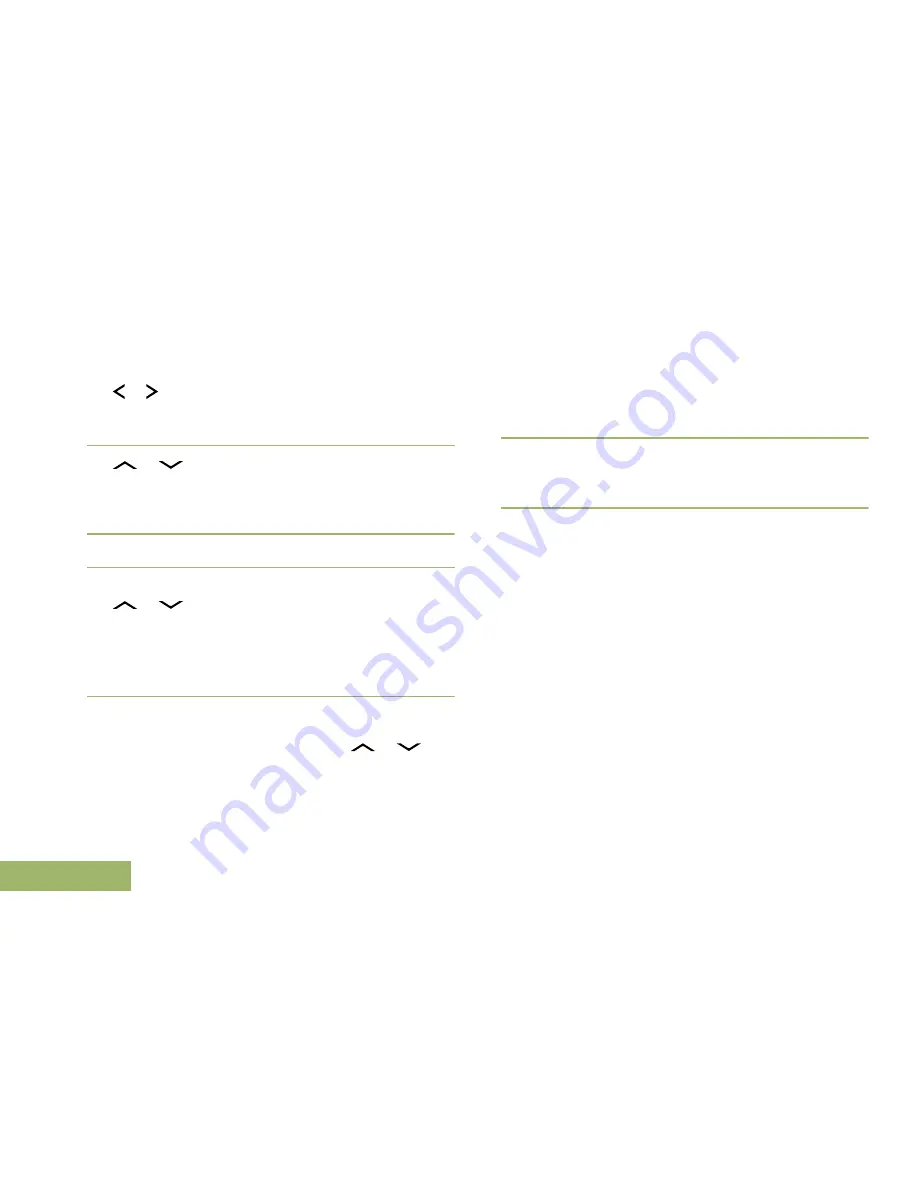
Viewing and Clearing the Bluetooth Device Information
1
or to
BT
. Press the
Menu Select
button
directly below
BT
to access the Bluetooth feature
screen.
2
or
to
Devices
.
Once the display highlights the
Devices
, the
display shows
XX connected
alternates with
XX
paired
.
3
Press the
Menu Select
button directly below
Sel
.
4
If there are devices being paired or connected,
or
along the list of
<Device Friendly
Name>
to see the status of each device.
If there are no active Bluetooth devices being
paired or connected, the display shows
No
devices
.
5
Perform one of the following actions:
• To clear the device from the list,
or
to
the required device, press the
Menu Select
button directly below
Clr
.
• To exit from this function, press the
Menu
Select
button directly below
Back
to return to
the previous screen without deleting the device
name.
If
Clr
is selected, the display shows
<Device
Friendly Name> clear?
.
6
Press the
Menu Select
button directly below
Yes
or
No
to proceed delete the device or to exit this
function and return to previous screen..
If the device is deleted successfully, the display
shows
<Devlice Friendly Name> cleared
to
indicate clearing is successful.
If the device is not deleted successfully, you hear the
radio sounds a short, low-pitched tone. The display
shows
<Devlice Friendly Name> clear failed
.
The display returns to previous screen.
Note:
If Re-Pair Timer is set to infinite and you clear
keys on the radio, you must clear keys on all
previously paired devices as well. (Please see your
accessories manual for further details.)
Clearing All Bluetooth Devices Information
The following methods are options on how to clear all
Bluetooth devices information. The result of all the
methods is the same. You can use the options
Advanced Features
154
English