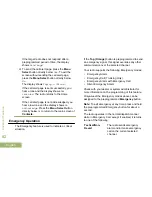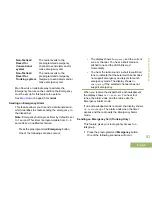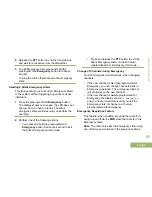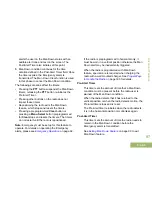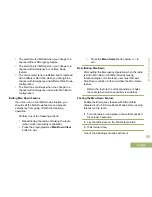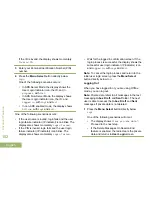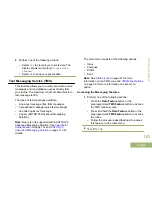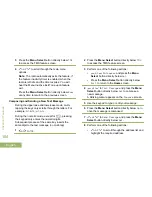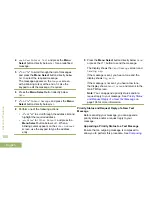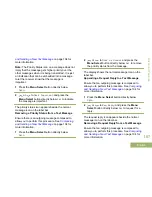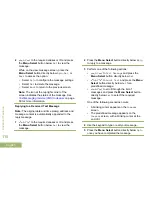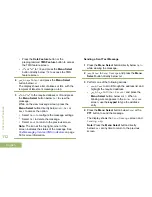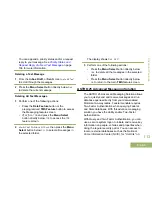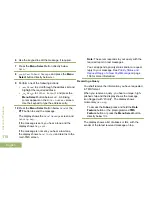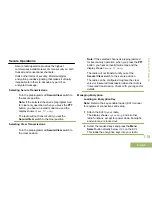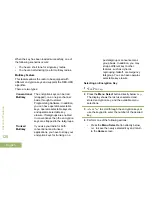4
or
to
Quick Text
and press the
Menu
Select
button directly below
Sel
for a predefined
message.
5
or
to scroll through the list of messages
and press the
Menu Select
button directly below
Sel
to select the required message.
The message appears on the
Compose
screen,
with a blinking cursor at the end of it. Use the
keypad to edit the message, if required.
6
Press the
Menu Select
button directly below
Optn
.
7
or
to
Send Message
and press the
Menu
Select
button directly below
Sel
.
8
Perform one of the following actions:
•
or
to scroll through the address list and
highlight the required address.
•
or
to
[Other Recpnt]
and press the
Menu Select
button below
Edit
. When a
blinking cursor appears on the
Enter Address
screen, use the keypad to type the address
entry.
9
Press the
Menu Select
button directly below
Send
or press the
PTT
button to send the message.
The display shows the
Send Message
screen and
Sending msg
.
If the message is sent, you hear a tone and the
display shows
Msg sent
.
If the message is not sent, you hear a low tone,
the display shows
Send failed
and returns to the
main TMS screen.
Note:
You can append a priority status and/or a
request reply to your message. See
Priority Status
and Request Reply of a New Text Message
on
page 106 for more information.
Priority Status and Request Reply of a New Text
Message
Before sending your message, you can append a
priority status and/or a request reply to your
message.
Appending a Priority Status to a Text Message
Ensure that an outgoing message is composed to
allow you to perform this procedure. See
Composing
Advanced Features
106
English