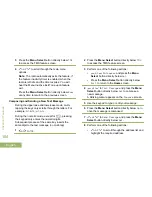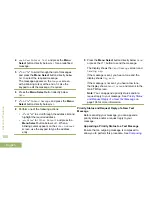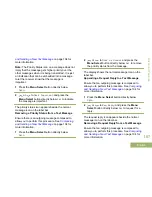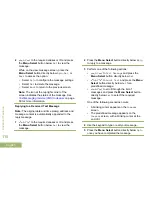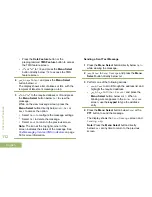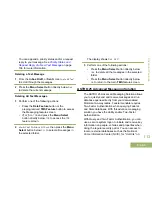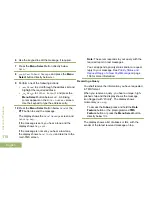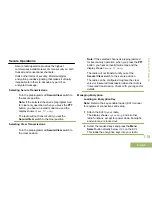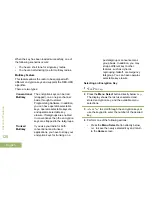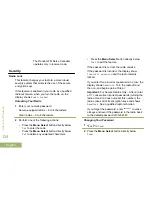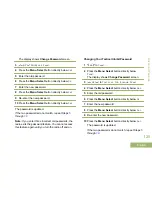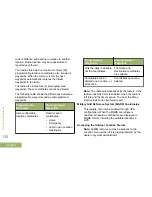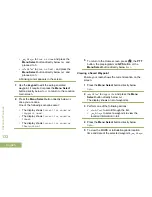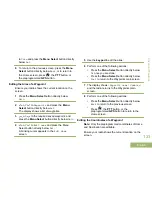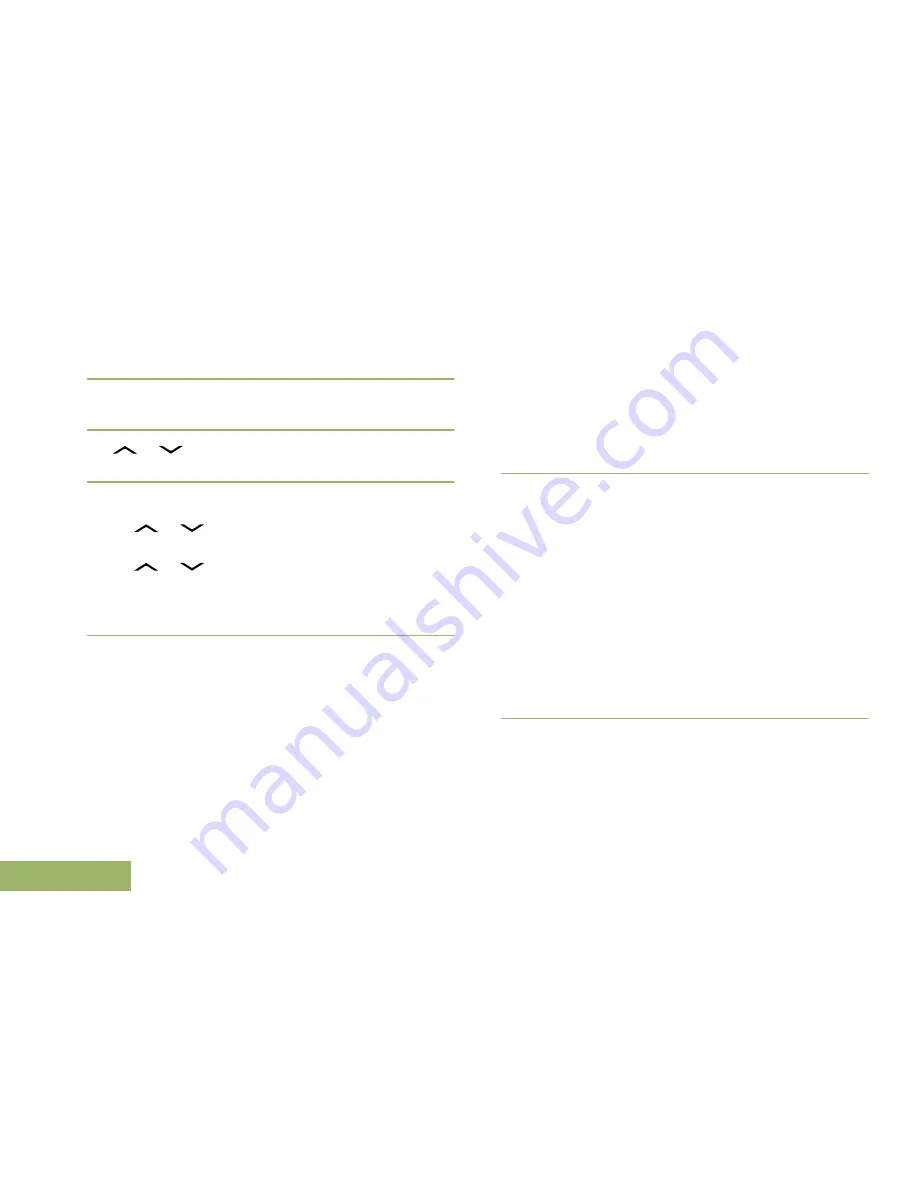
6
Use the keypad to edit the message, if required.
7
Press the
Menu Select
button directly below
Optn
.
8
or
to
Send Message
and press the
Menu
Select
button directly below
Sel
.
9
Perform one of the following actions:
•
or
to scroll through the address list and
highlight the required address.
•
or
to
[Other Recpnt]
and press the
Menu Select
button below
Edit
. A blinking
cursor appears on the
Enter Address
screen.
Use the keypad to type the address entry.
10
Press the
Menu Select
button below
Send
or the
PTT
button to send the message.
The display shows the
Send Message
screen and
Sending msg
.
If the message is sent, you hear a tone and the
display shows
Msg sent
.
If the message is not sent, you hear a low tone,
the display shows
Send failed
and returns to the
main TMS screen.
Note:
The server responds to your query with the
required report in text messages.
You can append a priority status and/or a request
reply to your message. See
Priority Status and
Request Reply of a New Text Message
on page
106 for more information.
Receiving a Query
You shall receive the information you have requested
in TMS format.
When you receive a query, you hear a unique, high-
pitched chirp and the display shows the message
icon flagged with “Priority”. The display shows
momentary
New msg
.
To access the
Inbox
, press and hold the
Data
Feature
button or the preprogrammed
TMS
Feature
button or press the
Menu Select
button
directly below
TMS
.
The display shows a list of aliases or IDs, with the
sender of the latest received message on top.
Advanced Features
118
English