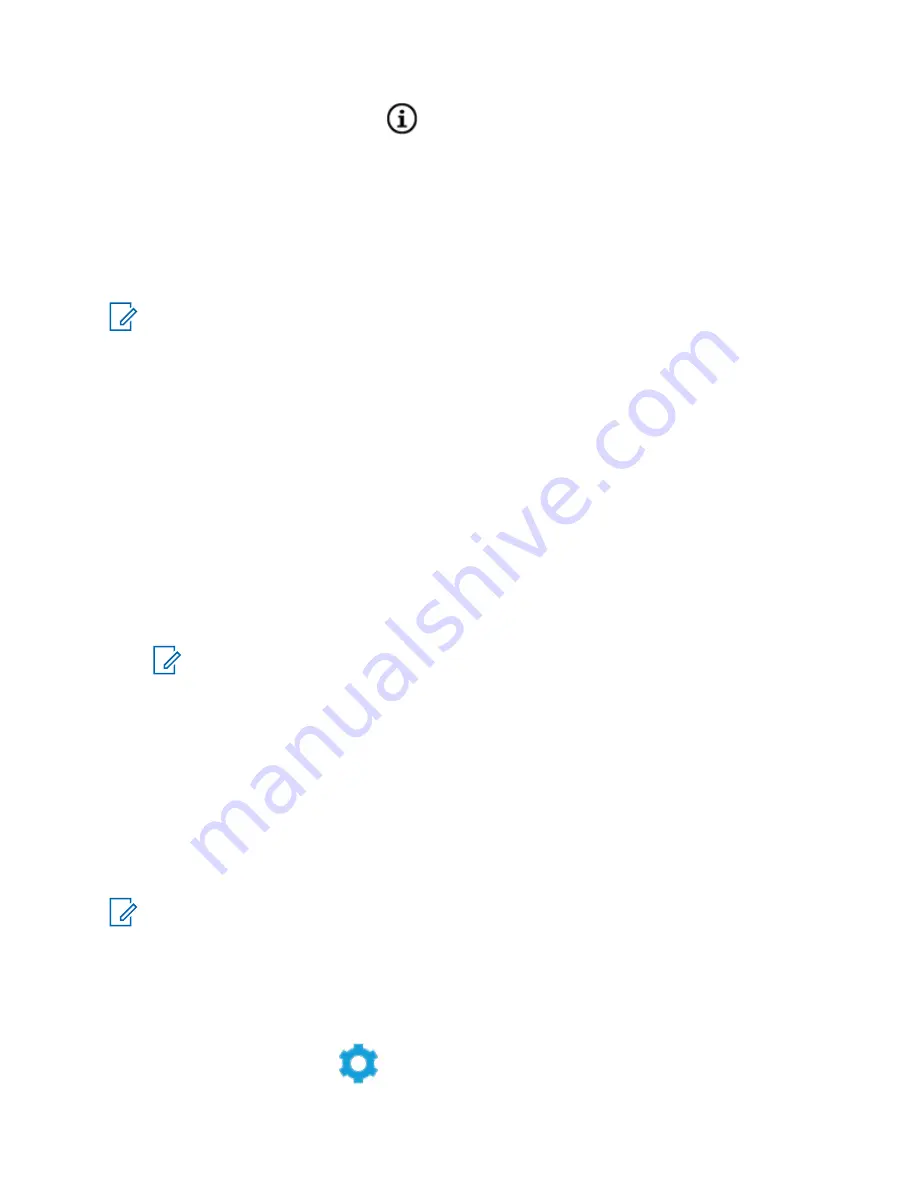
3
To view the device information, tap
next to the name of the device.
4
Tap
Forget
twice, to confirm the request.
18.5
P25 Digital Vehicular Repeater System
Motorola Solutions offers an MSI Certified APX compatible, third party, P25 Digital Vehicular Repeater
System (DVRS). This provides low-cost portable radio coverage in areas where only mobile radio
coverage is available.
NOTE:
Portable subscriber units enabled in the system for Radio Authentication shall be able to
authenticate regardless of whether they are communicating directly on the system or by using a
DVRS.
DVRS can also work with SmartConnect to use broadband coverage for the in-vehicle mobile. Portable
radios communicate through the in-vehicle mobile to the system through the LTE, Satellite, or Wi-Fi
connection. This extends the system coverage when you are away from the vehicle.
18.6
Sideloading Files on APX NEXT Using USB Cable
Procedure:
1
Connect your APX NEXT radio to your PC using a USB cable.
2
From the APX NEXT home screen, select
Settings
→
Advance
→
USB Connection
→
File
Transfer
.
3
From your PC, click on your connected APX NEXT device and select
Internal Shared Storage
.
4
Upload your desired files into the appropriate folders.
NOTE:
A persistent notification appears on your radio if your radio's storage has between
0%-5% left. The notification can be dismissed when your radio has 6% or more internal
storage remaining.
18.1
LTE
Your radio is set up with Long Term Evolution (LTE) broadband connection to enable Smart
Programming out-of-the box, and also the SmartConnect and SmartLocate features.
In some countries, an LTE SIM may be installed into the radio by Motorola Solutions before delivery.
Each preinstalled SIM is locked to the specific radio so it cannot operate in any other radio or device.
The SIM is located in a slot in the rear chassis. Do not remove the SIM, even if LTE is not active or in
use.
NOTE:
On certain occasions, the Access Point Name (APN) information needs to be edited on
the device to establish connectivity with the country's SIM carrier company.
18.1.1
Editing APN Configuration
Procedure:
1
From the
Home
screen, tap
System Settings
.
MN005642A01-AN
Chapter 18 : Connectivity
72
Содержание APX NEXT
Страница 9: ...List of Figures Figure 1 Firmware Update Notification 68 MN005642A01 AN List of Figures 9 ...
Страница 40: ...Color Call State MN005642A01 AN Chapter 5 Home Screen 40 ...
Страница 69: ...Name Description Now Firmware updates takes place immediately MN005642A01 AN Chapter 17 SmartProgramming 69 ...
Страница 86: ...2 Tap Recents All conv 3 Tap Context Menu Save all MN005642A01 AN Chapter 21 Recent Calls 86 ...






























