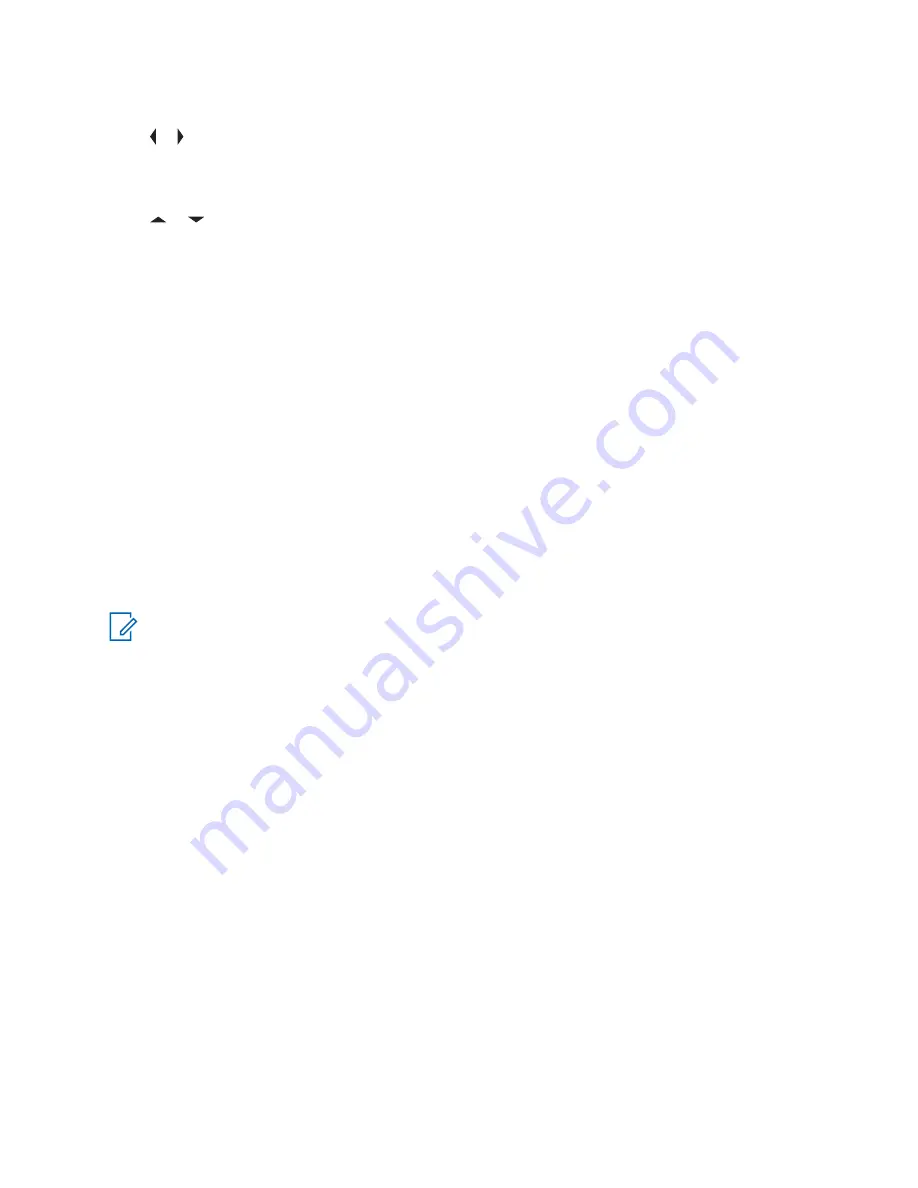
Procedure:
1
or to
ZnPr
then press the
Menu Select
button directly below
ZnPr
to enter
Program Zone
screen.
The display shows the dynamic channels list.
2
or to the saved dynamic channel then press the
Menu Select
button directly below
Del
.
The display shows
Channel deleted
screen.
3
Press the
Menu Select
button below
Exit
to return to
Home
screen.
The
Home
screen shows
<Dynamic Zone Channels>
.
If the channel deleted is the Home channel, the
Home
screen shows
<Zone Name>“Blank”
.
6.2.7
Zone-to-zone Cloning
Zone Cloning clones conventional zones from one radio to another.
This feature allows you to select the followings zones from a source radio and clone them into a target
radio.
• Clone enabled zones
• Dynamic Zones
• Multiple Private Line (MPL)
You can clone the zones by connecting the source radio and target radio with a clone cable. The target
radio must be digital, band, and FCC mandate compatible with the source radio.
NOTICE:
This feature is applicable for Full Keypad models and Limited Keypad models.
6.2.7.1
Cloning Zones
Procedure:
1
On the source radio, press the
Menu Select
button directly below
Clon
.
2
Press the
Menu Select
button directly below
Sel
to select source zone.
3
When connecting to the target radio, one of the following scenarios occurs:
• If the radio is compatible, the radio displays
Target radio connected
• If the radio is not compatible, the radio displays
Target radio incompatible
. Press the
Menu Select
button directly below
Ok
and the radio returns to the previous screen.
Once connected, the zone clone status is displayed on the right.
4
Press the
Menu Select
button directly below
Next
to accept the source zones selection. One of
the following scenarios occurs:
• If you select a single source zone, press the
Menu Select
button directly below
Sel
to select
the target zones for cloning.
• If you select multi-source zones, the radio displays
Confirm target
and shows the
automatically selected target zones and source zones mapping.
MN004476A01-AE
Chapter 6: Advanced Features
56






























