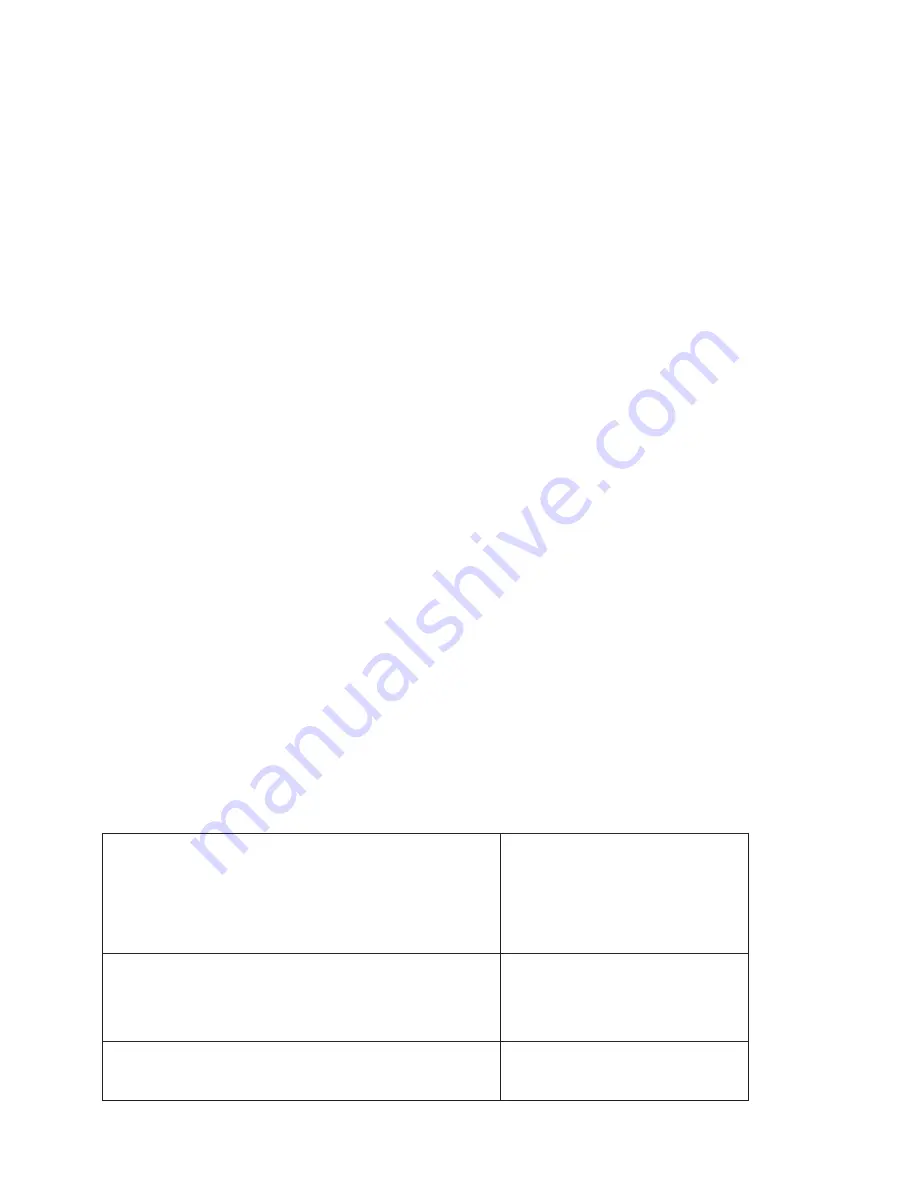
AP 7181 Access Point:
Installation Guide
8
Always consider these general guidelines for device deployment height:
•
Maintain a typical deployment height of 30 to 35 feet.
•
For optimum performance, ensure that devices are oriented to have LoS to all
neighboring devices.
•
Locate Root Nodes which support Wireless Backhaul so that they have LoS to
Backhaul clusters or PTP locations, such as towers.
2.8 Antenna Options
The AP 7181 features an integrated ADvanced Element Panel Technology (ADEPT)
antenna system that is designed to take full advantage of the 802.11n radios. No other
antennas are supported.
2.9 AP 7181 Power Options
Details of the power sourcing equipment for the AP 7181 should be handled by a
professional installer. The requirements for deploying the system are:
•
Over current protection device with a maximum rating of 20 Amps.
•
AP 7181 AC Model - 100-240 VAC input capable of sourcing 180 watts.
•
AP 7181 DC Model - Nominal 48 Volt Power source (41-58 VDC) capable of
sourcing 150 watts. Battery floating voltage should not exceed 60 VDC.
2.9.1 Power Cables
Flying lead power cables are available based on the country of operation.
Four Wire AC Right Angle Power Cable
(North America and International)
Black (Line)
White (Neutral)
Red (Unused)
Green/Yellow (Ground)
Three Wire AC Power Cable
(International)
Brown (Line)
Blue (Neutral)
Green/Yellow (Ground)
Two Wire DC Power Cable
(North America and International)
Black (Negative)
Red (Positive)
Содержание AP 7181
Страница 1: ...AP 7181 Access Point Installation Guide Version 1 0 0 A March 12 2010 68009287001 ...
Страница 2: ......
Страница 79: ...Getting Started 73 3 Create a non broadcasting secure WLAN Select Network Configuration Wireless Click Create ...
Страница 86: ...AP 7181 Access Point Installation Guide 80 2 Select Network Configuration MeshConnex and click Create ...
Страница 94: ...AP 7181 Access Point Installation Guide 88 ...
Страница 95: ......
Страница 96: ...MOTOROLA INC 1303 E ALGONQUIN ROAD SCHAUMBURG IL 60196 http www motorola com Version 1 0 0 A March 2010 ...















































