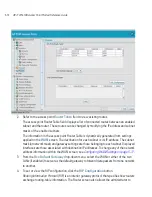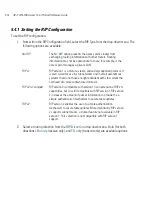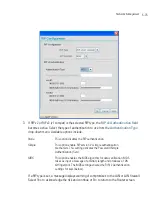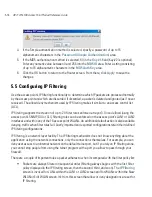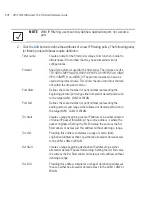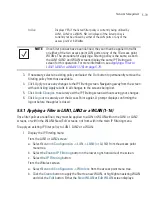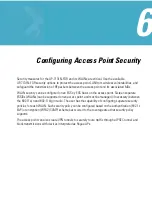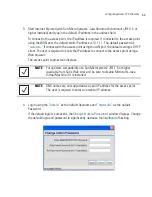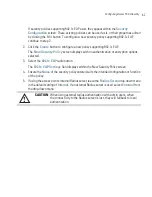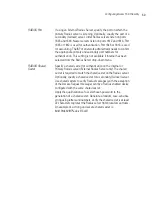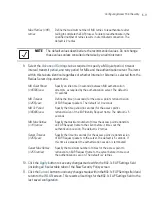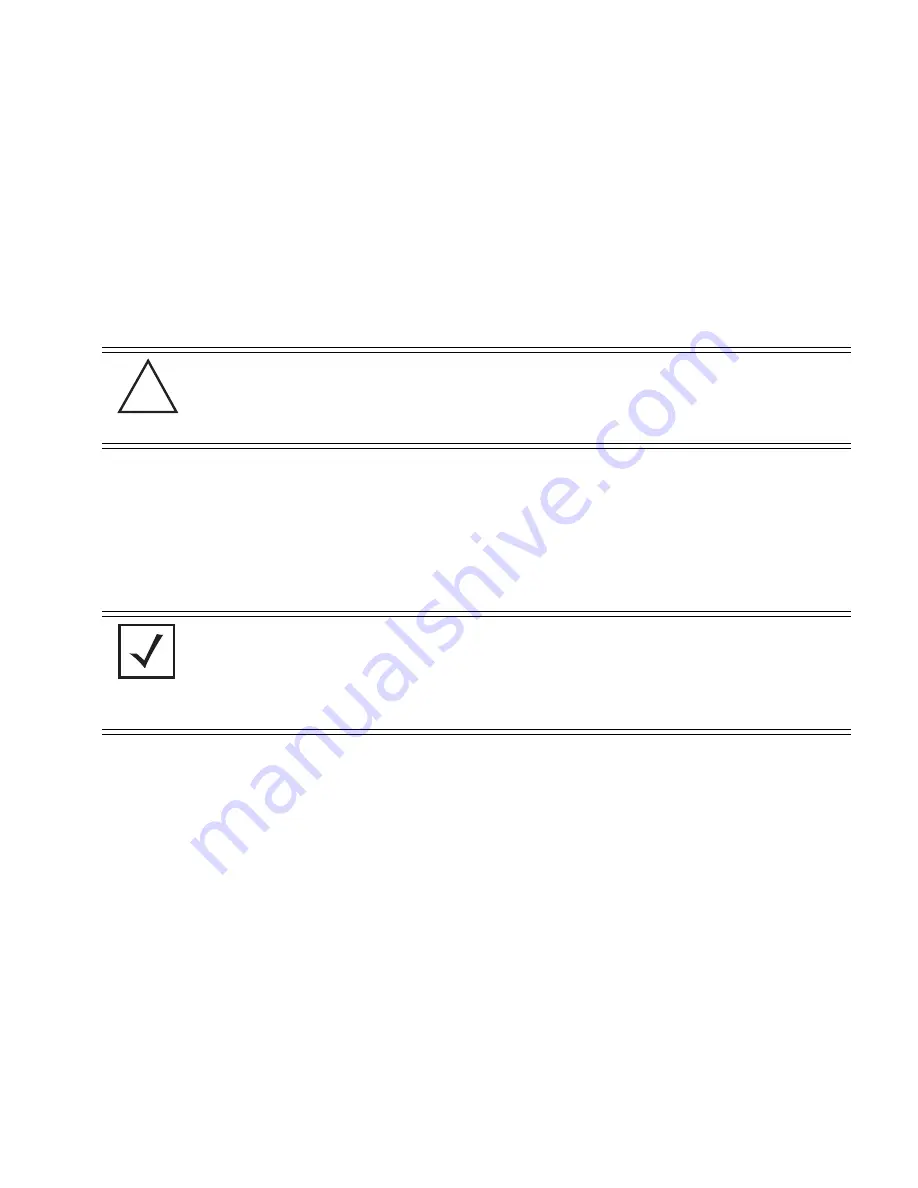
Configuring Access Point Security
6-5
Each WLAN (16 WLANs available in total to an access point regardless of the model) can have a
separate security policy. However, more than one WLAN can use the same security policy. Therefore,
to avoid confusion, do not name security policies the same name as WLANs. Once security policies
have been created, they are selectable within the
Security
field of each
WLAN
screen. If the
existing default security policy does not satisfy the data protection requirements of a specific WLAN,
a new security policy (using the authentication and encryption schemes discussed above) can be
created.
To enable an existing WLAN security policy or create a new policy:
1.
Select
Network Configuration
->
Wireless
->
Security
from the access point menu tree.
The
Security Configuration
screen displays
.
2.
If a new security policy is required, click the
Create
button.
3.
Use the
Name
field to define a logical security policy name.
Remember, multiple WLANs can share the same security policy, so be careful not to name
security policies after specific WLANs or risk defining a WLAN to single policy. Motorola
recommends naming the policy after the attributes of the authentication or encryption type
selected.
4.
Enable and configure an
Authentication
option if necessary for the target security policy.
CAUTION
Mesh configurations do not support mismatched security policies
when operating using a mixed mode scheme. Ensure the encryptions
and authentication schemes used by APs in a mesh network are
complimentary with one another.
NOTE
An existing security policy can be edited from the Security Configuration
screen by selecting an existing policy and clicking the
Edit
button. Use the
Edit Security Policy
screen to edit the policy. For more information on
editing an existing security policy, refer to security configuration sections
described in steps 4 and 5.
Manually Pre-Shared
Key / No
Authentication
Select this button
to
disable authentication. This is the default
value for the
Authentication
field.
!
Содержание AP-7131N-FGR
Страница 1: ...AP 7131N FGR Access Point Product Reference Guide ...
Страница 3: ...AP 7131N FGR Access Point Product Reference Guide 72E 126727 01 Revision A September 2009 ...
Страница 4: ......
Страница 55: ...Hardware Installation 2 11 ...
Страница 68: ...AP 7131N FGR Access Point Product Reference Guide 2 24 ...
Страница 90: ...AP 7131N FGR Access Point Product Reference Guide 3 22 ...
Страница 148: ...AP 7131N FGR Access Point Product Reference Guide 4 58 ...
Страница 300: ...AP 7131N FGR Access Point Product Reference Guide 6 72 ...
Страница 338: ...AP 7131N FGR Access Point Product Reference Guide 7 38 ...
Страница 635: ...Configuring Mesh Networking 9 23 5 Define a channel of operation for the 802 11a n radio ...
Страница 648: ...AP 7131N FGR Access Point Product Reference Guide 9 36 ...
Страница 672: ...AP 7131N FGR Access Point Product Reference Guide 10 24 line con 0 line vty 0 24 end ...
Страница 692: ...AP 7131N FGR Access Point Product Reference Guide B 14 ...
Страница 698: ...AP 7131N FGR Access Point Product Reference Guide B 20 ...
Страница 702: ...AP 7131N FGR Access Point Product Reference Guide C 4 ...
Страница 707: ......
Страница 708: ...MOTOROLA INC 1303 E ALGONQUIN ROAD SCHAUMBURG IL 60196 http www motorola com 72E 126727 01 Revision A September 2009 ...