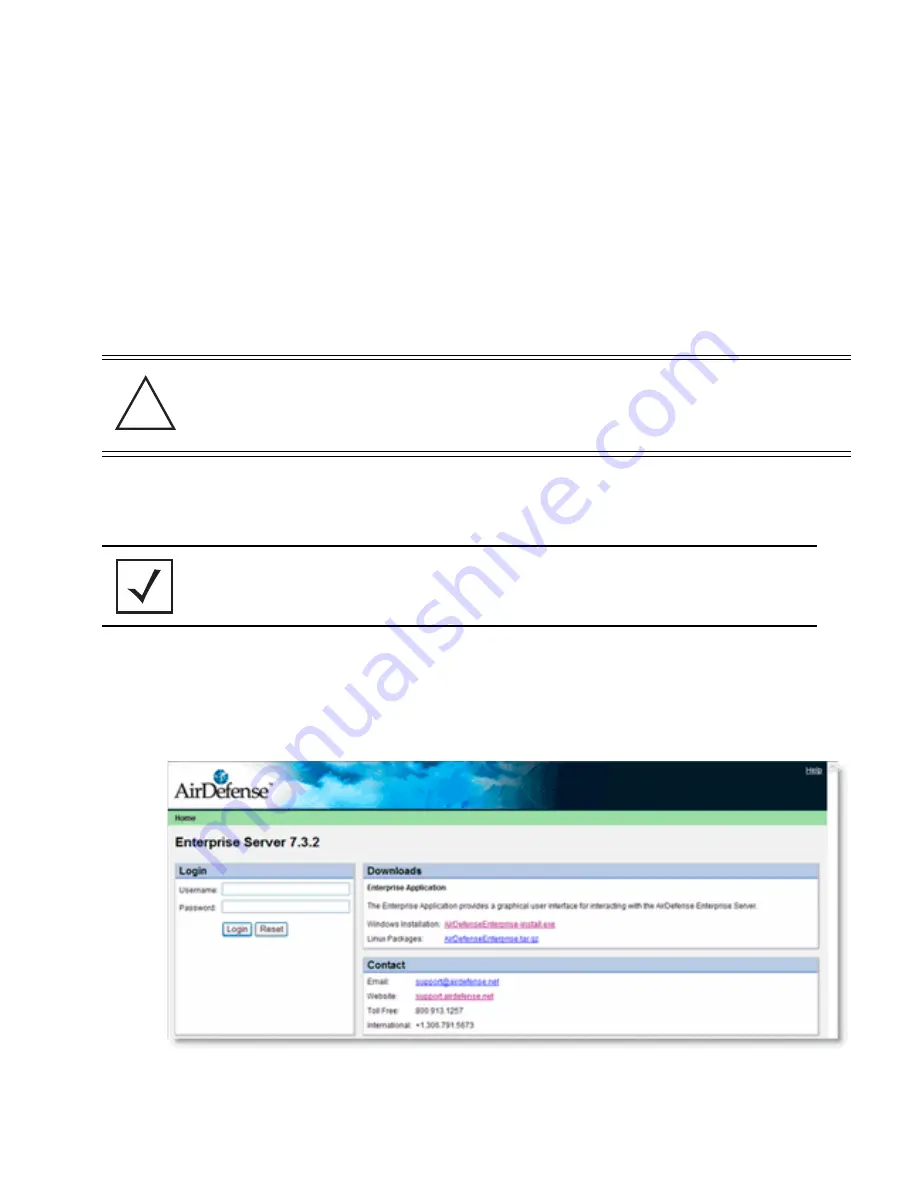
Installation Steps
13
6.
Type the user name, and then press
Enter
.
7.
Type
admin
, and then press
Enter
.
8.
Type a password, press
Enter
, type it again to confirm, and then press
Enter
.
9.
Type
q
, press
Enter
twice.
10. Type
q
, press
Enter
, and then type
q
again to quit the Command Line Interface and
automatically reboot AirDefense.
3.7 Step 7: Install the Application and Log into the Appliance GUI
Steps from this point on do not occur on the Server. Use a workstation with internet connectivity.
1.
Launch a browser and navigate to one of the following:
•
https://<server_ip_address>:8543
•
https://<server_name>:8543
The thin client login page displays. It includes both Windows and Linux installers.
CAUTION
AirDefense automatically reboots when you exit the Command Line
Interface. Do not just close the SSH client. Instead, continue typing
q, until you quit the Command Line Interface entirely. The AirDefense
server automatically reboots and the new settings take effect.
NOTE
In order to run the Enterprise GUI, a minimum of 512MB of RAM is
required and 1GB of RAM is recommended for the client
workstation.
!
Содержание AirDefence
Страница 1: ...INSTALLATION Server Appliance Installation Guide ...
Страница 2: ......
Страница 6: ......
Страница 39: ......
Страница 40: ...MOTOROLA INC 1303 E ALGONQUIN ROAD SCHAUMBURG IL 60196 http www motorola com Revision A January 2009 ...






























