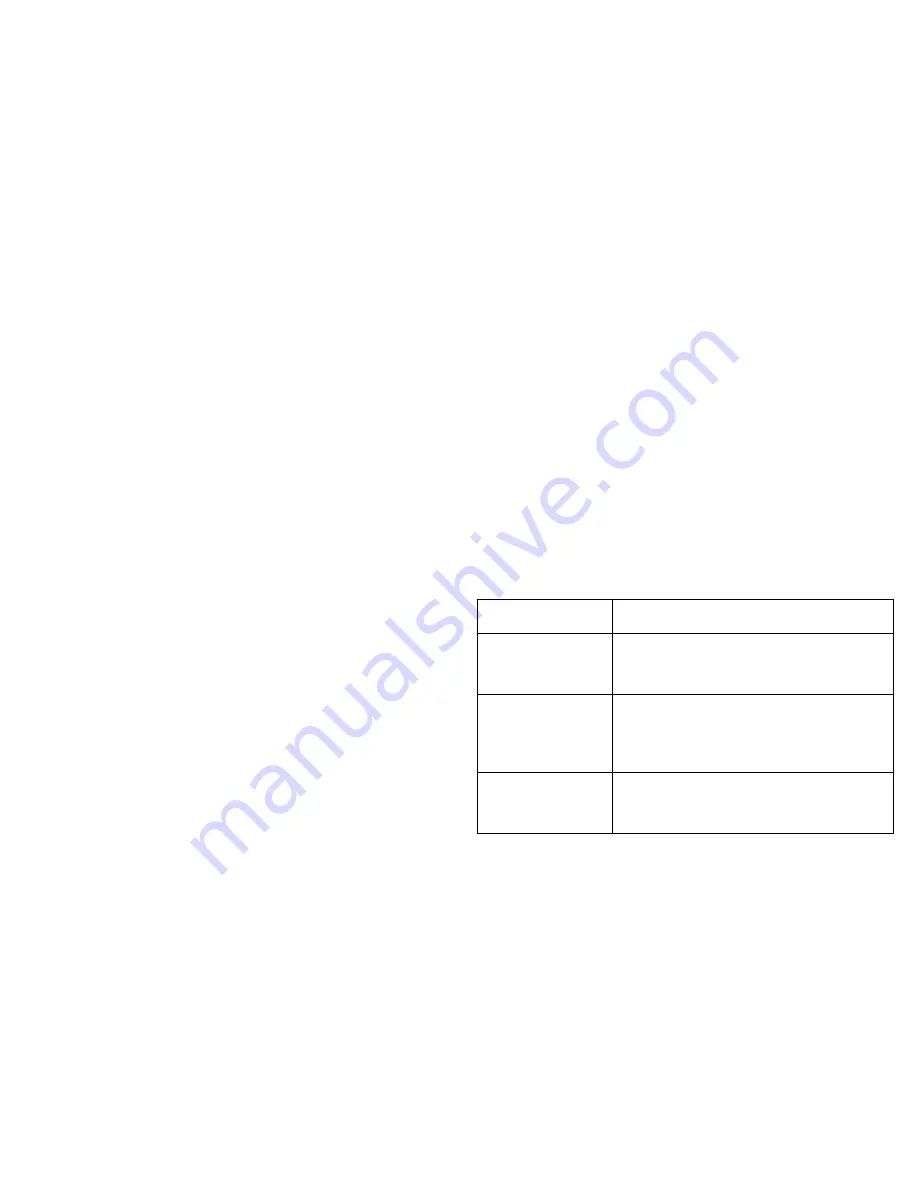
S P E C T R U M E n t e r p r i s e M a n a g e r
M o t o r o l a V a n g u a r d D e v i c e s
11 of 95
Port Labels
As shown in
Figure 4
, each selectable port label
on a module icon comprises three smaller labels
as described below. Clicking on any of these
labels highlights the whole port label so that you
can access the port-specific menu options listed
in
Table 2
.
•
Port Number
-
Identifies a particular port.
Double-click this label to open a Port Notes
view that allows you make, revise, save,
retrieve, and mail annotations about the port.
•
Port Status
- Displays the current operating
status of the port and the corresponding color
for that status (green if the port is up, red if
the port is down or in test mode). Double-click
this label to open the
Port Configuration
View
.
•
Port Statistics
-Displays the number of
frames (packets) transmitted or received by
this port since the last reset. Double-click this
label to open the
Port Performance View
.
Port Label Icon Subviews Menu
Table 2
lists the Icon Subviews menu options for
port labels within the Chassis Device view.
Table 2:
Port Label Icon Subviews Menu
Options
Option
Opens the . . .
Port Notes
Notes view, which allows you to make,
revise, save, retrieve, and mail
annotations about the selected port.
Port Configuration
Port Configuration View (Page 64)
,
which provides more detailed
configuration information about the
selected port.
Port Performance
Port Performance View (Page 62)
,which
provides statistical information about
packet traffic through the selected port.












































