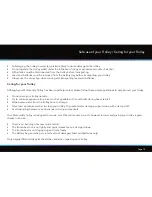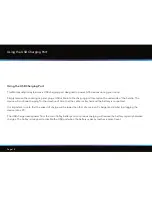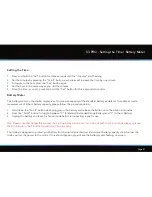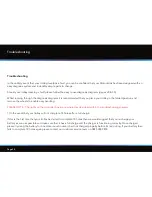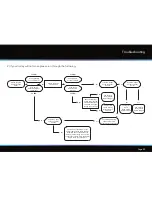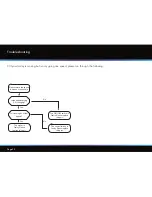Page 25
How to use Competition Mode
It is possible to temporarily disable the distance measuring functions using the competition mode
should competition rules dictate. It is recommended that you always check competition rules before
using your Motocaddy S3 PRO with distance readings enabled. To enable competition mode follow the
steps below:
1. Whilst stationary, hold down the “Scroll” and “Set” buttons together for three seconds
2. The distance readings will be removed from the screen and the words ‘COMP MODE’ will appear
3. To return your trolley to normal mode, simply perform the procedure indicated in step 1 once more
S3 PRO - How to use the Competition Mode