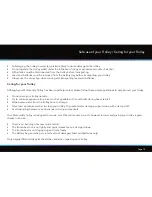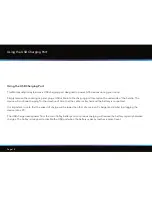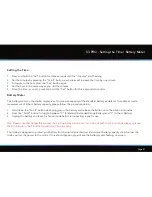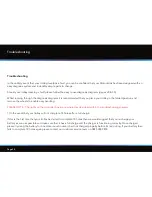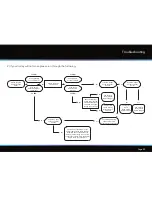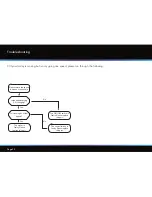Page 23
S3 PRO - Distance Readouts
Distance Readouts
There are three different distance readouts – “Distance 1”, “Distance 2” and “Total Distance”. You can toggle through them
at any time by pressing the “Scroll” button. We recommend using “Distance 1” to measure your drives or particular shots
during your round. To reset the reading, press the “Set” button (this must be done whilst the display shows “Distance 1” and
round time is not flashing). To get an accurate reading you need to turn on your trolley and walk directly to your golf ball. We
appreciate that you will not always be able to walk directly to your golf ball - however when you can it’s great fun to see how
far you’ve hit it and our system measures with incredible accuracy.
You can change the distance readings from yards to meters (or vice versa) by pressing and holding the “Scroll” button for
3 seconds.
Please note the trolley will only measure distance whilst it is switched on and the motor is running (i.e. if you push the trolley
along when it is switched off the distance readings will not increase). The measurements are taken from the revolutions of the
axle, so please be aware that if you let your trolley run off down a hill on its own the readings will not be 100% accurate. We
recommend you always walk within a few steps of your trolley and do not let it run off ahead of you.
We recommend using “Distance 2” to measure your approach shots. For example you could align your S3 with the 150 yard
marker and accurately measure how far past it your ball is. Similarly to “Distance 1”, pressing the “Set” button will reset the
distance at any time. Please note if you unplug the battery, “Distance 1” and “Distance 2” will be reset.
“Total Distance” cannot be reset, even if you unplug the battery. This shows how far the trolley has travelled in its lifetime.
You can toggle to it by pressing the “Scroll” button. This reading is displayed in miles or km. Toggle between miles or km by
holding down the “Scroll” button for 3 seconds.