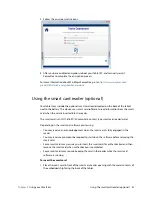Chapter 4
Troubleshooting and FAQs
Troubleshooting 65
On-screen instructions require me to press Enter or Esc, but I don’t have a keyboard
•
Connect a keyboard to the tablet to continue.
The C5m/F5m responds to my finger but not my pen
•
The tablet may be configured to ignore pen input. To check, open Motion Dashboard
then tap
Pen & Tablet
.
Tap
Touch Settings
and tap the
Digitizer Options
tab. Set
Input
mode
to the recognize both touch and pen.
The C5m/F5m tablet is too sensitive to touch
•
Consider changing a touch setting so that you have to double-tap the display to enable
touch. Open Motion Dashboard, then tap
Pen & Tablet
.
Tap
Touch Settings
and then
Auto mode
.
The pointer on the screen doesn’t align with the pen
•
The pen may need to be calibrated. Open Motion Dashboard, then tap
Pen & Tablet
,
and tap
Calibrate digitizer
. The calibration program begins. Don’t touch the display
until the program has finished.
Ports and connectors issues
The tablet doesn’t recognize the USB device
•
Windows may take a short time to recognize the USB device. Wait a few moments to see
if the device is recognized.
•
The device may not be connected properly. Check the connection and ensure that it’s
inserted properly into the USB port.
•
The correct driver might not be included with Windows 7. Check the manufacturer’s
website for a current driver.
The C5m/F5m is in its dock, but the tablet doesn’t recognize any accessory devices,
such as the external disk drive or monitor
•
The C5m/F5m may not be fully seated in the dock. Remove it from the dock and then
replace it.
Network issues
The wireless adapter keeps connecting even when I don’t want it to
•
Disable the desired wireless adapter from the Motion Dashboard. Open Motion
Dashboard
,
tap
Wireless
,
and clear the checkbox next to the wireless adapter that you
want to disable.
I can’t connect to a wired Ethernet network
•
To connect to an Ethernet network, your C5m/F5m must be connected to a docking
station. The Ethernet port for the C5m/F5m is located on the dock.
•
The connection to the dock may be loose. Remove the Ethernet cable and reconnect it.
•
The Ethernet network may be experiencing problems. Check with your System
Administrator to determine the status of the network.
•
Replace the Ethernet cable.