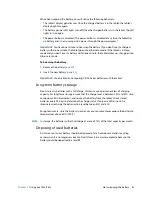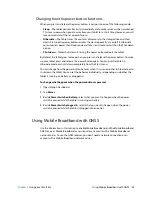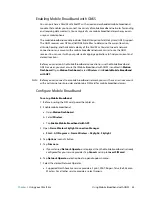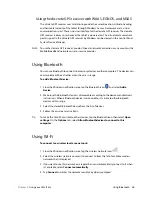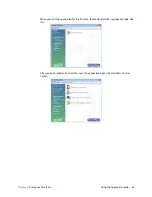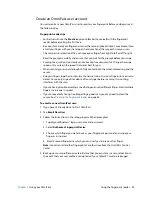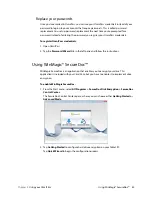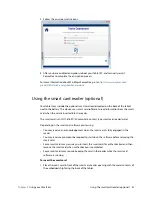Chapter 2
Using your C5m/F5m
Hot-swapping the battery 42
Battery and power management tips
•
To lengthen the battery’s usable life, use AC power when you can. The battery charges
automatically when the tablet runs on AC power.
•
For optimal battery life, use AC power when using a USB device such as a DVD player or
external hard disk drive.
•
When running on battery power, place the tablet in Hibernate or Sleep mode if you’re
going to leave it unattended for more than a few minutes.
•
Remember that the display, processor, wireless cards, and accessories all draw power
from the battery, so adjust properties and disable unused accessories while running on
battery power.
•
Condition your battery once a month. To condition it, run the tablet on battery power
until the battery’s charge level drops below 20%.
•
When running on battery power, adjust the display to a dimmer setting.
•
Turn off wireless devices when they aren’t being used. Open Motion Dashboard, tap
Wireless
, and deselect the checkbox beside
Enable 802.11 Internal Wireless
.
Changing the power plan
By default, the C5m/F5m uses the Motion Optimized power plan, which is designed
specifically for Motion Computing tablets. It balances the need to save power while
maximizing tablet performance. When the tablet senses no current activity, it goes into
Power Saver mode automatically.
Power Saver mode consists of the following actions:
•
Dim the display after 2 minutes.
•
Turn off the display after 5 minutes.
•
Enter Sleep mode after 10 minutes.
If necessary, you can change the Motion Optimized power plan from Motion Dashboard.
To change the power plan:
1. Open Motion Dashboard.
2. Tap
Power
.
3. Tap
Power Options
.
4. Select a power plan from the list of available plans.
N
OTE
:
Setting the power plan to Power Saver reduces the tablet’s performance, but it will extend
battery life.