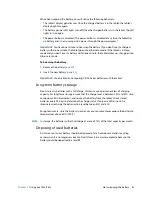Chapter 2
Using your C5m/F5m
Using touch 26
Adjusting Tablet PC settings
From
Tablet PC Settings
, you can change from right-handed to left-handed use.
To change hand orientation:
1. Open Motion Dashboard.
2. Tap
Pen & Tablet
.
3. Tap
Tablet PC Settings
.
4. Tap the
Other
tab and make your desired change.
The
Tablet PC Settings
Display
tab has a
Calibrate
option. You can use this feature to
calibrate your Tablet PC screen for pen or touch input.
The
Configure your pen and touch displays
option on the
Tablet PC Settings
Display
tab is useful for assigning touch to the appropriate display when one or more displays are
connected to the tablet. By default, Windows 7 assumes that an external display is for touch
input. To change this, run
Setup
from
Tablet PC Settings
to assign touch to your tablet
display.
N
OTE
:
A keyboard must be connected to the tablet to perform this procedure.
To assign touch to the desired display:
1. Open Motion Dashboard.
2. Tap
Pen & Tablet
.
3. Tap
Tablet PC Settings
.
4. Tap the
Display
tab.
5. Tap
Setup
next to “Configure your pen and touch displays.”
6. Tap
Touch Input.
7. Press the
Enter
key until you see the instructions appear on the display that you want to
use for touch input.