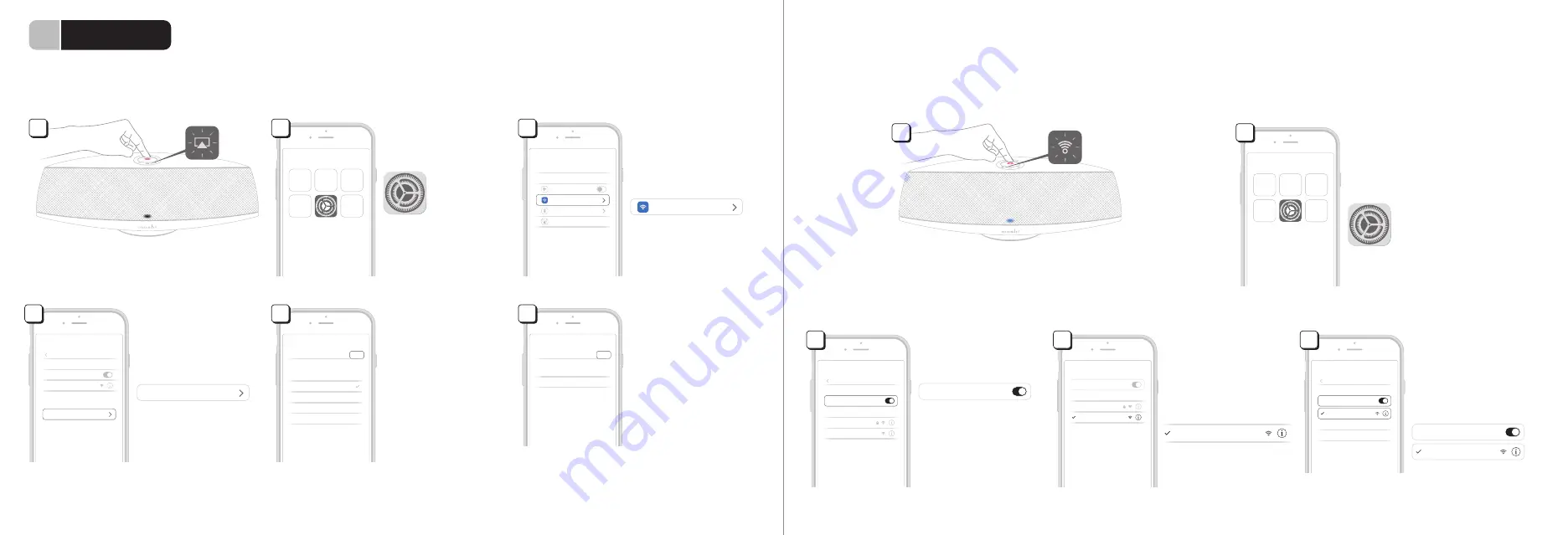
Tap the "Settings" icon on
your iOS device's home
screen.
2
Settings
Make sure your Wi-Fi is on
and your device is
connected to the network.
3
Go to Settings > Wi-Fi.
2
Settings
Bluetooth
On
Settings
Cellular
Airplane Mode
Wi-Fi
Mercury
Make sure Spatia is turned on and in AirPlay Mode.
The indicator light should be flashing green.
Make sure Spatia is turned on and in Wi-Fi Direct
Mode. The indicator light should be blue.
Wi-Fi
Moshi Spatia-WiFiDirect
Once a checkmark appears
next to "Moshi Spatia-WiFi-
Direct", the direct connec-
tion is established.
5
Under "Choose A
Network…" select "Moshi
Spatia-WiFiDirect" to pair
directly with the speaker.
4
Turn on your device's Wi-Fi.
3
Moshi Spatia
6
Click "Next" to start pairing.
5
Under "Set Up New AirPlay
Speaker…" select "Moshi
Spatia".
4
Done
Setup Complete
Find App for Accessory
This AirPlay Speaker joined “Mercury”
Cancel
Next
AirPlay Setup
Apple Airport
This AirPlay Speaker Wii be set up to join “Mercury”
Show Other Networks...
Speaker Name Moshi Spatia Fc430A
NETWORK
Settings
Wi-Fi
Wi-Fi
Moshi Spatia
SET UP NEW AIRPLAY SPEAKER...
Moshi Spatia-WiFiDirect
Wi-Fi
CHOOSE A NETWORK...
Guest
Settings
Wi-Fi
Moshi Spatia-WiFiDirect
Other...
CHOOSE A NETWORK...
Guest
Other...
Wi-Fi
Moshi Spatia-WiFiDirect
Wi-Fi
Settings
Wi-Fi
CHOOSE A NETWORK...
Guest
Other...
Moshi Spatia-WiFiDirect
During the pairing process,
Spatia's indicator light will
continue to flash green.
Once the indicator light
stops flashing, the process
is complete.
You can now start playing music on your Spatia!
Congrats! Your Spatia speaker is now ready to play
music.
Wi-Fi
Mercury
Wi-Fi
Moshi Spatia-WiFiDirect
1
1
(continued)
b. Wireless Setting
In case you don’t have a cable handy, use the Wireless Setting to connect Spatia to your Wi-Fi network.
Note: if Spatia was already connected to a network, to connect to a new network using Wireless Setting, you must perform a hard reset first. Please refer to the "How
To Restore Factory Default Settings" section. A simpler way would be to use the "Wired Setting" method to pair the speaker to a new network.
c. Wi-Fi Direct Setting
Make a direct Wi-Fi connection if your Wi-Fi router signal is weak or out of range. Also useful for wireless music playback from Android devices. However, your
device will not have internet access in Wi-Fi Direct Mode.
2
Connect













