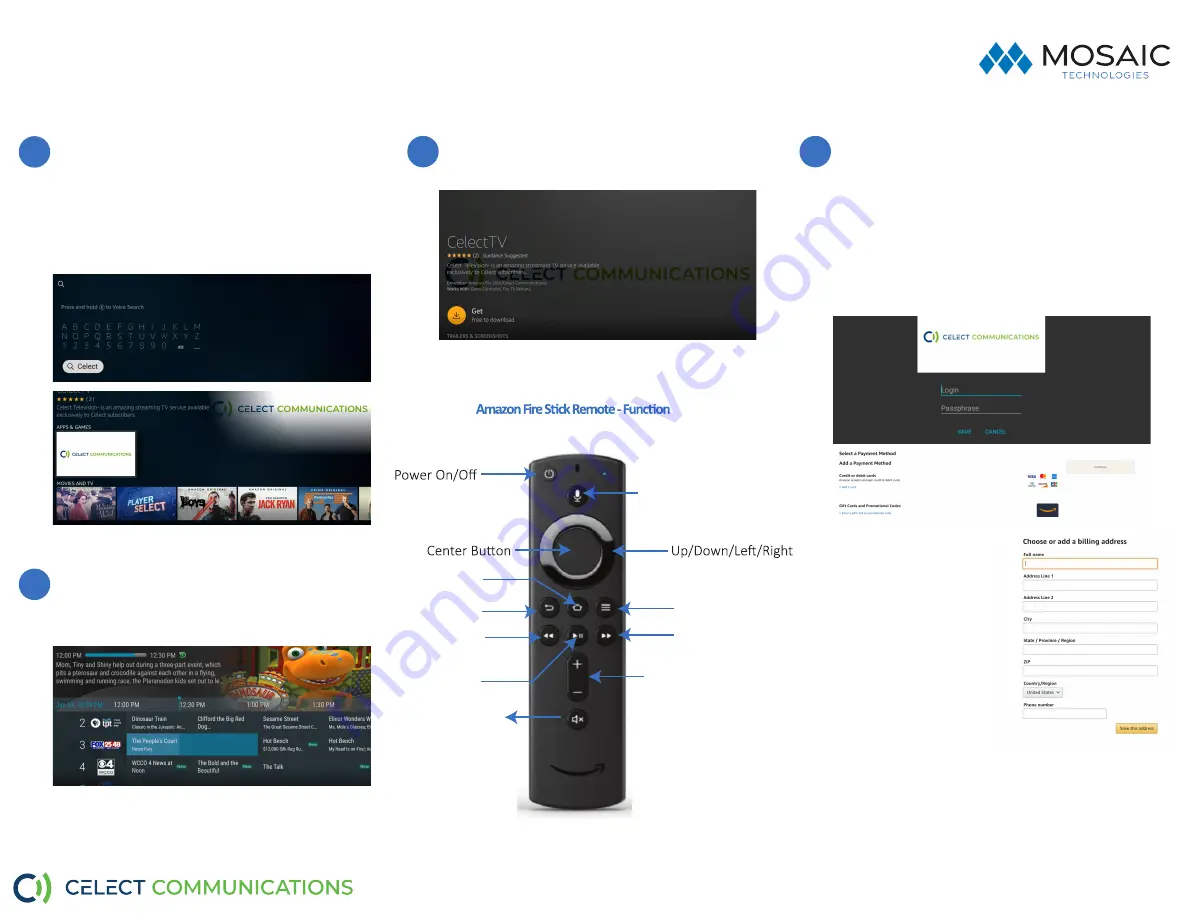
Quick Start Guide:
Download & Set up Celect App your Amazon Fire TV 4K Stick
To add the Celect app to your Amazon Fire device,
press the Home button and navigate Left to the
search magnifying glass. Type in or use Voice Search
to enter “
Celect Communications
” or the word
“
Celect
”. Press the Down button on the remote to
highlight ‘Celect’.
Click on the App “
Celect Communications
“
Once you have entered your temporary login
credentials provided by your service provider, you
can now navigate the menu as you were using a
cable TV Box.
Select and click the “
Get
” button to download the
App. Once the installation is completed, Click
Open
!
You will be prompted for a One-time Login and
Passphrase. Use the login details provided to you by
your service provider or written below. If you
haven’t received these, please contact your service
provider. After entering the Login and Passphrase
press Save. Allow the app to load and you are ready
to stream. Please see last section of 'Navigating the
app instruction manual' to add multiple devices in
your home. You can add up to 20 devices and
stream on 5 different devices at a time.
Note:
If you are creating a new
Amazon Account you
would have to set up your
Billing Information before
downloading any apps.
Note:
If you delete the your App
and reinstall it. You will
have to get the temporary
credentials from your
service provider again.
1
2
3
4
Voice Search/Assistant
Back
Home
Rewind
Pl
ay
/P
ause
Guide
Fast Forward
Volume Up/Down
Mute
Need help?
Contact Support: _______________________
Login ____________ Passphrase ___________
*Note: Please use your temporary credentials to set up your Celect app in
7 days of receiving. It expires in 7 days. If expired please contact us.
First time login credentials























