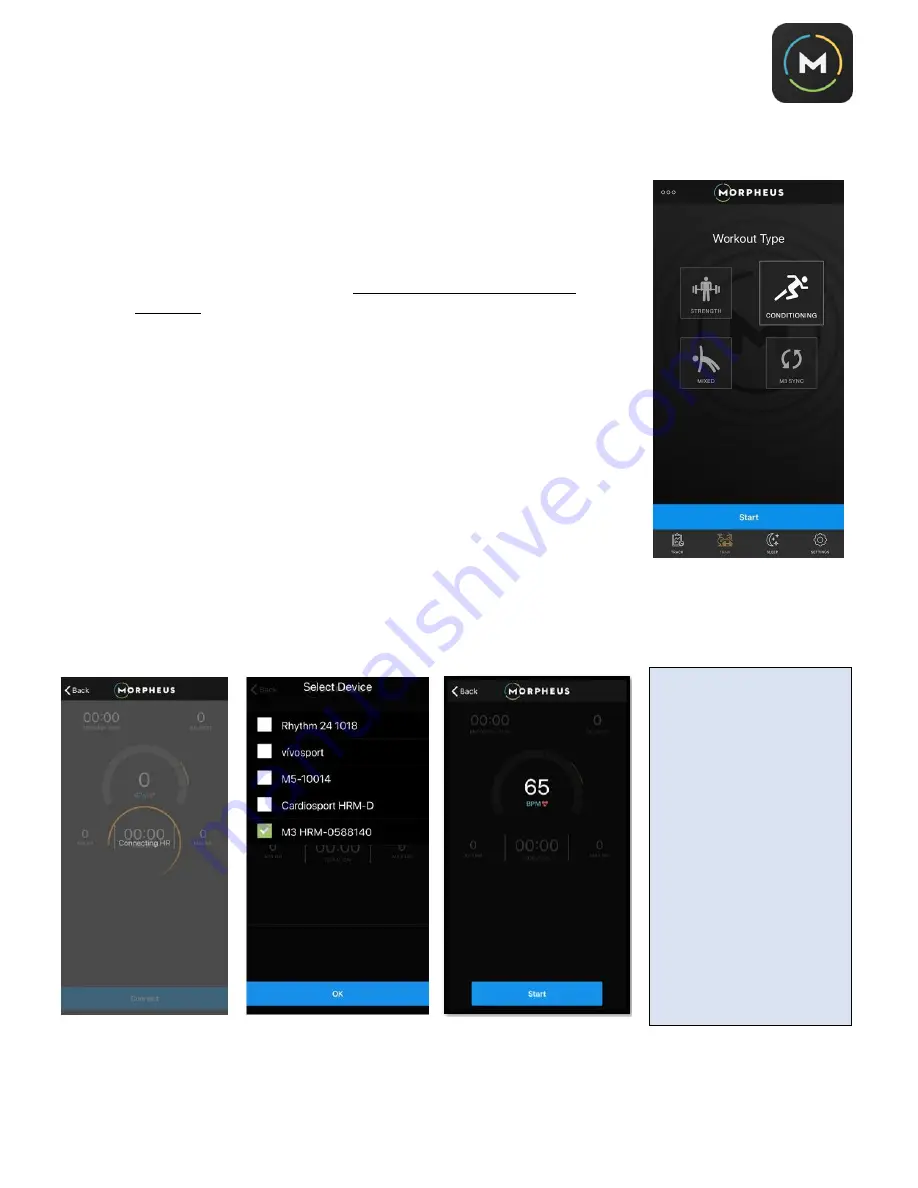
13
B.
Using the Morpheus App for Training
**You will need a Bluetooth (BLE) compatible heart rate strap to use the
Train
feature within Morpheus.
1.
Select
Train
from within the app navigation.
a.
Conditioning
should be selected for training that is primarily
focused on any kind of cardio in the workout.
b.
Strength
should be selected if the workout will only include
strength training.
c.
Mixed
should be selected if the session will include both types of
training.
NOTE:
Heart rate zones will not be displayed if
Strength
is selected,
though Morpheus will still track heart rate and volume and intensity via RPE
at the end of the session to help monitor recovery.
2.
Once you’ve chosen your workout type, s
elect
Start
.
3.
Choose either the Bluetooth heart rate monitor of your choice or the
Morpheus M3 or M5 from the list of detected devices, then press
Okay.
4.
The app will connect to your heart rate monitor and display your heart rate in the center gauge located in
the middle of the screen.
5.
Select
Start.
IMPORTANT
: The
Morpheus M5 Armband uses
an optical sensor to
determine heart rate. Like all
optical sensors, it is most
accurate during common,
cyclic movement patterns,
and it becomes less accurate
during high-intensity, high-
speed movements with
frequent and rapid changes
of direction. We recommend
wearing the Morpheus M5
primarily during low-to-
moderate intensity (recovery)
sessions and using the
Morpheus M3 chest strap for
greater accuracy during high-
intensity sessions.




























