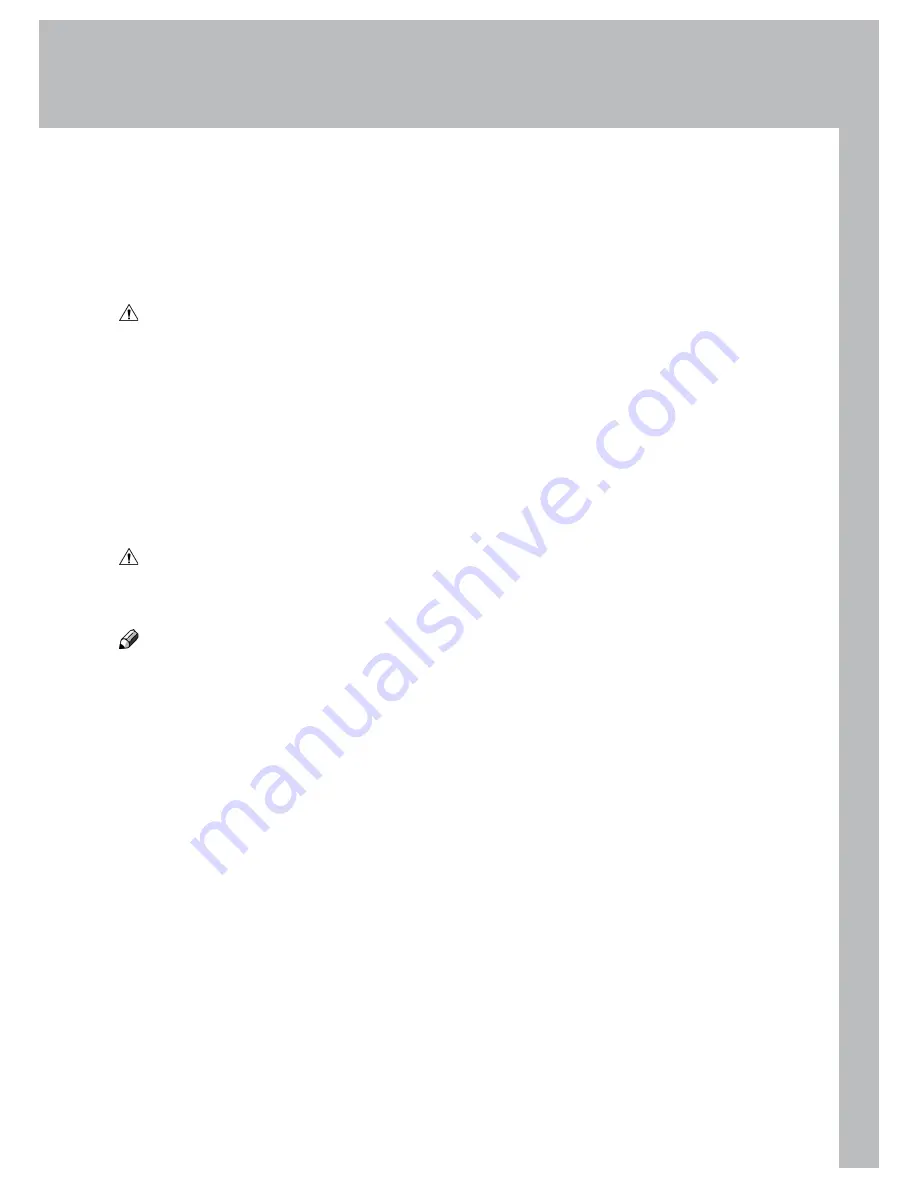
49
7. General Remarks
Do’s And Don’ts
Always follow all warnings marked on, or supplied with, the equipment.
Always exercise care in moving or relocating the equipment.
Caution
Unplug the power cord from the wall outlet and machine before you move or relocate the
equipment.
Do not remove the covers or guards that are fastened with screws.
Do not override or bypass electrical or mechanical interlock devices.
Do not operate the equipment if you notice unusual noises or odours. Disconnect the
power cord from the power source and call your authorized technician to correct the
problem.
Warning
This is a Class A product. In a domestic environment this product may cause radio
interference in which case the user may be required to take adequate measures.
Note
The domestic environment is an environment where the use of broadcast radio and
television receivers may be expected within a distance of 10 m of the apparatus
concerned.
Do not put fingers or other parts of the body between the upper and lower trimmer
knives.
Do not switch off the power while the machine is running. Make sure the machine cycle
has ended.
Do not open covers while the machine is running.
Do not move machine while the machine is running.
Do not make arbitrary changes to the machine
•
•
•
•
•
•
•
•
•
•
Содержание BM 2000
Страница 7: ...Page intentionally blank ...
Страница 15: ...14 Trimmer 1 2 1 Top cover 2 Trim bin Options ...
Страница 58: ...Page intentionally blank ...
Страница 59: ......


























