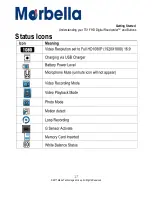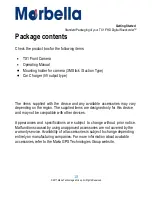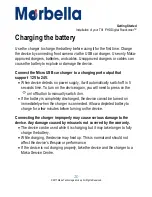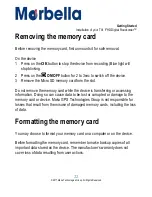7
© 2017 Maka Technologies Group. All Rights Reserved.
•
Leaving batteries unused over time may reduce their lifespan and
performance. It may also cause the batteries to malfunction or explode, or
cause a fire.
•
Your device may wear out over time. Some parts and repairs are covered
by the warranty within the validity period, but damages or deterioration
caused by using unapproved accessories are not.
Do
not
disassemble, modify,
or
repair
your
device
•
Any changes or modifications to your device can void your manufactur
er’s
warranty. If your device needs servicing, take your device to a Maka
Service Centre.
•
Do not disassemble or puncture the battery, as this can cause explosion or
fire.
•
Turn off the device before removing the battery. If you remove the battery
with the device turned on, it may cause the device to malfunction.
When
cleaning
your
device,
mind
the
following
•
Wipe your device or charger with a towel or an eraser.
•
Do not use chemicals or detergents. Doing so may discolour or corrode the
outside the device or may result in electric shock or fire.
Do
not
distribute
copyright-protected
material
Do not distribute copyright-protected material without the permission of the
content owners. Doing this may violate copyright laws. The manufacturer is not
liable for any legal issues caused by the
user’s illegal use of copyrighted
material.