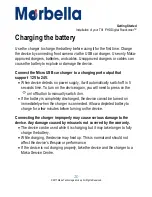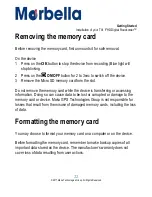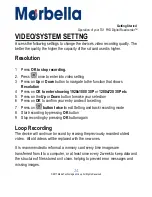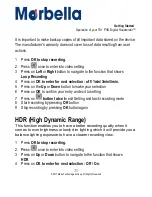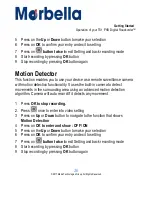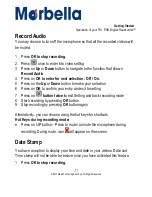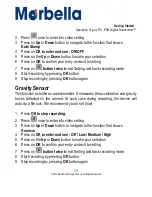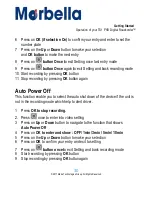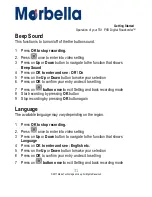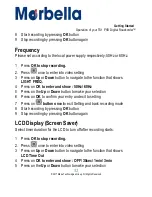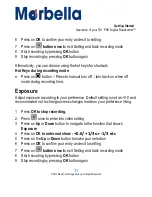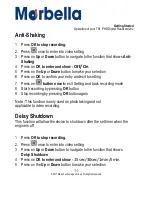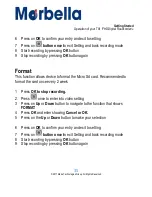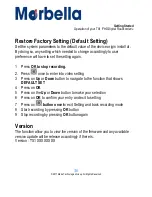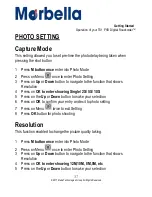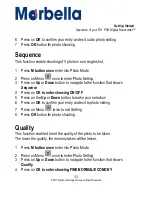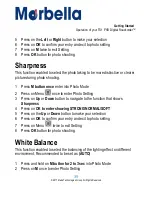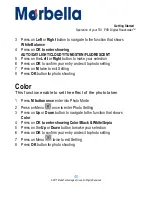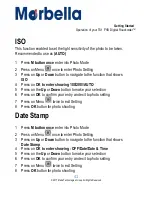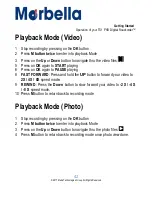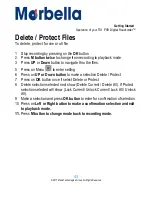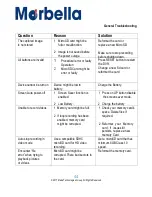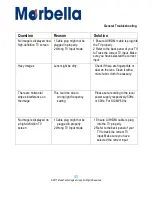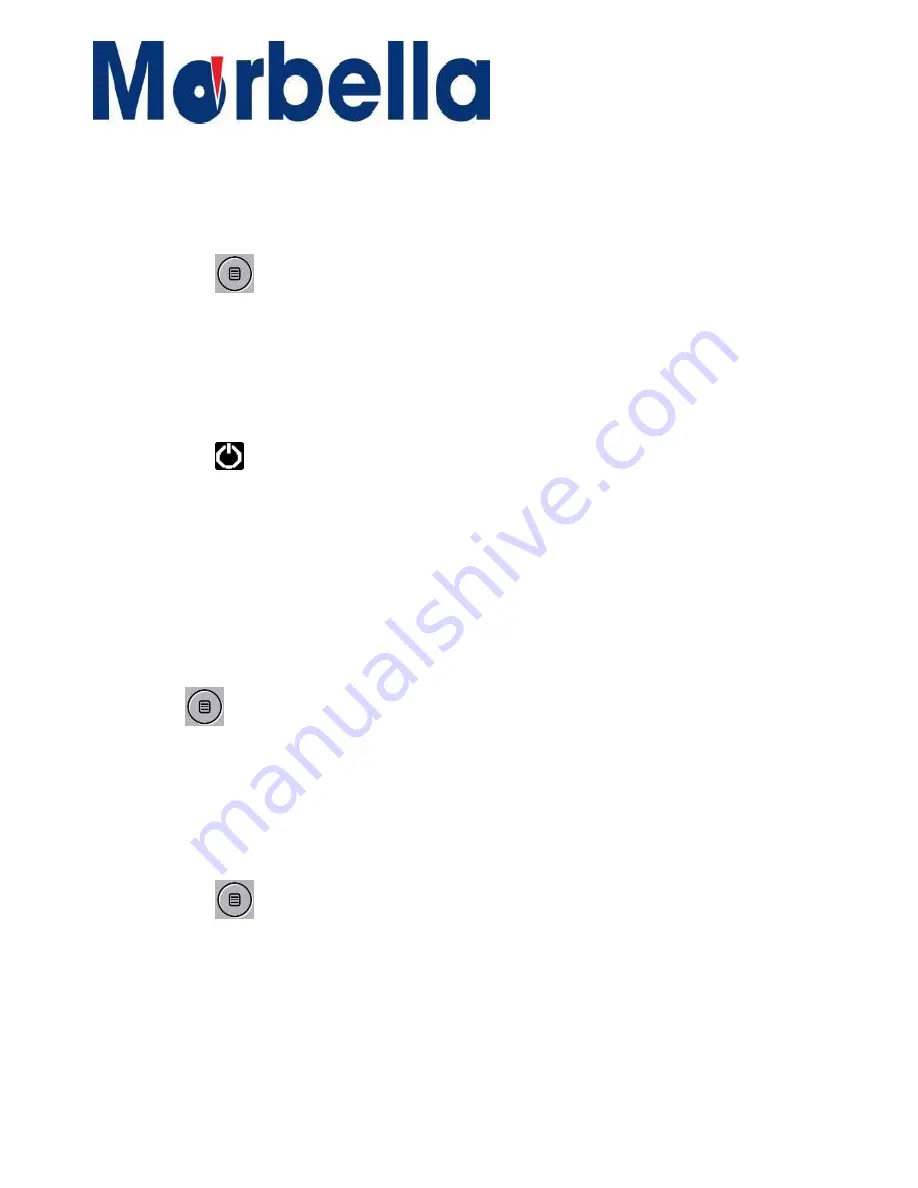
33
© 2017 Maka Technologies Group. All Rights Reserved.
Getting
Started
Operation of your TX1 FHD Digital Roadcorder
TM
6 Press on
OK
to confirm your entry and exit to setting
7 Press on
button once t
o exit Setting and back recording mode
8 Start recording by pressing
OK
button
9 Stop recording by pressing
OK
button again
Alternatively, you can choose using the hot keys for shortcuts
Hot
Keys
during
recording
mode:
•
Press on
button
– Press to manual turn off / turn back on when off
mode during recording time.
Exposure
Adjust exposure according to your preference. Default setting is set as +0.0 and
recommended not to change unless changes made on your preference liking.
1 Press
OK to stop recording.
2. Press
once to enter into video setting
3 Press on
Up
or
Down
button to navigate to the function that shows
Exposure
4 Press on
OK to enter and show
:
+0.0/ +1/3 or -1/3 etc
5 Press on the
Up
or
Down
button to make your selection
6 Press on
OK
to confirm your entry and exit to setting
7 Press on
button once t
o exit Setting and back recording mode
8 Start recording by pressing
OK
button
9 Stop recording by pressing
OK
button again