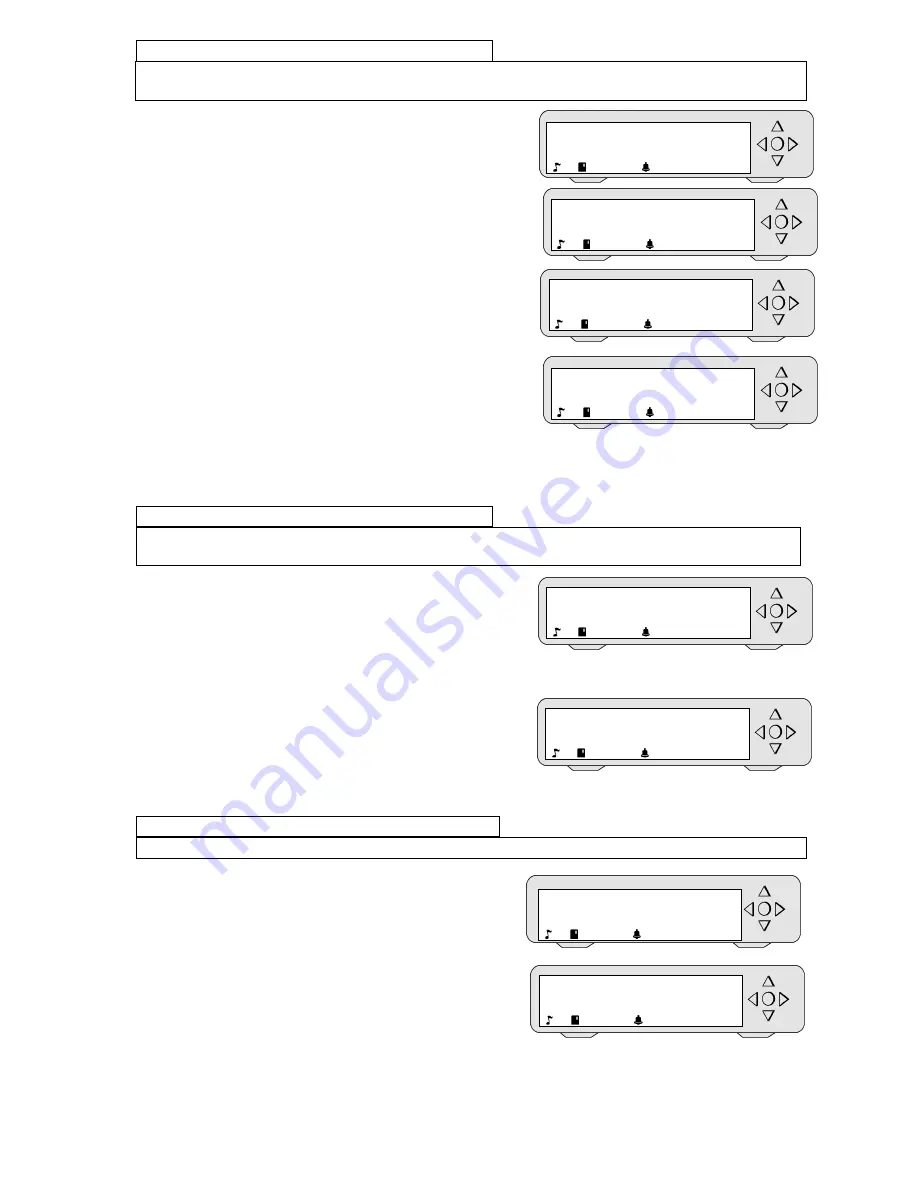
MP7200® user instructions
32
1c: Non used programs
= to suppress programs. Comment: You can only suppress the programs that you created
yourself and that are not presently used in the music menu.
Steps 1 + 2 + 3 + 4 (page 30)
a) The display shows "List updates - GO".
With the
arrow keys
and
,
select "Non used prog. - GO".
Press the central "OK" key.
b) The display shows "Program to erase - _".
With the
arrow keys
◄
/
▲
/
▼
/
►
select the program you wish to
suppress. Validate by pressing "OK".
The program is definitively suppressed.
c)
The display again shows "Program to erase - _".
Renew the procedure, if you wish to erase
another program.
To exit this function,
select the underline (_) and press "OK".
d) The display shows "Serial number"
To consulter this function, press "OK".
Otherwise, with the arrow keys
and
(left/right), select another function.
1d: Serial number
= to consult the machine’s serial number (essential for identification when connecting via
the SAS).
Steps 1 + 2 + 3 + 4 (page 30)
a) The display shows "List of updates - GO".
With the
arrow keys
and
(left/right), select "Serial number"
Press the central "OK" key to
consult the number. Press "OK" again.
b) The display shows "Uptime". To consulter
this function, press "OK".
Otherwise, with the arrow keys
and
(left/right), select
another function.
1e: Uptime
= to consulter the time elapsed since the last system reboot.
Steps 1 + 2 + 3 + 4 (page 30)
The display shows "List of updates - GO".
With the
arrow keys
and
(left/right), select "Uptime"
Press the central "OK" key to
Consult the time elapsed since the last reboot.
Program to erase
_
We
18
Program to erase
Morning
We
18
Serial number
< >
GO
!
We
18
Serial number
0070300066
We
18
Program to erase
_
We
18
Uptime
< >
GO
!
We
18
Uptime
Up 57 min
We
18
Non used prog.
< >
GO
!
We
18



















