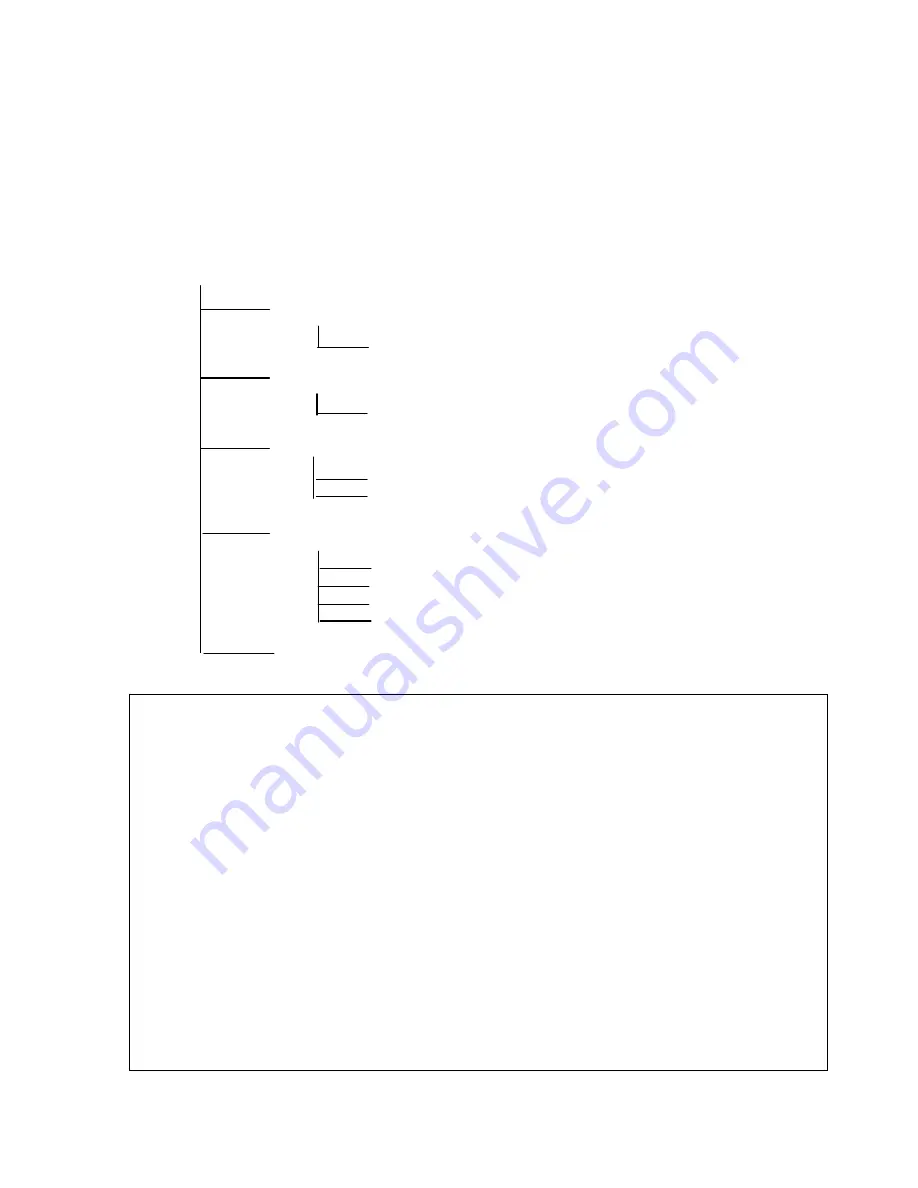
MP7200® user instructions
19
III.
MESSAGES
This menu allows:
Listening to a message via the internal speaker, without interrupting the
broadcasting on the loudspeakers network.
Consulting the broadcasting scenario of sound messages (out of personal messages).
Recording one’s own messages with a mike and scheduling them.
Setting the parameters of pre-recorded messages opening / closing.
Flowchart of the "MESSAGES" menu
MESSAGES
Listen to messages
Select message
See scenario
List of messages
Local messages
Selecting a message
Selecting the action
Open/close messages
Select day
Time slot
Closing at noon?
Exit
Exit menu
How to access the "MESSAGES" menu?
1)
Press the central "OK" key.
2)
The "MUSIC" menu is displayed on the screen. Press twice the
►
arrow key
.
The
display shows "MESSAGES". Press the central "OK" key to validate your selection.
How to access its functions?
3)
Press any arrow key
◄
/
▲
/
▼
/
►
, up to the desired function: "LISTEN TO MESSAGES" or
"SEE SCENARIO" or "LOCAL MESSAGES" or "OPEN/CLOSE MESSAGES" or "EXIT MENU".
4)
Press the central "OK" key to confirmer the function.
How to exit the "MESSAGES" menu?
5)
Press any arrow key
◄
/
▲
/
▼
/
►
, up to "EXIT MENU", validate by pressing the central
“OK” key. The music restarts with your selection and the LCD display returns to its
normal level: date, time, and title being broadcasted.






























