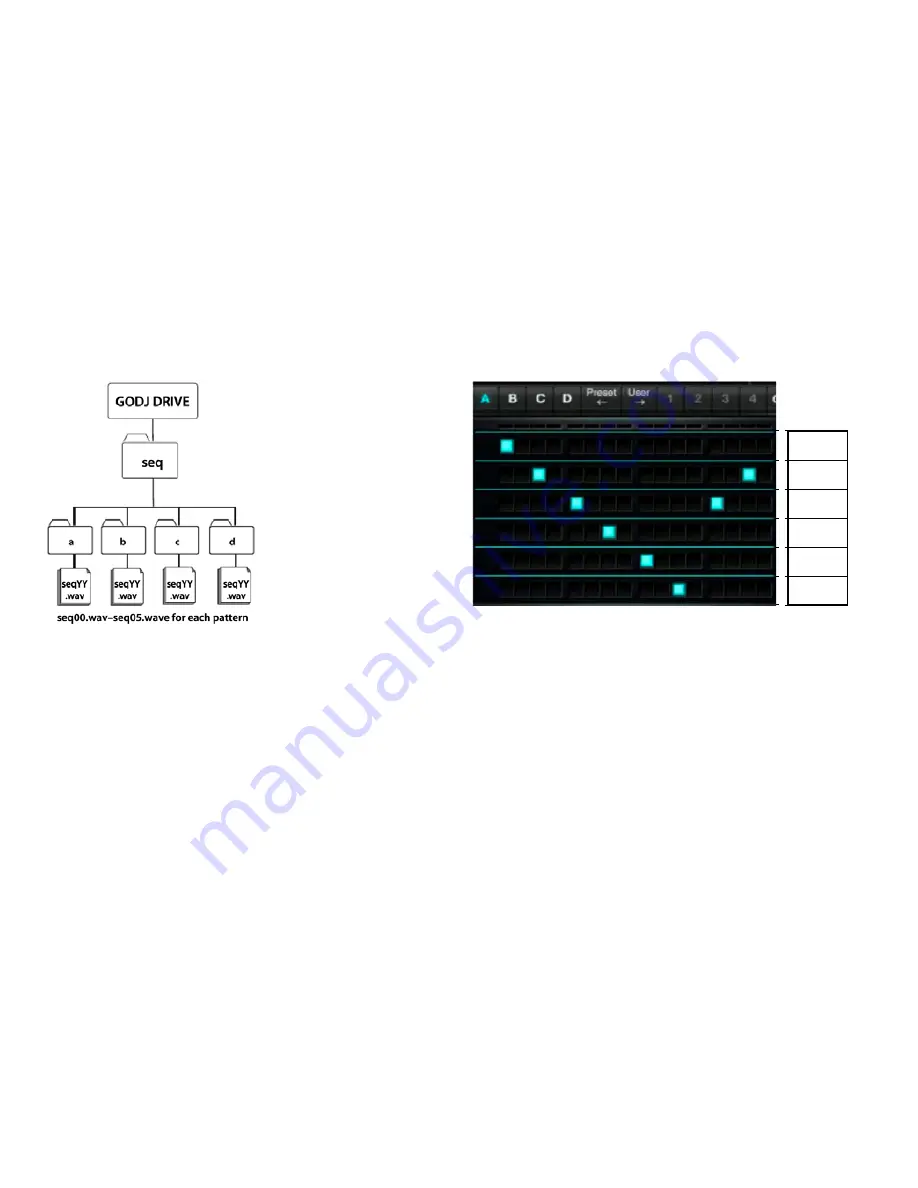
54
Assigning Samples to Specific Positions
You can assign samples to the Beat Sequencer with the following steps:
•
Connect the Monster
®
GO-DJ
™
to a computer.
•
Navigate to the corresponding folder (choose one of the folders in
“/GO-DJ DRIVE/seq/”).
•
Upload .WAV format files named “seqYY.wav” in the corresponding folder.
The “YY” in the file name template is a number between 00 to 05. For
example, a user-loaded file named “seq03.wav” that is stored in the “b”
folder is allocated to the fourth (4th) part (or column) of Pattern B.
•
Disconnect the Monster
®
GO-DJ
™
from the computer properly (set
USB Mode to the OFF position in the Options screen), and reboot the
Monster
®
GO-DJ
™
.
Assigning Samples to the Beat Sequencer
Dedicated folders that store sample files for the Beat Sequencer are
automatically created in the GO-DJ Drive (/GO-DJ DRIVE/seq/[a-d]). By
storing .WAV files here, you can assign them to the Beat Sequencer. Just like
the files used for playback, .WAV files need to be in 8-48 kHz and 8-24 bit
format. If your files are available but not in 44.1 kHz, 16 bit, stereo, then the
files are converted during the reboot cycle. After the reboot, the properly
converted files are then able to be assigned.
Please note:
You cannot use .mp3 files for the Synthesizer Keyboard.
SAMPLERS SCREEN
00
(YY)
01
02
03
04
05
Содержание Go-DJ
Страница 1: ...Manual and Warranty...






























