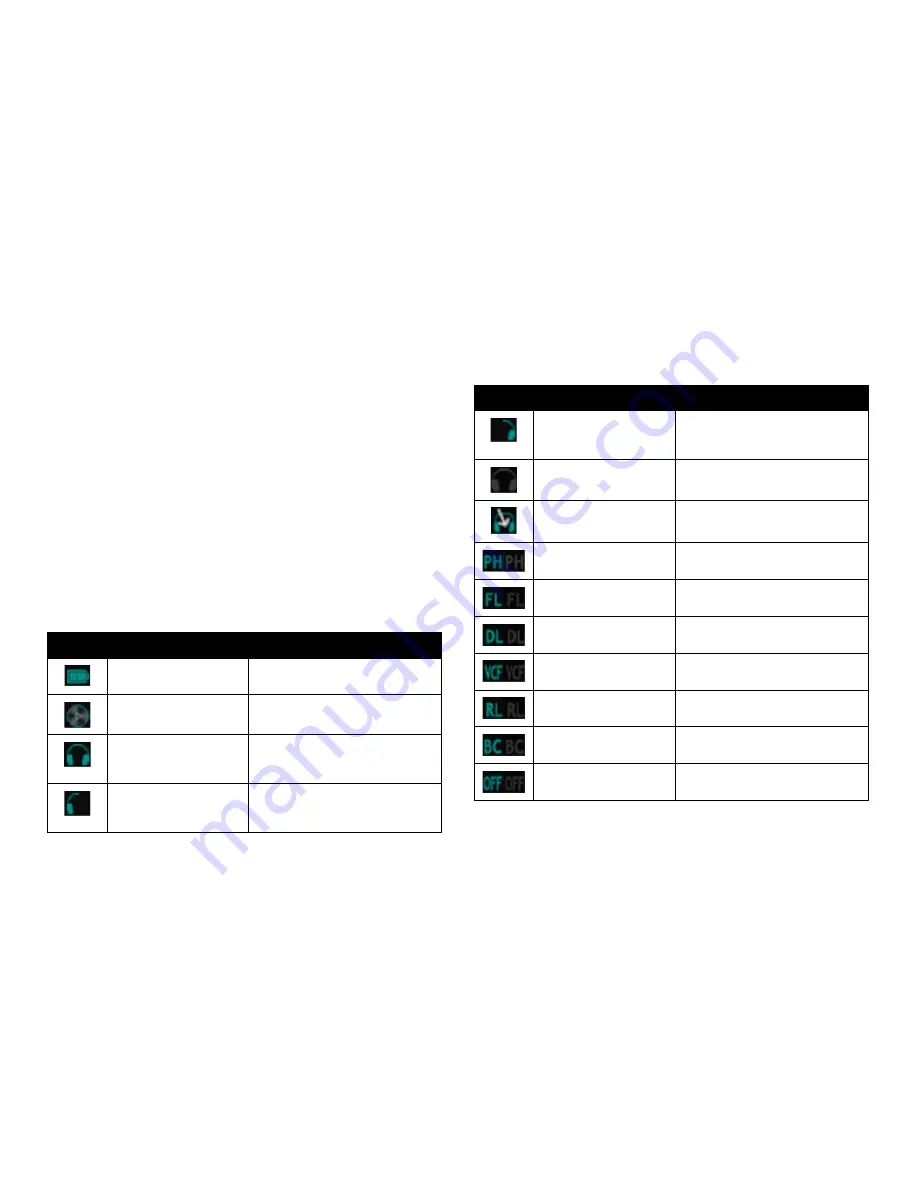
13
information Bar
An information bar is located at the top of both screens. The information bar
displays current information regarding track names, icon notifications, track
progress bar, and track time information.
Track Progress Bar
The Progress Bar displays the playback position of the loaded track. By tapping
and dragging the tip of the progress bar, you can jump to a desired playback
position. This is also referred to as a “needle drop.”
Please note:
The progress bar can be tapped and dragged in the Digital
Turntable screen.
Time Information
The Time Information window displays the time information of the loaded track.
By tapping the Time Information window, you can toggle between Time Left
and Elapsed Time.
Icon Messages
The following table is the key to the graphic icons in the Monster
®
GO-DJ
™
:
Icons
Function
Description
Battery Level
Displays the current power level of the
internal battery.
Digital Turntable Shortcut
Tap to automatically go to the Digital
Turntable screen.
Headphone Monitor Toggle
Displays that the current track on the
respective channel is cued and playing
on both sides of the headphones.
Headphone Monitor Toggle
Displays that the current track on the
respective channel is cued and playing
on the Left side of the headphones.
Icons
Function
Description
Headphone Monitor Toggle
Displays that the current track on the
respective channel is cued and playing
on the Right side of the headphones.
Headphone Monitor Toggle
No output to the headphones.
Headphone Monitor Toggle
Audio from the LINE-OUT jack (master
mix) is output to the Headphones jack.
FX Function (PH)
Displays that the FX SELECT has been
set to Phaser.
FX Function (FL)
Displays that the FX SELECT has been
set to Flanger.
FX Function (DL)
Displays that the FX SELECT has been
set to Delay.
FX Function (VCF)
Displays that the FX SELECT has been
set to Filter.
FX Function (RL)
Displays that the FX SELECT has been
set to Roll.
FX Function (BC)
Displays that the FX SELECT has been
set to Bit Crusher.
FX Function (OFF)
Toggle to turn off all FX.
OVERVIEW
Содержание Go-DJ
Страница 1: ...Manual and Warranty...






























