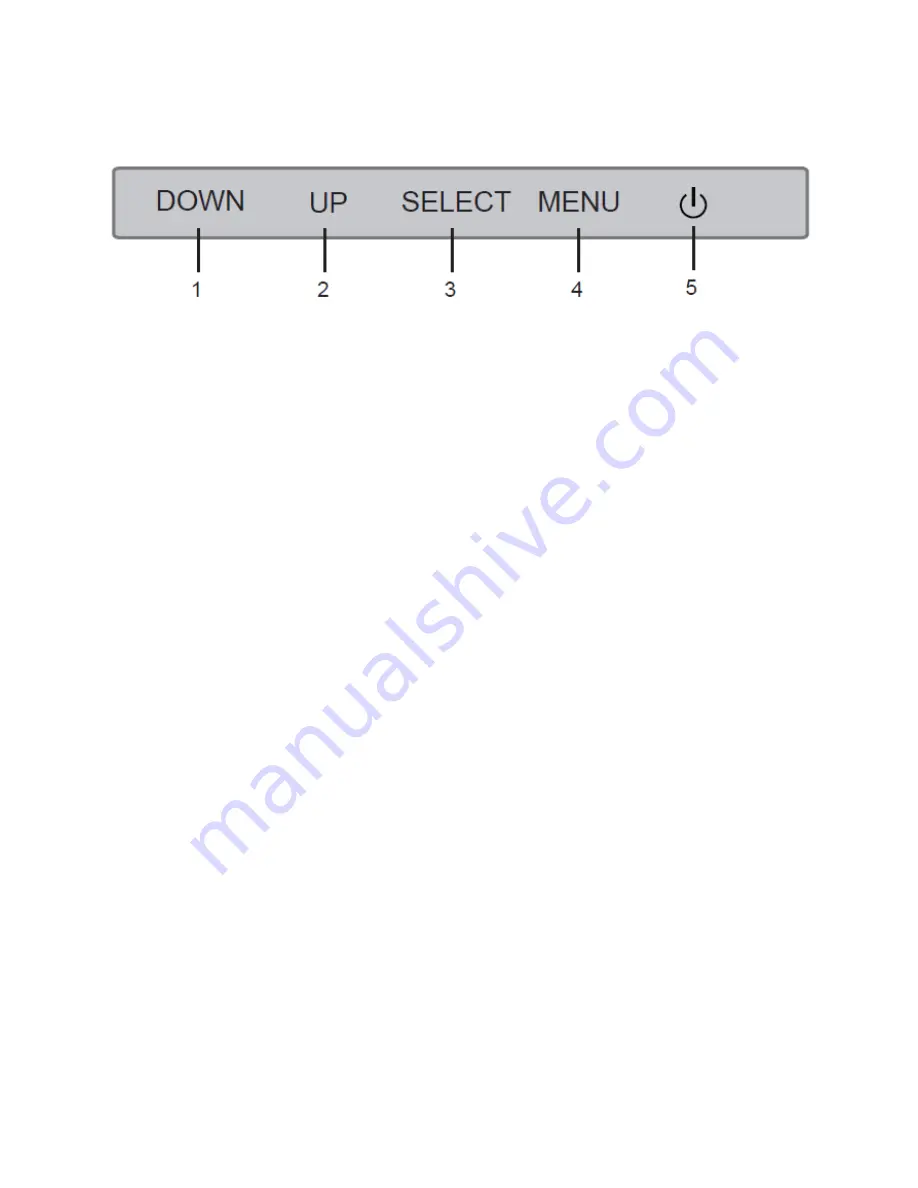
6
CONTROLS
1.
DOWN:
If the OSD menu is displayed, pressing the DOWN button moves the selection
highlight down. If the OSD menu is not displayed, the button is a selectable hotkey (see
page 16).
2.
UP:
If the OSD menu is displayed, pressing the UP button moves the selection highlight up.
If the OSD menu is not displayed, the button is a selectable hotkey (see page 16).
3.
SELECT:
If the OSD menu is displayed, pressing the SELECT button enters the OSD
highlighted entry. If the OSD menu is not displayed, the button displays the MAIN INPUT
SELECTION menu (see page 9).
4.
MENU:
If the OSD menu is not displayed, pressing the MENU button opens the OSD menu.
If the OSD menu is displayed, pressing the MENU button will back out of a submenu or
close the OSD menu, if already at the top menu level.
5.
POWER:
Press the POWER button to toggle the monitor ON or OFF. When the monitor is
powered on and a video signal is present, the power indicator will glow blue. When the
monitor is powered on but no video signal is present, the power indicator will glow
yellow/orange.
Содержание 12178
Страница 1: ......






































