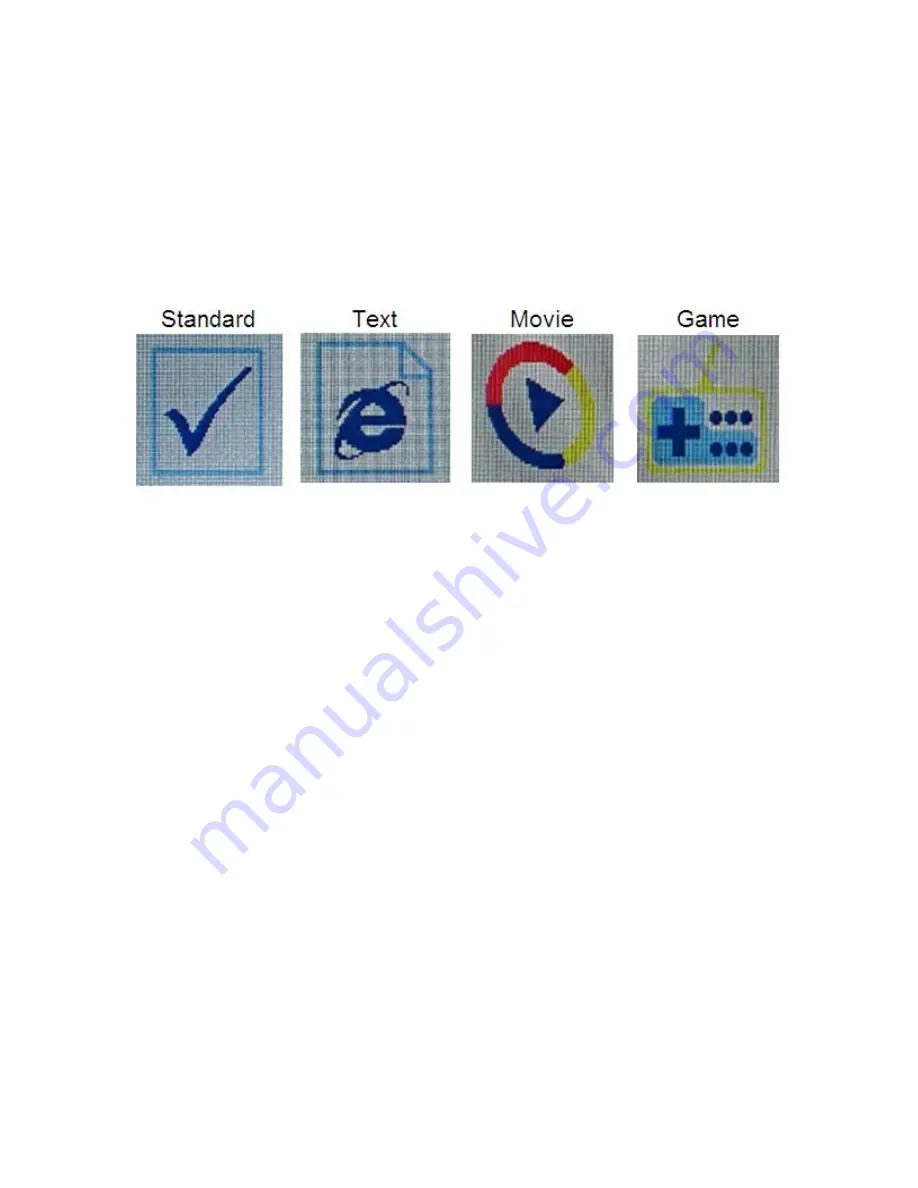
10
QUICK FUNCTION BUTTONS
When the OSD is not displayed, the DOWN and UP buttons act as hotkeys with specific
functions. The functions of each button are determined by the setting on the
Hotkey Type
setting on the
Misc Menu
(see page 16).
Whenever the button assigned the ECO function is pressed, the monitor will cycle to the next
ECO setting in the list and will display one of the following icons to indicate the new ECO
setting. See page 11 for ECO setting details.
ON-SCREEN DISPLAY (OSD) MENU
Press the
MENU
button to access the OSD menu.
Basic Menu Operation
DOWN:
When the OSD menu is displayed, pressing the DOWN button moves the selection
highlight down. When the OSD menu is displayed and an item has been opened for editing,
pressing the DOWN button decreases the selected value.
UP:
When the OSD menu is displayed, pressing the UP button moves the selection highlight
up. When the OSD menu is displayed and an item has been opened for editing, pressing the
UP button increases the selected value.
SELECT:
When the OSD menu is displayed, pressing the SELECT button either selects the
currently highlighted menu option or opens the currently highlighted menu entry for editing. If
the OSD menu is not displayed, pressing the SELECT button opens the MAIN INPUT
SELECTION menu and selects the currently highlighted video input.
MENU:
If the OSD menu is not displayed, pressing the MENU button opens the OSD menu.
When the OSD menu is displayed, pressing the MENU button will back out of a submenu or
close the OSD menu, if already at the top menu level.
Содержание 12178
Страница 1: ......






































