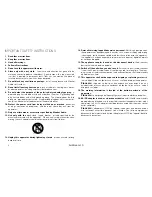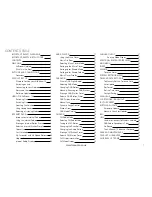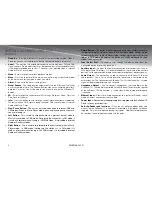ii
AirStream 10
Important Safety InStructIonS
Read these instructions
1.
.
Keep these instructions.
2.
Heed all warnings.
3.
Follow all instructions.
4.
Do not use this apparatus with water.
5.
Clean only with a dry cloth.
6.
Great care and attention has gone into the
materials chosen to produce the product. A gentle wipe with a dry, clean cloth
is all that is required to remove any dust. Treat it as you would a fine piece of
furniture because that is how it has been designed.
Do not block any ventilation openings.
7.
Install in accordance with Monitor
Audio’s instructions.
Do not install near any heat sources
8.
, such as radiators, heat registers, stoves,
or other apparatus (including amplifiers) that produce heat.
Do not defeat the purpose of the polarised or grounding type plug.
9.
A
polarised plug has two blades with one wider than the other. A grounding type
plug has two blades and a third grounding prong. The wider blade or the third
prong are provided for your safety. If the provided plug does not fit your outlet,
consult an electrician for replacement of the obsolete outlet.
Protect the power cord from being walked on or pinched
10.
particularly
at plugs, convenience receptacles, and the point where they exit from the
apparatus.
Only use attachments/ accessories specified by Monitor Audio.
11.
Use only with the cart
12.
, stand, tripod, bracket, or table specified by the
manufacturer or sold with the apparatus. When a cart is used, use caution when
moving the cart/ apparatus combination to avoid injury from tip-over.
Unplug this apparatus during lightening storms
13.
, or when unused for long
periods of time.
Refer all servicing to qualified service personnel.
14.
Servicing is required when
the apparatus has been damaged in any way, such as power supply cord or plug
is damaged, liquid has been spilled or objects have fallen onto the apparatus,
the apparatus has been exposed to rain or moisture, does not operate normally
or has been dropped.
The appliance coupler is used as the disconnect device,
15.
the disconnect
device shall remain readily operable.
Switch off the unit when you don’t use it.
16.
Switch off the unit and disconnect
it from the AC power supply when it is not being used for a long time. The mains
plug is used as the disconnect device, the disconnect device shall remain readily
operable at any time.
This apparatus shall not be exposed to dripping or splashing water
17.
and
that no object filled with liquids such as vases shall be placed on the apparatus.
Francais:
L’appareil ne doit pas être exposé aux écoulements ou aux
éclaboussures et aucun objet ne contenant de liquide, tel qu’un vase, ne doit
être placé sur l’objet.
The marking information is located at the bottom enclosure of the
18.
apparatus.
Francais:
Le marquage de l’appareil figure sur la partie inférieure du boîtier.
AC/DC adaptor is used as a disconnect device
19.
and it should remain readily
operable during intended use. In order to disconnect the apparatus from mains
completely, the AC/DC adaptor should be disconnected from the mains socket
outlet completely.
Francais:
L’adaptateur AC/DC de l’appareil ne doit pas être obstrué ou doit
être facilement accessible pendant son utilisation. Pour être complètement
déconnecté de l’alimentation d’entrée, l’adaptateur AC/DC de l’appareil doit être
déconnecté du secteur.
Содержание AirStream10
Страница 1: ...User Manual Internet Wi Fi DAB FM Radio System...
Страница 2: ......
Страница 35: ......