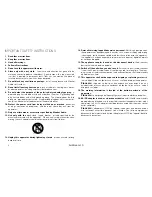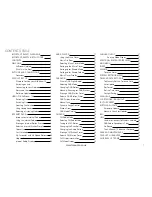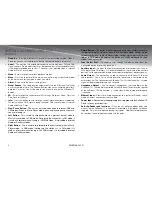14
AirStream 10
Setting up for Shared folders
Please ensure that your Server/ PC is connected to the same network as your
AirStream 10 in order to share the music folders. These next steps will guide you
through the processes to enable music folders to be shared and played back through
the AirStream 10.
on your Server/ PC find the music folder that you would like to share with your
1.
AirStream 10.
Right mouse click on the folder and select ‘Properties’.
2.
When the ‘Properties’ window opens, select ‘Sharing’ tab and select the option
3.
for file sharing. In Windows xP this is within the ‘network and Security’ section
and you need to click in the box to ‘Share this folder on the network’. next, click
on ‘Apply’ and then ‘ok’.
Note:
If the sharing option is not highlighted (not available for selection), your computer
will need to be configured for a network. Go to ‘Control panel’, select ‘network
connections, select ‘File’ and ‘network set up Wizard’. The wizard is called ‘Set up a
home or small office network’
Note:
Shared folders are displayed with a ‘cupped hand’ icon underneath them.
your computer is now ready to share folders with the AirStream 10. If you do not
4.
have a password set on your computer, go to straight to step 6.
you now need to enter the user name and password for your computer into the
5.
AirStream 10. Press the ‘Menu’ button and then use the ‘Tune/Select Dial’ to
scroll and select: ‘Main menu’, ‘System setup’, ‘Internet setup’, ‘PC settings’
and then ‘user name’ and ‘Password’. The user name and password will be the
same as the one that you enter when you are sitting at your computer. Please see
page 5 for help on character selection.
on your AirStream 10, use the ‘Tune/Select Dial’ to select ‘Shared folders’,
6.
followed by the name of the computer that you have just setup to allow folder
sharing with the AirStream 10. It will now be possible to view and select folders
held on your computer from the AirStream 10.
Note:
your computer may contain shared folders, which shared which do not contain
music. The AirStream 10 simply searches for shared folders and therefore will find
and display all shared folders, regardless of content. use the ‘Tune/Select Dial’ to
scroll to and select the folders that contain the music files.
music player Display
Below is an example of the display and the icon status when a music track is being
streamed.
This Symbol will always be displayed whenever the AirStream 10 is
powered, symbolising that the product is connected to the mains
voltage supply.
This Symbol indicates the signal strength. obviously, the more bars
displayed, the stronger the signal. There will be a maximum of 5 bars
displayed.
This indicates this indicates that you are streaming the chosen files
over the uPnP protocol.
This is the currently set time and will be constantly displayed on your
AirStream 10.
This is shown when the music being streamed is paused. It will
appear in the top of the display. Refer to the ‘Play/ Pause button’
information found on pages 3 and 4.
1
2
3
4
Music player
Track Title
Artist:
12:00
UPnP
UPnP
12:00
Содержание AirStream10
Страница 1: ...User Manual Internet Wi Fi DAB FM Radio System...
Страница 2: ......
Страница 35: ......