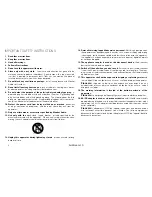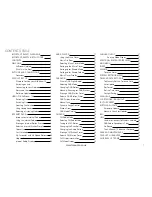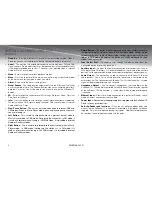12
AirStream 10
Setting up for Shared media
It is recommended that the PC and AirStream 10 are positioned near each other
during this phase as access to each will be required.
The computer must be connected to the network that will be used to share
1.
media with the AirStream 10.
The computer must have Windows Media Player 11 (or later) installed. If it
2.
doesn’t, it can be downloaded from the Microsoft web site, following the online
instructions.
once installed, create a library using Windows Media Player (if
3.
not already done
so ). To do this you must:
Run the Media Player > Click on small arrow below “Library” >
Add to Library (1) > Advanced options (if not already selected) (2) >
Click on Add (3) > Choose folder(s) to add > Click on “ok” (4).
now that you have enabled your music to be shared via the Media Player, the
AirStream 10 must be connected as follows.
The AirStream 10 must be switched on and connected to the same network
1.
as
the computer. (see page 5, Switching on and Connecting to your network)
Press the “Mode” button to select the “Music Player”
2.
Press the “Menu” button and use the “Tune/ Select Dial” to highlight and select
3.
“Shared Media”. It will the start to search for available uPnP servers and then
display the name(s) of the servers that the AirStream10 can connect to. If none
are found, it will display <empty>.
Music player
Shared media >
Shared folders >
PC settings
>
System settings >
Main menu
>
1
2
3
4
1
3
4
2
Содержание AirStream10
Страница 1: ...User Manual Internet Wi Fi DAB FM Radio System...
Страница 2: ......
Страница 35: ......