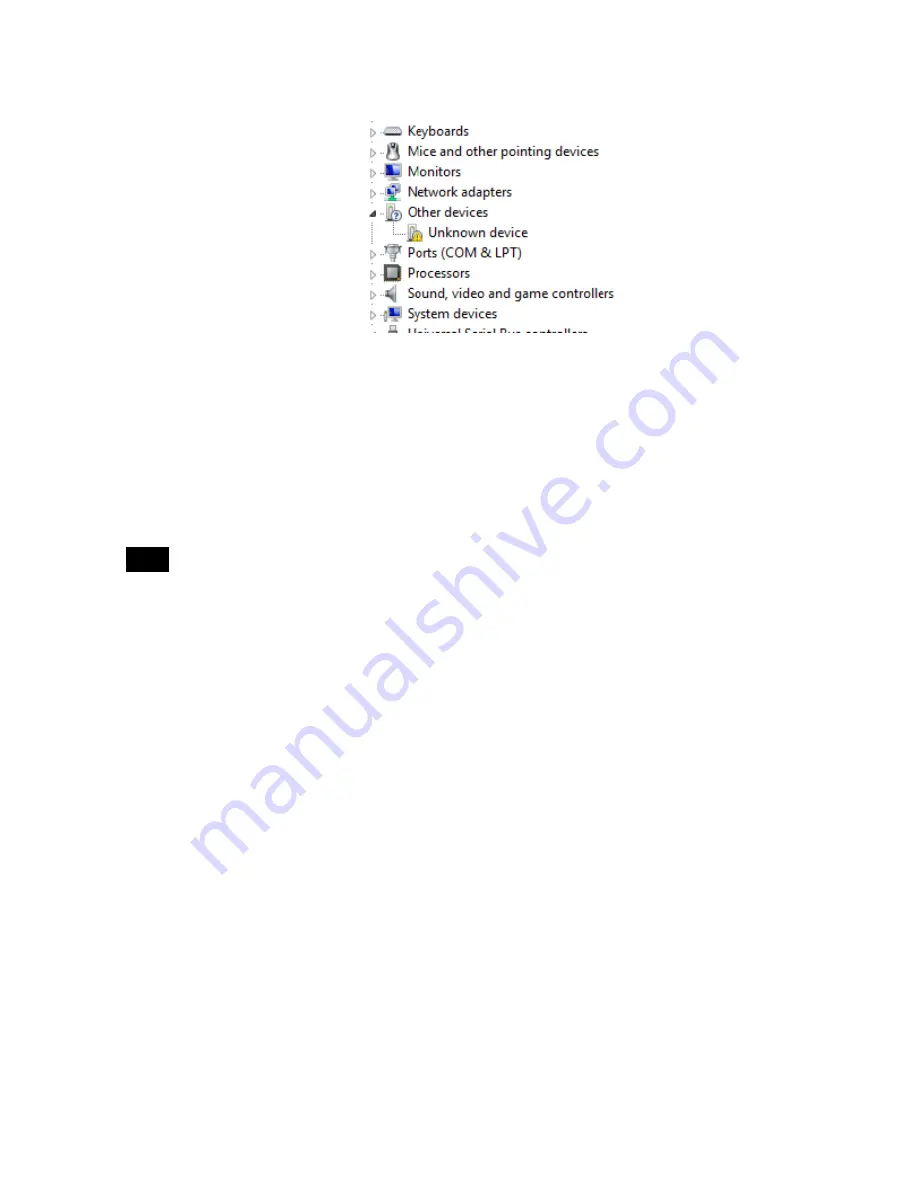
- 16 -
V1.03
15.4.29
Figure 8
Right-Click on the driver and select Properties from the drop down menu
From the Driver tab select Update Driver and browse to and select one of the following folders:
o
Windows 32 - “C:\Program Files\Monico\MonicoView II\Device”
o
Windows 64 - “C:\Program Files (x86)\Monico\MonicoView II \Device”
Note: Do not select any sub-folders under the Device folder. Select <OK> and allow the driver to install.
Contact Monico Tech Support should this not resolve the problem.
Window Layout
To run MonicoView II, select the MonicoView II icon in the Monico section of your Start Menu. After a
couple of seconds, MonicoView II will appear. The main MonicoView II window is comprised of three
different panes as shown in Figure 9 below…
5.2.1
The Navigation Pane
The left-hand portion of the window is called the Navigation Pane. It is used to move between different
categories of items within a MonicoView II configuration file. Each category is represented by a bar at the
base of the pane, and clicking on that bar will navigate to that section. The top section of the Navigation
Pane shows the available items in the current category, and provides a toolbar to allow those items to be
manipulated.
5.2.2
The Resource Pane
The right-hand portion of the window is called the Resource Pane. It is used to access various items that
are of use when editing the current category. Just like the Navigation Pane, it contains a number of
categories which can be accessed via the category bars.
5.2.3
The Editing Pane
The central portion of the window is used to edit the currently selected item. Depending on the selection,
it may contain a number of tabs, each showing a given set of the properties for that item, or it may contain
an editor specific to the item that you are working on.
Содержание CDL
Страница 5: ... 5 Gateway Connection Overview Figure 1 ...
Страница 33: ... 33 Figure 24 ...






























