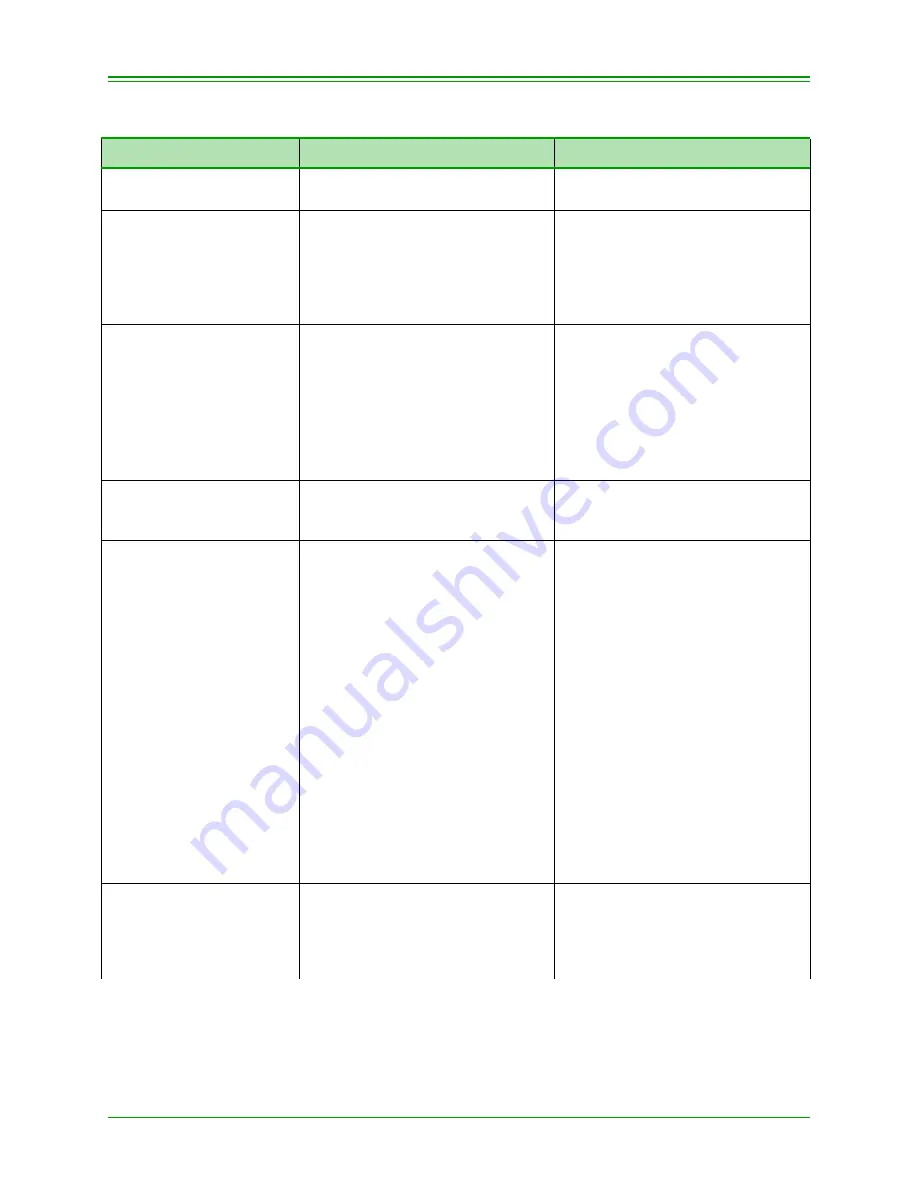
Moneris TRANSELECT (V2000) Merchant Operating Manual v.1.1
25
CHAPTER 4: Processing Debit Transactions
4.2.2: Processing Debit Purchase with Tip Entry
TERMINAL DISPLAY
OPERATOR’S ACTION
CUSTOMER ACTION
READY
SWIPE CUSTOMER CARD
Swipe Customer Card
PURCHASE
ENTER CLERK ID
Key in your Clerk ID and press
ENTER.
Note:
This prompt appears
only if the Clerk ID
prompt is enabled in
Admin 83.
PURCHASE
ENTER INVOICE NUMBER
Key in the invoice number and
press ENTER
OR
Press ENTER to leave this blank.
Note:
This prompt appears
only if the Invoice
Numbers prompt is
enabled in Admin 08.
PURCHASE
ENTER AMOUNT
Key in the amount of the purchase
(without decimal point) and press
ENTER
*PURCHASE
CONTINUE ON PINPAD
Give the PINPad to customer
1. Verify the transaction type and
amount. If correct, press OK.
2. Enter the tip amount and press
OK
OR
To bypass tip, simply press OK.
3. Verify the Purchase plus Tip
amount. Press OK.
4. Select Chequing or Savings
account.
5. Key in your PIN and press OK.
6. Return the PINPad to the
operator.
Note:
Press CANCEL at any
time to stop the
transaction.
Press CORR to make
changes to the last entry.
DIALLING
CALL ANSWERED
SENDING/RECEIVING
PROCESSING
PRINTING
Return the Debit card to the cus-
tomer.
“PLEASE WAIT FOR MESSAGE”
appears on the PINPad display.
Содержание transelect v2000
Страница 12: ...CHAPTER 1 About Your Terminal 4 Moneris TRANSELECT V2000 Merchant Operating Manual v 1 1 ...
Страница 20: ...CHAPTER 2 Terminal Features and Procedures 12 Moneris TRANSELECT V2000 Merchant Operating Manual v 1 1 ...
Страница 44: ...CHAPTER 5 Processing E comm and MOTO Transactions 36 Moneris TRANSELECT V2000 Merchant Operating Manual v 1 1 ...
Страница 70: ...CHAPTER 6 Processing ERNEX Transactions 62 Moneris TRANSELECT V2000 Merchant Operating Manual v 1 1 ...
Страница 100: ...CHAPTER 8 Processing Administrative Functions 92 Moneris TRANSELECT V2000 Merchant Operating Manual v 1 1 ...






























