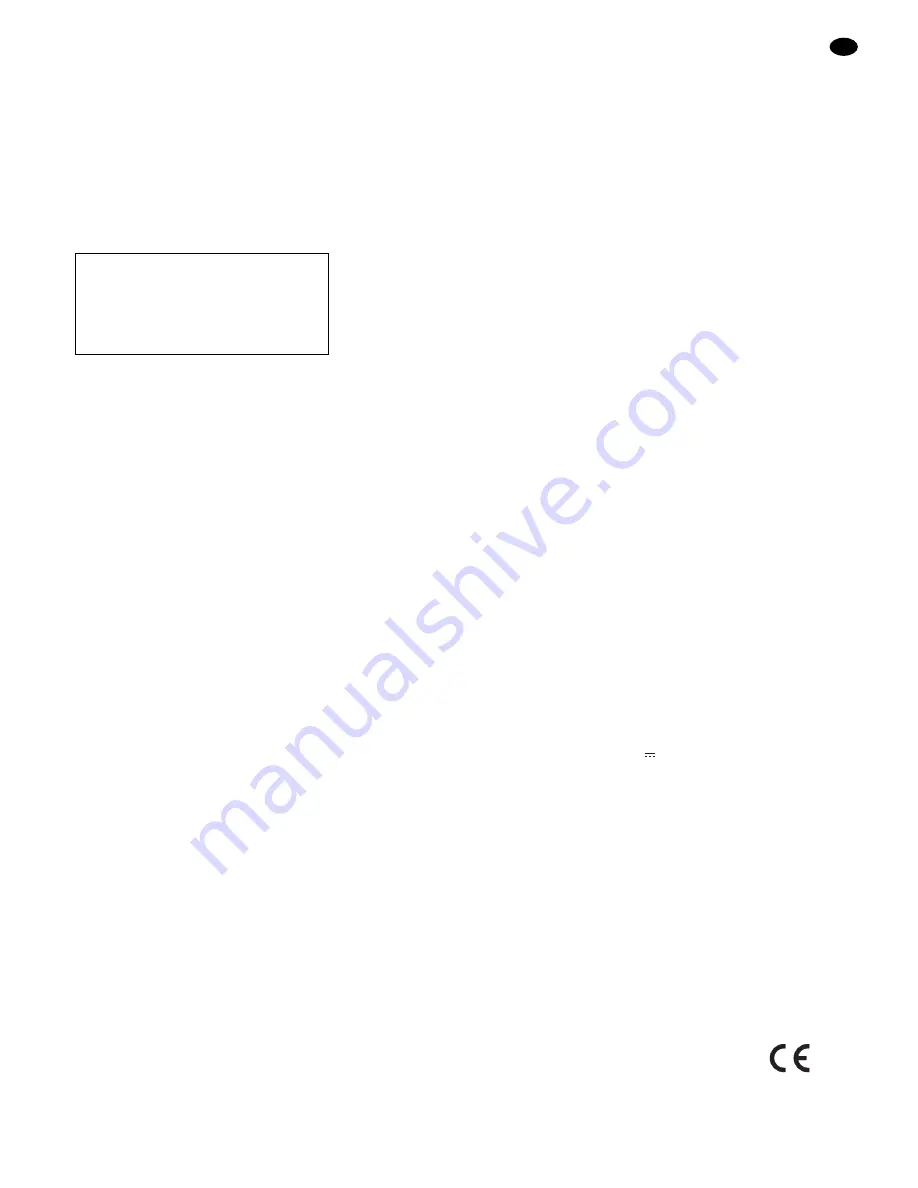
For cancelling the selection instead, press the but-
ton BACK to exit the adjusting mode for this page.
Then select another page with the button
▼
or
▲
or
press the button BACK or MENU to exit the menu.
7.1.5 Menu page FEATURES
This menu page offers adjusting options for the follow-
ing functions:
– menu language
– film mode (not for PC operation)
– timer-controlled extinguishing of the menu
– timer-controlled switching to stand-by operation
To be able to make adjustments on the menu page,
press the button ENTER: The page is activated and
the first menu item selected (blue marking). With the
buttons
▼
and
▲
the individual menu items of the page
can be selected.
Menu item “Language”
If the menu item “Language” is selected, press the
button ENTER to activate it. 6 languages for the on-
screen menu are offered:
“ENGLISH”
“DEUTSCH” (German)
“FRANÇAIS” (French)
“ITALIANO” (Italian)
“ESPAÑOL” (Spanish)
“NEDERLANDS” (Dutch)
Select the language with the button
▼
or
▲
and
press the button ENTER to confirm the selection
and to return to the menu page. To return to the
menu page without changing the adjustment, press
the button BACK.
Menu item “Film Mode”
(cannot be selected with PC operation)
This function is suitable for the reproduction of
video material with moving pictures, e. g. films. For
surveillance applications in which the picture con-
tents change less frequently, the function should be
switched off to obtain a better picture quality. With
the button ENTER it is possible to switch between
“On” and “Off”.
Menu item “OSD Timer”
Via this menu item the duration is defined, after its
expiring the on-screen menu is automatically extin-
guished if no other button is pressed. If the menu
item is selected, press the button ENTER to acti-
vate it. The adjusting range is graphically displayed.
With the button
▼
or
▲
it is possible to select be-
tween 3 sec., 5 sec., 10 sec., 20 sec., and 30 sec.
(button
▼
: to reduce value, button
▲
: to increase
value). To return to the menu page, press the button
BACK or ENTER.
Menu item “Sleep Timer”
Via this menu item the duration is defined, after its
expiring the monitor is automatically switched to
stand-by operation. If the menu item is selected,
press the button ENTER to activate it. The adjusting
range is graphically displayed. With the button
▼
or
▲
it is possible to select between 0 min. (function
deactivated), 30 min., 60 min., 90 min., and 120 min.
(button
▼
: to reduce value, button
▲
: to increase
value). To return to the menu page, press the button
BACK or ENTER.
Note: After switching to stand-by automatically, the
adjustment is always reset to “0 Min.”.
Menu items “Default 1” and “Default 2”
These menu items have no function for the user.
They are only meant for the service.
To exit the adjusting mode for this page, press the but-
ton BACK. Then select another page with the button
▼
or
▲
or press the button BACK or MENU to exit the
menu.
8 Specifications
Screen diagonal
model TFT-1700COL: . . . 43 cm (17")
model TFT-1900COL: . . . 48 cm (19")
Viewing angle: . . . . . . . . . . . hor. 160°, vert. 160°
Colour system: . . . . . . . . . . . PAL/NTSC (autom. switching)
Resolution: . . . . . . . . . . . . . . 1280 x 1024 pixels
Contrast: . . . . . . . . . . . . . . . 500 : 1
Response time: . . . . . . . . . . 6 ms/2 ms (Tr/Tf)
Number of colours: . . . . . . . . 16.2 millions
Brightness: . . . . . . . . . . . . . . 260 cd/m
2
Inputs and outputs
video: . . . . . . . . . . . . . . . 1 Vpp/75
Ω
audio: . . . . . . . . . . . . . . . 350 mV/470 k
Ω
Ambient temperature: . . . . . 0 – 50 °C
Power supply: . . . . . . . . . . . 12 V
/4 A via supplied power
supply unit connected to
100 – 240 V~/50 – 60 Hz/50 VA
Dimensions (w/o base), weight
model TFT-1700COL: . . . 345 x 393 x 70 mm, 5.9 kg
model TFT-1900COL: . . . 430 x 380 x 70 mm, 6.9 kg
Connections
inputs (video): . . . . . . . . . 2 x BNC (composite video)
1 x 4-pole mini DIN (S-Video)
1 x 15-pole D-Sub (VGA)
inputs (audio): . . . . . . . . . 2 x phono, stereo
1 x 3.5 mm jack, stereo
outputs (video): . . . . . . . . 2 x BNC (composite video)
1 x 4-pole mini DIN (S-Video)
outputs (audio): . . . . . . . . 2 x phono, stereo
Subject to technical modification.
FEATURES
"
Language
Film Mode : Off
OSD Timer
5 Sec.
Sleep Timer
0 Min.
Default 1
Default 2
GB
13
All rights reserved by MONACOR
®
INTERNATIONAL GmbH & Co. KG. No part of this instruction manual may
be reproduced in any form or by any means for any commercial use.




























