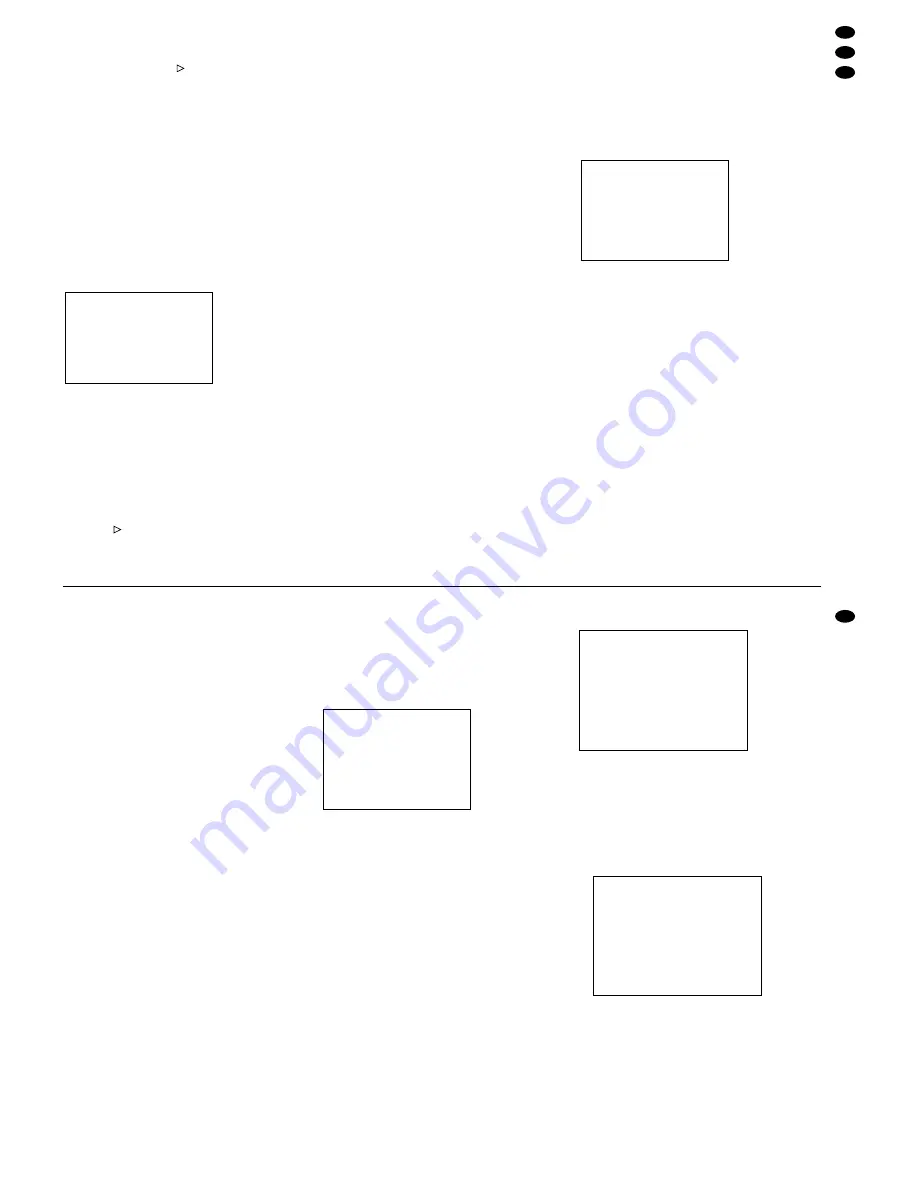
Zum Auswählen einer Aufzeichnung diese mit der
Cursor-Taste „Up“ (3) oder „Down“ (13) anwählen
und sie durch durch Drücken der Taste „ENTER“
(10) oder der Starttaste
(4) aufrufen: Die Wieder-
gabe beginnt ab dem Startpunkt der ausgewählten
Alarmaufzeichnung und läuft – wenn sie nicht vor-
zeitig manuell gestoppt wird – ununterbrochen bis
zum Endpunkt der letzten Aufzeichnung. (Dabei
werden nicht nur die Alarmaufnahmen durchlaufen,
sondern alle Aufnahmen, die nach der ausgewähl-
ten Alarmaufnahme stattgefunden haben.)
8.2.4 „Time Search“: Aufnahmesuche über
Zeit-/Datumsangabe
Ein aufgenommenes Bild kann über die Angabe von
Aufnahmezeit und -datum gesucht und aufgerufen
werden.
Für die Bildsuche „Time Search“ anwählen und
mit der Taste „ENTER“ (10) aufrufen. Auf dem Bild-
schirm erscheint die Eingabemaske für die Bild-
suche, z. B.
[Soll die Menüseite ohne eine Einstellung vorzuneh-
men, wieder verlassen werden, die Taste „MENU“
(9) drücken.]
In der Zeile „Play Time“ müssen das Datum und die
Stunde, in der die Aufnahme stattfand eingegeben
werden. Mit der Cursor-Taste „Left“ (2) oder „Right“
(5) die zu verändernden Stellen anwählen und mit
der Cursor-Taste „Up“ (3) oder „Down“ (13) das
gewünschte Datum und die Stunde einstellen.
Nach der Eingabe die Taste „ENTER“ (10) oder die
Starttaste
(4) drücken. Der Recorder beginnt die
Wiedergabe mit der ersten Aufnahme, die ab der
eingegebenen Uhrzeit stattfand.
Beispiel: „Play Time: 26-SEP-2002 06“
Bei dieser Eingabe wird die Festplatte nach einer
Aufnahme am 26. September 2002 ab 6 Uhr durch-
sucht.
Wenn eine Aufnahme vor 6 Uhr begann und nicht
vor 6 Uhr endete, startet die Wiedergabe dieser
Aufnahme ab dem Zeitpunkt 06:00:00.
Hatte die erste Aufnahme nach 6 Uhr ihren Auf-
nahmestart um 06:45:00, startet die Wiedergabe
dieser Aufnahme ab dem Zeitpunkt 06:45:00.
Die Wiedergabe läuft – wenn sie nicht vorzeitig
manuell gestoppt wird – ununterbrochen bis zum
Endpunkt der letzten Aufzeichnung.
9
Änderung der Recorder-Einstellun-
gen über das Bildschirm-Menü
Um den Recorder optimal auf die Bedürfnisse der
jeweiligen Anwendung anzupassen, müssen vor
dem Aufnahme- bzw. Wiedergabebetrieb seine Be-
triebsparameter über das Bildschirm-Menü einge-
stellt werden. Das Menü wird über einen am Video-
ausgang (18) angeschlossenen Monitor angezeigt.
Die Einstellungen bleiben nach dem Verlassen
des Menüs dauerhaft gespeichert, d. h. auch nach
Ausfall der Versorgungsspannung.
Hinweise:
a Im Aufnahme- bzw. Wiedergabebetrieb kann das
Bildschirm-Menü nicht aufgerufen werden.
b Wenn nach dem Aufruf des Menüs 1 Min. lang
keine Einstellungen mehr vorgenommen werden,
blendet sich das Menü aus.
Zum Aufrufen des Bildschirm-Menüs
1) Die Taste „MENU“ (9) drücken. Auf dem Bild-
schirm erscheint die Meldung „Password: 0000“.
2) Um in das Hauptmenü zu gelangen, muss zuerst
das 4-stellige Passwort eingegeben werden:
a Bei der ersten Inbetriebnahme bzw. wenn das
ab Werk voreingestellte Passwort „0000“ bei-
behalten wurde, zur Bestätigung des Pass-
worts „0000“ die Taste „ENTER“ (10) drücken.
b Bei einem anderen Passwort als „0000“ mit
der Cursor-Taste „Left“ (2) oder „Right“ (5) die
Stellen des Wortes anwählen und mit der Cur-
sor-Taste „Up“ (3) oder „Down“ (13) die jewei-
ligen Zahlen einstellen. Die Eingabe durch
Drücken der Taste „ENTER“ (10) bestätigen.
9.1 Hauptmenü
Nach der Passworteingabe wird das Hauptmenü
angezeigt:
Das Hauptmenü hat 6 Untermenüs:
„Timer“:
Einstellungen zur Timer-Funktion
„Record“: Einstellung der Betriebsparameter für die
manuelle Aufnahme, die timergesteuerte
Aufnahme und die durch ein externes
Triggersignal ausgelöste Aufnahme
„Alarm“:
Einstellungen der Betriebsparameter für
die Alarmaufnahme
„Remote“: Einstellungen für die Fernsteuerung über
Computer/Terminal
„System“: Allgemeine Systemeinstellungen
„Event“:
Abruf der Ereignisliste
Mit den Cursor-Tasten „Up“ (3) und „Down“ (13) kön-
nen die Untermenüs angewählt und durch Drücken
der Taste „ENTER“ (10) aufgerufen werden.
Zum Verlassen des Hauptmenüs die Taste „MENU“
(9) drücken.
(Menu)
"
Timer
Record
Alarm
Remote
System
Event
Play Time:26-SEP-2002 06
Example: “Play Time: 26-SEP-2002 06”
With this input, the hard disk will be searched for a
recording made on September 26th, 2002 starting
from 6 a.m.
If a recording was started before 6 a.m. and did
not end before 6 a.m., the replay of this recording
will start at the time 06:00:00.
If the first recording after 6 a.m. was started at
06:45:00, the replay of this recording will start at
06:45:00.
The replay will continue to the end point of the last
recording unless it is stopped manually before that.
9
Modification of Recorder Settings via
OSD Menu
To match the recorder in an optimum way to the
requirements of the corresponding application, its
operating parameters must be set via the OSD
menu prior to the recording or replay mode. The
menu is displayed via a monitor connected to the
video output (18).
After exiting the menu, the settings are perma-
nently stored, i. e. even after power failure.
Notes:
a It is not possible to call the OSD menu in the
recording or replay mode.
b If no settings are made for 1 minute after calling
the menu, the menu will disappear.
Calling the OSD menu
1) Press the key “MENU” (9). The message “Pass-
word: 0000” will appear.
2) To go to the main menu, the 4-digit password
must be entered first:
a If setting the unit into operation for the first time
or if the factory-set password “0000” was
maintained, press the key “ENTER” (10) to
confirm the password “0000”.
b For a password other than “0000”, select the
digits of the word with the cursor key “Left” (2)
or “Right” (5) and set the corresponding num-
bers with the cursor key “Up” (3) or “Down”
(13). Confirm the input by pressing the key
“ENTER” (10).
9.1 Main menu
After entering the password, the main menu will be
displayed:
The main menu has 6 submenus:
“Timer”:
settings for the timer function
“Record”: setting of the operating parameters for
manual recording, timer controlled re-
cording, and recording triggered via an
external trigger signal
“Alarm”:
settings of the operating parameters for
alarm recording
“Remote: settings for the remote control via
computer/terminal
“System”: general system settings
“Event”:
calling of the event list
Use the cursor keys “Up” (3) and “Down” (13) to se-
lect the submenus and call them by pressing the key
“ENTER” (10).
To exit the main menu, press the key “MENU” (9).
9.1.1 Submenu “Timer”
On this menu page, settings are made for timer con-
trolled recordings. For a timer controlled recording,
the day, the starting point and the end point of the
recording are defined by the user. The recording will
then automatically start and stop at the defined time.
Definition of a timer controlled recording:
1) Press the key “ENTER”. The first line is activated
and shows the following data:
2) Use the cursor key “Up” or “Down” to select the
day or the days in the column “Day” when the
recording is to be made. The following settings
are available:
“Daily”, “MON”, “TUE”, “WED”, “THU”, “FRI”,
“SAT”, “SUN”, “MO
~
FR” (Monday to Friday),
“SA
~
SO” (Saturday and Sunday), “SEP-30” (cur-
rent date).
3) In the column “Start”, define the starting point of
the recording; in the column “End” the end point
of the recording:
(Timer)
Day Start End IPS
"
Daily 0 0 :0 0 0 0 :0 0 Off
_ _ _ _ _ _ _ : _ _ _ _ : _ _ _ _ _
_ _ _ _ _ _ _ : _ _ _ _ : _ _ _ _ _
_ _ _ _ _ _ _ : _ _ _ _ : _ _ _ _ _
_ _ _ _ _ _ _ : _ _ _ _ : _ _ _ _ _
_ _ _ _ _ _ _ : _ _ _ _ : _ _ _ _ _
_ _ _ _ _ _ _ : _ _ _ _ : _ _ _ _ _
Timer Enable: Yes
(Timer)
Day Start End IPS
"
_ _ _ _ _ _ _ : _ _ _ _ : _ _ _ _ _
_ _ _ _ _ _ _ : _ _ _ _ : _ _ _ _ _
_ _ _ _ _ _ _ : _ _ _ _ : _ _ _ _ _
_ _ _ _ _ _ _ : _ _ _ _ : _ _ _ _ _
_ _ _ _ _ _ _ : _ _ _ _ : _ _ _ _ _
_ _ _ _ _ _ _ : _ _ _ _ : _ _ _ _ _
_ _ _ _ _ _ _ : _ _ _ _ : _ _ _ _ _
Timer Enable: Yes
(Menu)
"
Timer
Record
Alarm
Remote
System
Event
11
GB
D
A
CH


























