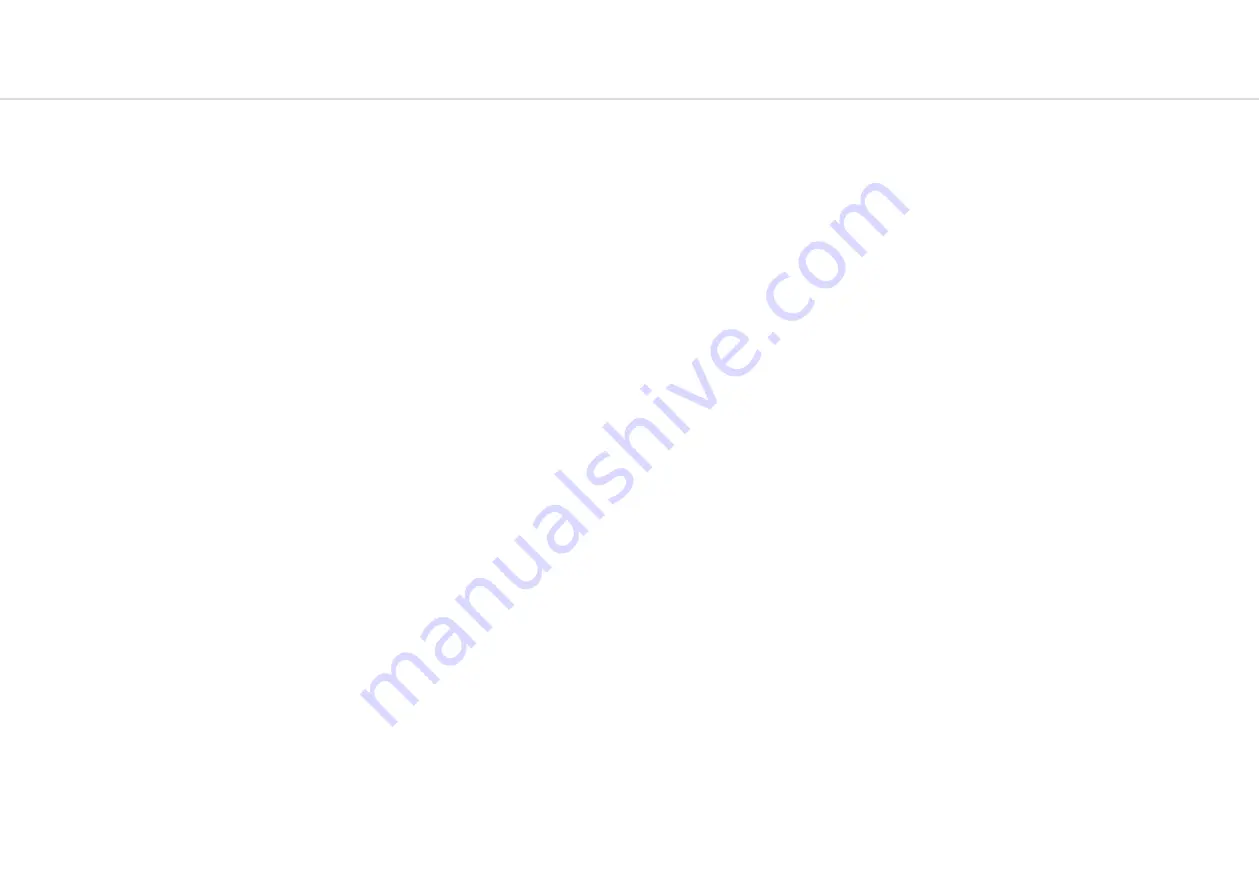
12
13
Basic Functions
Secondary functions
Argon8 is a comprehensive and fully featured synthesiser despite its small size. Therefore there
are a number of user interface combinations that are required to access some of the deeper
functions of the synth. The top panel UI has 4 buttons that can access secondary functions.
These are the
SHIFT
,
PATCH
,
VELO
&
ARP
buttons.
To access the functions labelled in light blue text you may either press ‘Shift’ to latch shift
mode or use it momentarily by holding ‘Shift’ and turning an encoder or pressing a button.
Once let go the panel will return automatically to it’s regular non-Shift state.
To access the functions on the panel labelled in light grey text (3 buttons bottom left, 3
buttons and 2 encoders bottom right), hold the button in that section that has a light grey
ring (‘Velo’ button or ‘Arp’ button) and press the relevant button. NOTE: These combinations
are momentary, not latch-able.
The ‘Patch/Seq’ button is primarily used to switch the screen to either the ‘Load Patch’ or
‘Load Seq’ param for loading patches or sequences, entering the panel into either ‘Patch’
mode or ‘Seq’ mode. When in ‘Patch’ mode the ‘Save’ and ‘Init’ buttons are used for patch
preset management, however when in ‘Seq’ mode the ‘Save’ and ‘Init’ buttons are used for
sequence preset management. When the white LED above this button is lit, it signifies that the
panel is in ‘Seq’ mode.
When held the ‘Patch/Seq’ button can also be used to select ‘WavMod’s for each wavetable
by turning either of the ‘Wave1’ or ‘Wave2’ encoders, to select the Filter Type by turning the
‘Cutoff’ encoder, to select the ‘Arp Gate’ length by turning the ‘Arp’ encoder or, to dial in
the amount of dynamics processing being applied by the ‘Patch Gain’ function by turning the
‘Volume’ encoder.
The ‘Init / Rand’ button/functions respond to a button hold.
Navigating and Loading Preset
To navigate through and load patches first press the ‘Patch/Seq’ button to return to the Patch
page and use the ‘Preset/Edit’ encoder to scroll through presets. Click this encoder in on the
desired preset to load it. An asterisk will appear on next to the current preset name to indicate
unsaved edits.
Init Preset
Press and hold the ‘Init’ button, a confirmation message will appear on-screen however the
preset will not be overwritten until saved.
Basic Functions
Randomise Preset
Either when in ’Shift’ mode or while momentarily holding ‘Shift’ press and hold the ‘Rand’
button, a confirmation message will appear on-screen however the preset will not be
overwritten until saved. Randomise is only available for patches.
Save Preset
First press the ’Save’ button to enter the ‘full’ save procedure (setting preset slot and/or name
- see below), or hold the ‘Save’ button to perform a ‘quick’ save (saving preset directly into
current slot with current name).
Once you are in the ‘full’ save procedure, presets are saved in the following way:
Slot Selection
Use the ‘Preset/Edit’ encoder to select the preset bank/number to save into, and press the
‘Edit’ switch to select it.
Naming
Use the ‘Page/Param’ encoder to select the character position, and use the ‘Edit’ encoder
to select the character. Press the ‘Preset/Edit’ switch to finish editing the name. There are a
number of panel shortcuts here:
•
Press ‘Oct-‘ to jump to lowercase characters
•
Press ‘Oct+’ to jump to uppercase characters
•
Press ‘Transpose’ to jump to numbers
•
Press ‘Chord’ to jump to symbols
•
Press the ‘Page/Param’ switch to add a space (increment all above characters)
•
Press ‘Init’ to delete the current character (decrement all above characters)
•
Hold ‘Init’ to delete the entire name
Confirming
Press the ‘Preset/Edit’ switch to confirm the settings and save the preset.
At any point during the save procedure hold the ‘Page/Param’ switch to move back a step.
To exit/quit the procedure without saving the preset, press the ‘Patch/Seq’ button.






















