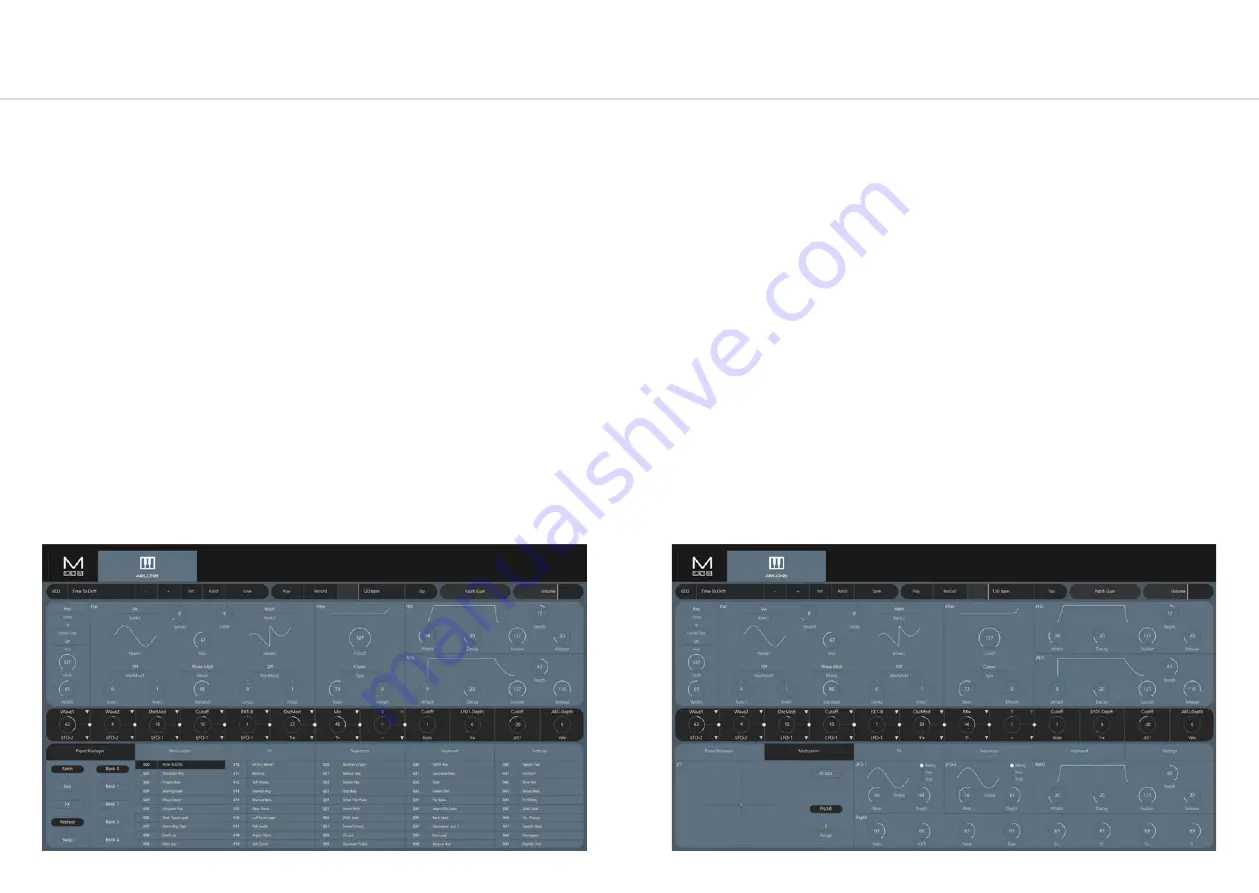
56
57
Preset Manager Tab
In the Preset Manager Tab there are options to curate, move, backup or import presets.
Presets can loaded with a double click and they can be renamed with two slow clicks. To move
a preset simply click and drag it into a the desired location. Dragging the preset to either edge
of the preset manager window will start it scrolling in that direction. Different banks can be
accessed by dragging the selected preset over the bank button.
Multiple presets can be selected by holding shift, ctrl or cmd and clicking. Shift clicking will
select a block of presets and cmd or ctrl clicking will select individual presets. Once multiple
are selected you can start moving them by clicking on a selected preset and dragging.
Right clicking brings up a menu allowing exporting or importing patches. Exporting will copy
and send all of the selected presets to the selected folder. Importing will overwrite all of the
selected presets in the preset manager with the presets selected from your computer.
All actions will display a confirmation window unless the yes to all button has been clicked. In
which case no confirmation window will appear for the rest of the session.
On touchscreens a single tap will be the equivalent of a cmd or ctrl click. Holding a selected
preset will start a move action
Modulation Tab
In the Modulation Tab there is access to the parameters for LFO-1, LFO-2 and MOD-EG.
There is also an XY pad that will emulate the movements of the Joystick on Argon8 as well as
options for pitch bend and XYLock so that the XY pad will not return to zero on release.
Finally there is also access to the global depths of the 8 modulation sources Velo. Aftertouch,
Note, Epression Pedal and the 4 Joystick axis.

















