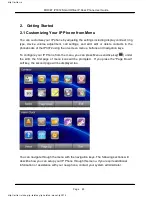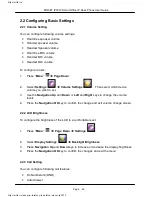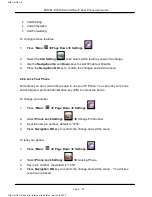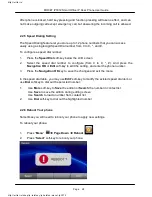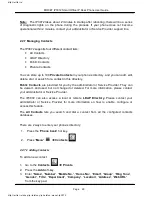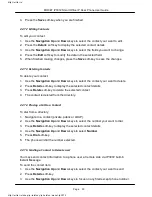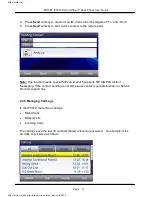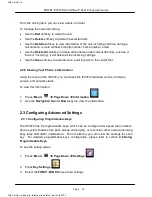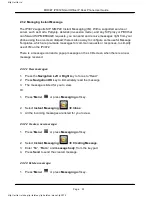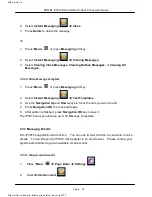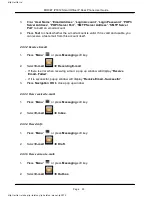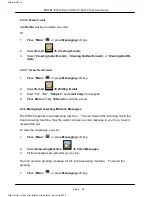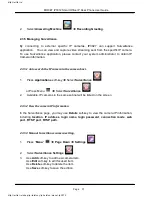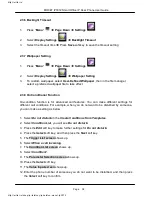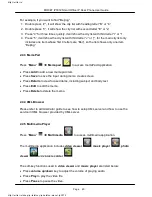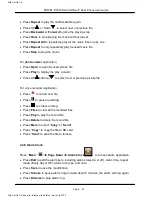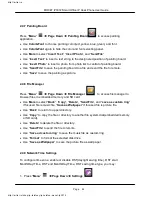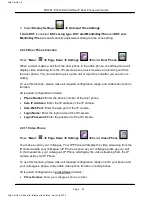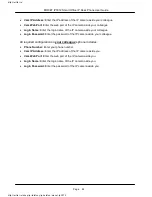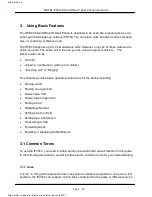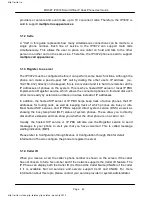Page 39
Page 39
MOCET IP3072 Smart Office IP Desk Phone User Guide
13. Press the Next soft key.
14. The Action List screen shows up.
15. You can select Reject a call.
16. The Parameter for Action screen shows up.
17. For Reject a call option, you do not need to input any parameter, so just press the Exit
soft key to return to the On-condition Setting screen.
To create new OCT,
1. Press “Menu”
Î
Page Down
Î
Settings
2. Select On-Condition Settings
Î
Creating New Conditions
3. Press Menu->Settings
2.4 Advanced Application
2.4.1 Calendar
Press “Menu”
Î
Calendar
to access calendar application.
x
Press New to create a new appointment attached with focused date
x
Press View to view all the appointments attached with focused date
x
Press Edit to edit item of appointment
x
Press Save to save the modification of appointment
2.4.2 World Clock
Press “Menu”
Î
World Clock
to access world clock application.
x
Press Bookmarks to view all the bookmarks.
x
Press MainCity to view all the main cities of all the zones.
x
Press Bo to add a new bookmark.
x
Press Remove to remove focused bookmark item
On the screen of main city list, you can search some city you wanted by pressing digital
keys matched with a city name.
http://arttel.ru
http://arttel.ru/shop/ip-telefony/ip-telefon-mocet-ip3072