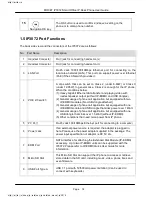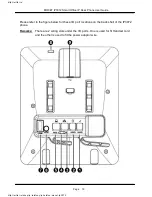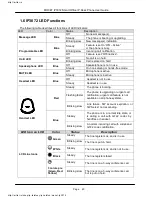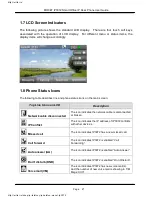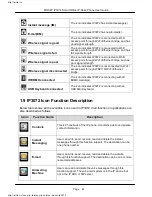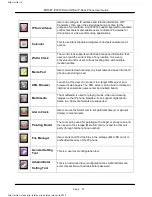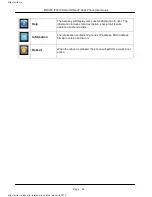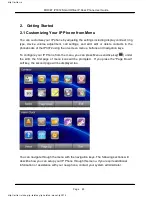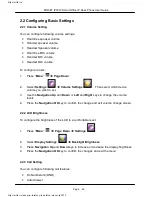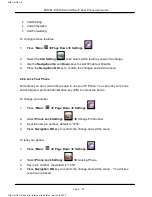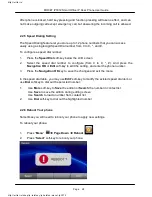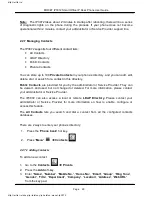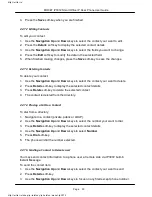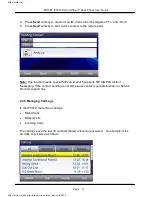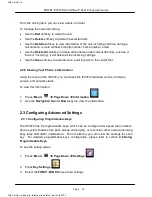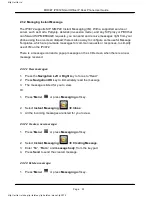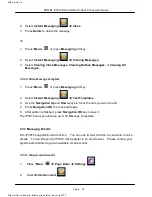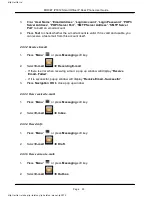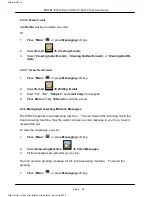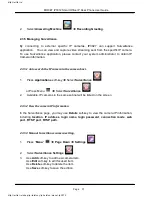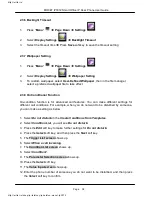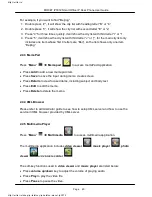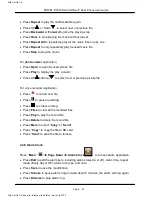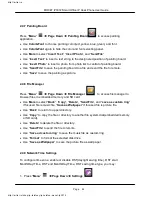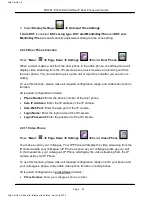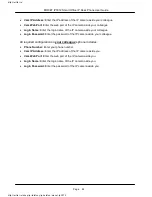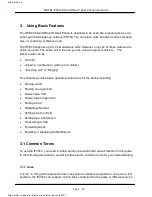Page 30
MOCET IP3072 Smart Office IP Desk Phone User Guide
4. Press the Save soft-key when you are finished
2.2.7.2 Editing Contacts
To edit your contact:
1. Use the Navigation Up and Down keys to select the contact your want to edit.
2. Press the Details soft key to display the selected contact details
3. Use the Navigation Up and Down keys to select the fields you want to change.
4. Press the Edit soft key to modify the data in the selected field.
5. When finished making changes, press the Save soft-key to save the changes.
2.2.7.3 Deleting Contacts
To delete your contact:
1. Use the Navigation Up and Down keys to select the contact your want to delete.
2. Press Details soft-key to display the selected contact details
3. Press Delete soft-key to delete the selected contact
4. The contact is deleted from the directory.
2.2.7.4 Placing a Call to a Contact
To dial from a directory:
1. Navigate to a contact (private, public or LDAP).
2. Use the Navigation Up and Down keys to select the number your want to dial.
3. Press Details soft-key to display the selected contact details
4. Use the Navigation Up and Down keys to select Number
5. Press Dial soft-key.
6. The phone will dial the number selected.
2.2.7.5 Sending a Contact to Remote user
You may send contact information to a phone user at remote side via IP3072 built-in
Instant Message.
To send the contact item:
1. Use the Navigation Up and Down keys to select the contact your want to send.
2. Press Details soft-key.
3. Use the Navigation Up and Down keys to focus on any filed except phone number.
http://arttel.ru
http://arttel.ru/shop/ip-telefony/ip-telefon-mocet-ip3072