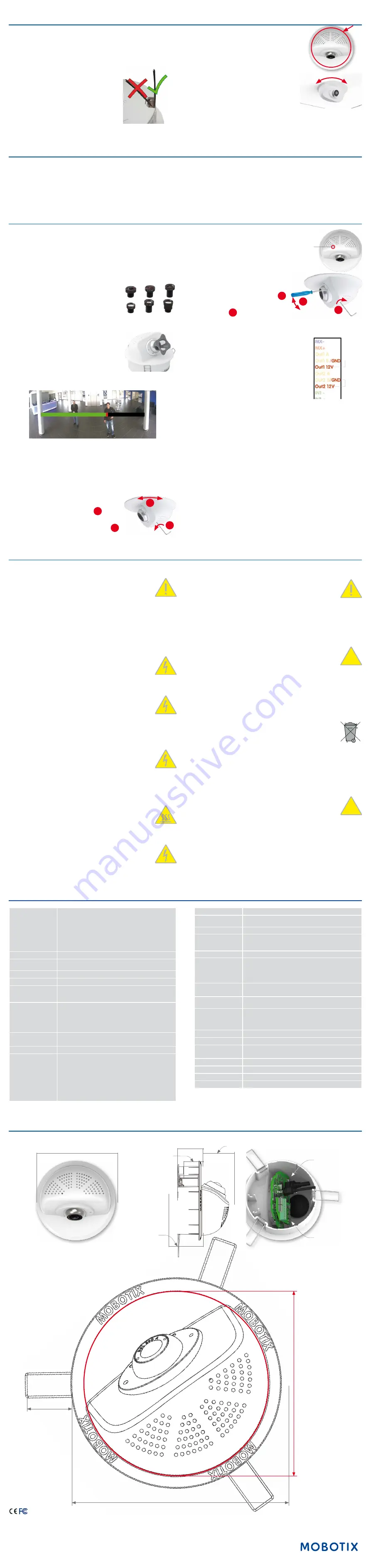
Further information on www.mobotix.com:
• Products > Indoor Cameras > p26 Indoor PT
• Support > Download Center > Documentation > Certificates & Declarations of Conformity
MOBOTIX, the MX logo, MxPEG and MxActivitySensor sare trademarks of MOBOTIX AG registered in the Euro-
pean Union, the U.S.A., and other countries • Information subject to change without notice • MOBOTIX does
not assume any liability for technical or editorial errors or omissions contained herein • All rights reserved •
© MOBOTIX AG 2017
Technical Specifications
Model Variants
Mx-p26A/B*-6Dxxx (daylight image sensor, color)
Mx-p26A/B*-6Nxxx (night image sensor, Black&White)
Mx-p26A/B*-
AU
-6D016/036 (audio package, daylight image sensor,
color)
Mx-p26A/B*-
AU
-6N016/036 (audio package, night image sensor,
Black&White)
*Variant Mx-p26B supports MOBOTIX MxBus modules
Lens Options
B016 – B237 (180° to 15° hor. angle of view)
Sensitivity
Color sensor (day): 0,1 lx @ 1/60s; 0,005 lx @ 1s
BW sensor (night): 0,02 lx @ 1/60s; 0,001 lx @ 1s
Image Sensor
1/1,8“ CMOS, 6MP (), progressive scan
Max. Image Size
6MP (3072x2048)
Image Formats
Freely configurable format 4:3, 8:3, 16:9 or customized format (image
cropping), e.g., 2592x1944 (5MP), 2048x1536 (QXGA), 1920x1080
(Full-HD), 1280x960 (MEGA)
Max. Frame Rate
MxPEG (max.): 42@HD (1280x720), 34@Full-HD, 24@QXGA, 15@5MP,
12@6MP
M-JPEG (max.): 26@HD (1280x720), 13@Full-HD, 9@QXGA, 5@5MP,
4@6MP
H.264 (max.): 25@Full-HD, 20@QXGA
Video Codec
MxPEG, M-JPEG, JPEG (max. output fromat 6MP)
H.264 (max. output fromat QXGA; bandwidth limitation possible)
ONVIF
ONVIF-S (camera software V5.0.2.x and higher)
DVR
On internal MicroSD card (SDHC installed, SDXC supported)
External on USB device
External on NAS
Full image recording regardless of live image zoom
MxFFS
Pre-alarm and post-alarm images
DVR monitoring with error notification
Software
MxManagementCenter
Image Processing
MxLEO, backlight compensation, automatic white balance, image
distortion correction
PTZ
Digital pan/tilt/zoom; max. zoom 8x (continuous)
Alarm/Events
Temperature sensor, shock detector (with firmware version 5.0.1
and higher), other sensors/IO via MxMessageSystem, notification via
email, FTP, VoIP, SIP
Intelligent Video Analysis
MxActivitySensor, video motion analysis, MxAnalytics
Audio
(only p26 with audio
package)
Microphone and loudspeaker integrated, both 16bit/16kHz (HD
wideband audio)
Recording with audio
VoIP phone, remote controlling using key codes
Interfaces
Ethernet 100Base-T (MxRJ45), MiniUSB (MxMiniUSB) , MxBus*
*Only variant Mx-p26B
Security
User/group management, HTTPS/SSL, IP address filter, IEEE 802.1x,
intrusion detection, digital image signature, MxFFS
Certifications
EN55022:2010; EN55024:2010; EN50121-4:2006; EN61000-6-1:2007;
EN 61000-6-2:2005; EN61000-6-3:2007+A1:2011;
EN61000-6-4:2007+A1:2011; AS/ NZS CISPR22:2009+A1:2010;
CFR47 FCC part15B
Power Supply
Power over Ethernet IEEE 802.3af
Power Consumption
Typ. 5 W
Power Consumption of
External Devices
At MxBus: max. 2,5 W, at USB: max. 2.5 W, total max. 3 W
The power consumption of the camera will increase accordingly!
Protection Classes
IP20, IK06
Ambient Temperature
0 to 40 °C/32 to 104°F
Dimensions/Weight
Height x diameter: 89 x 120 mm/3.5 x 4.72 in; weight: approx. 270 g
Housing
PBT-30GF, white
Installing the p26
Use the drilling template on the back for this purpose (red circle) or draw a circle with 105 mm/4.13 in diameter for the cut-
out. Cut out the hole for the camera, then guide the cables (network cable, USB cable, MxBus* and signal input/output wires)
through the hole. (*Variant Mx-p26B only.)
1. Install the p26
Press the spring clips back and insert the p26
into the hole for the camera. The spring clips
will snap outwards, thus firmly holding the
camera in place.
Make sure that you only press back the spring
clips as shown in the image. Do not press them
back any further as the springs may snap out
of their fixtures otherwise.
2. Roughly align the p26
Turn the camera until it roughly points into the
intended direction; once it is running, you will
adjust the camera according to the live image
(see «Initial Operation of the p26»).
Removing the p26
1. Pull out the camera
Pull the camera from its position by gently pulling the camera downward
on one side, then the other side.
Take care to NOT let the spring clips
snap forward (risk of injury!).
2. Remove the cables
Remove the cables coming from the building (network cable, USB cable
and signal input/output wires). Pull out the camera.
Initial Operation of the p26
The initial operation starts with connecting the power supply (see section «Network and Power Connection, Additional
Cables» in the M25 Camera Manual). The first access follows the procedure described in the same manual in the section
«Initial Operation of the Camera». All other tasks require access to the camera’s user interface in the browser. Enter the
camera’s IP address into the address bar of the browser (user "admin", password "meinsm"; password must be changed
upon first login – camera software V5.1.x and higher).
1. Set installed lens (only when self-mounting)
Open
Admin Menu > Hardware Configuration >
Lens Configuration
dialog and select the installed
lens. This step is required to select the proper
special functions of the installed lens (e.g., for
wide-angle lenses).
2. Adjust lens focus (if required)
This step is only necessary if the lens has been
installed for the first time or exchanged. In cameras
with an MX-B016 ("Hemispheric") lens, the lens
has been focused at the factory.
Check the live image from the camera in the browser.
Activate the focusing aid in the browser (
Focusing
Aid
quick control,
Activated
value).
Carefully turn the lens in clockwise or counter-clockwise direction using
the gray lens wrench until the red area of the focusing aid is as small as
possible. Remove the lens wrench every time you changed the lens focus.
Once the focus is adjusted properly, deactivate the focusing aid again
(
Focusing Aid
quick control,
Disabled
value).
3. Adjust viewing direction
Turn the image in the ceiling until the live image
shows the desired viewing direction
1
.
Stick the Allen wrench (item 1.10) into the hole
of the lock screw and loosen the screw a bit
2
.
Stick the blue screwdriver (item 1.8) into
the receptacle for adjusting the camera
tilt. Adjust the camera tilt as needed while
watching the live image of the camera
1
.
Lock the camera tilt by slightly tightening
the lock screw
2
.
4. Configuring and Using the Mx-A-IOA-IC
The camera will automatically detect an installed
Mx-A-IOA-IC (see
Camera Status
,
System
section
in browser).
The signal inputs can be used right away in the
signal
input profiles
in the
Setup Menu > Event Overview
.
Likewise, the signal outputs can be used in the
signal
output profiles
in
Admin Menu > Hardware Con-
figuration > Signal Out Profiles
.
In addition, the signal inputs/outputs have been
entered automatically in the
Admin Menu > Assign Wires
dialog and can
be used to control doors and lights.
To use one or both signal outputs not as potential-free outputs (for relays),
but as
12 V outputs
, open the
Admin Menu > Hardware Configuration >
Manage Hardware Expansions
dialog. In the
IO Board
section, click on
Connect
for each output you want to use as output.
5. Save the configuration
In the live image of the browser, select the
Manage Settings
quick con-
trol and set
Store Entire Configuration
as value. The camera stores the
configuration in the permanent camera memory so that the settings will
be applied at the next camera reboot.
Screw for
locking
the cam-
era tilt
1
2
1
2
Output 1
Output 2
Important Notes
Safety Warnings
Notes on Installing:
• This product must not be used in locations exposed to
the dangers of explosion.
• Make sure that you install this product as outlined in the instructions
of this Quick Install document. A faulty installation can damage the
camera!
• When installing this product, make sure that you are only using gen-
uine MOBOTIX parts and MOBOTIX connection cables.
• Only install this product on suitable, solid materials that provide for
a sturdy installation of the fixing elements used.
Electrical installation:
Electrical systems and equipment may
only be installed, modified and maintained by a qualified
electrician or under the direction and supervision of a qual-
ified electrician in accordance with the applicable electrical guidelines.
Make sure to properly set up all electrical connections.
Electrical surges:
MOBOTIX cameras are protected against
the effects of small electrical surges by numerous measures.
These measures, however, cannot prevent the camera from
being damaged when stronger electrical surges occur. Special care should
be taken when installing the camera outside of buildings to ensure proper
protection against
lightning
, since this also protects the building and the
whole network infrastructure.
Max. power consumption of attached extension modules:
The power consumption of all attached
MxBus modules must
not exceed 2,5 W. When attaching modules to the MxBus
connector
and the USB socket, the power consumption of all attached
modules must not exceed 3 W,
if the camera is powered by PoE class 3
.
If
PoE class 2
is used,
the power consumption of all attached modules
must not exceed 1 W!
Never touch the lens:
Due to the high performance of the
p26, the area of the image sensor
can get quite hot
, especially
when the ambient temperature is also high. This does not
affect the proper functioning of the camera in any way. For this reason,
the product must not be installed within the reach of persons.
Power off before opening the camera:
Make sure the power
supply to the camera is disconnected before opening the
camera housing (e.g., when exchanging the SD card or when
opening the body to attach wires).
Network security: MOBOTIX
products include all of the nec-
essary configuration options for operation in Ethernet net-
works in compliance with data protection laws. The operator
is responsible for the data protection concept across the entire system.
The basic settings required to prevent misuse can be configured in the
software and are password-protected. This prevents unauthorized parties
from accessing these settings.
Legal Notes
Legal aspects of video and sound recording:
You must com-
ply with all data protection regulations for video and sound
monitoring when using MOBOTIX products. Depending on
national laws and the installation location of the p26, the recording of
video and sound data may be subject to special documentation or it may
be prohibited. All users of MOBOTIX products are therefore required to
familiarize themselves with all applicable regulations and to comply with
these laws. MOBOTIX AG is not liable for any illegal use of its products.
Disposal
Electrical and electronic products contain many valuable
materials. For this reason, we recommend that you dispose of
MOBOTIX products at the end of their service life in accordance
with all legal requirements and regulations (or deposit these
products at a municipal collection center). MOBOTIX products must not be
disposed of in household waste! If the product contains a battery, please
dispose of the battery separately (the corresponding product manuals
contain specific directions if the product contains a battery).
Disclaimer
MOBOTIX AG does not assume any responsibility for damages,
which are the result of improper use or failure to comply to the
manuals or the applicable rules and regulations. Our
General
Terms and Conditions
apply. You can download the current version of the
General Terms and Conditions from our website at
www.mobotix.com
by clicking on the
COS link at the bottom of every page.
§
§
Dimensions/Drilling Template
Outside diameter 120 mm/4.72 in
Outside diameter 120 mm/4.72 in
Cu
t-o
ut
dia
m
ete
r Ø
10
5 m
m
/4
.13
in
25 mm/0.98 in
39 mm/1.54 in
46 mm/
1.54 in
Recommended
min. instal-
lation depth
50 mm/1.97 in
Max. thickness
for installation
28 mm/1.1 in
Mx-A-IOA-IC
p26-main board




















