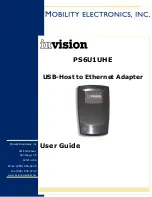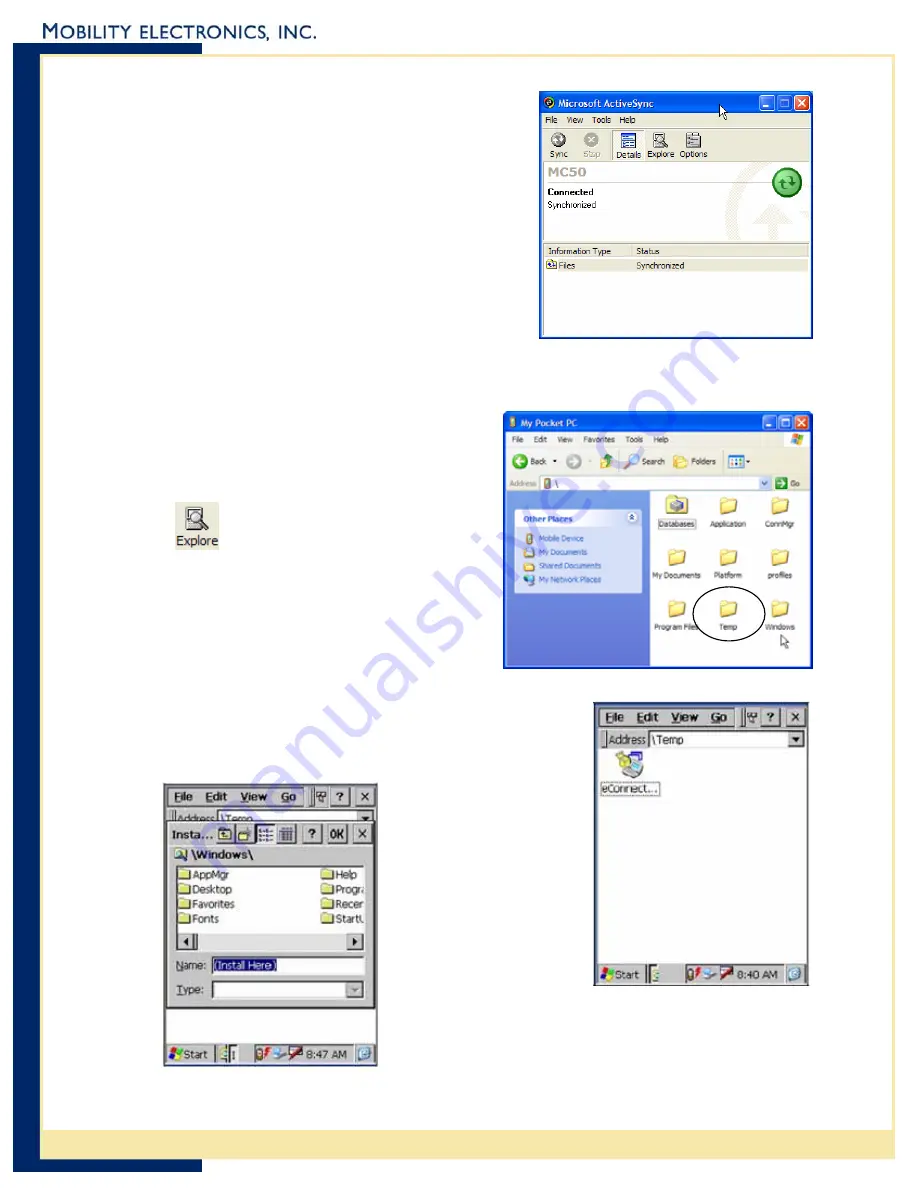
InVision USB-Host to Ethernet Adapter User Guide
Step 2 – Verify MC1000 Configuration
Before you start to install the MC1000 driver software,
you must ensure you have successfully completed an
ActiveSync between the MC1000 and your computer
via the MC1000’s USB cable.
If you have not already configured ActiveSync, please
do so now and ensure that you can successfully
synchronize between the MC1000 and your PC before
you continue. If you need help, refer to your MC1000
Integrator’s Guide, or contact Symbol Technical
Support for assistance.
Step 3 – CAB File Installation
To install the CAB file directly onto the MC1000, follow t
Connect th
hese simple steps:
e MC1000 USB cable to a USB port on your computer.
b.
Next, open ActiveSync
hen “drag & drop” the
onto the
Step 4 – Install the CAB File
en the \temp folder.
e.
Highlight the
n
ht
The CAB file is automatically removed
llation is complete.
Open your Windows Explorer and
browse to the \MC1000 Software
folder to locate the file
eConnectCE4.03.02.ca
and click on the
Explore button.
T
eConnectCE4.03.02.cab file
\temp icon in the ActiveSync window.
You will be prompted that the file may
need conversion. Simply click OK to
continue.
Browse the MC1000 to op
You should find the eConnectCE4.03.02.cab fil
eConnect
cab file ico
and press the
Enter button
to install the
file, which will
bring up the
Install
Window.
Do NOT choose a destination folder.
Highlight the OK button in the top rig
corner of the display window and press
Enter button.
after the insta
3
Mobility Electronics, Inc