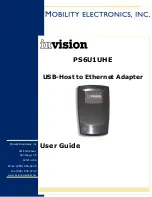InVision USB-Host to Ethernet Adapter User Guide
Connecting the PS6U1UHE to your Network
Completing the setup of the PS6U1UHE to your network is as simple as:
1.
Connect one end of a standard RJ45 Ethernet cable to the PS6U1UHE, as shown
below.
2.
Connect the other end of the cable to an open port on your network’s hub,
switch, or router, as shown below.
Partnerships with More than One Desktop/Laptop PC
If a terminal has an ActiveSync partnership with one desktop/laptop PC and you want to be
able to connect to one additional PC, adjust the ActiveSync PC synchronization settings to
add an ActiveSync partnership to that computer:
1.
Launch eConnect as previously described. In the Properties dialog, uncheck “Use
eConnect for Docking Events.”
2.
Press OK.
3.
Connect the terminal to the second PC. The New Partnership wizard will start. Follow
the directions on the screen.
4.
On the terminal, re-check “Use eConnect for Docking Events” in eConnect Properties.
5.
Press OK.
6.
Before you connect to any desktop/laptop PC, launch ActiveSync and in Tools-
Options, check “Include PC when synchronizing remotely and connect to:” and
select the appropriate computer from the list.
7
Mobility Electronics, Inc