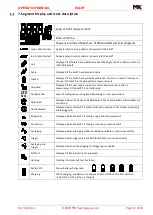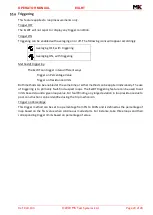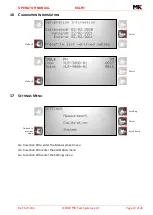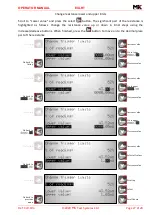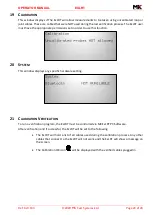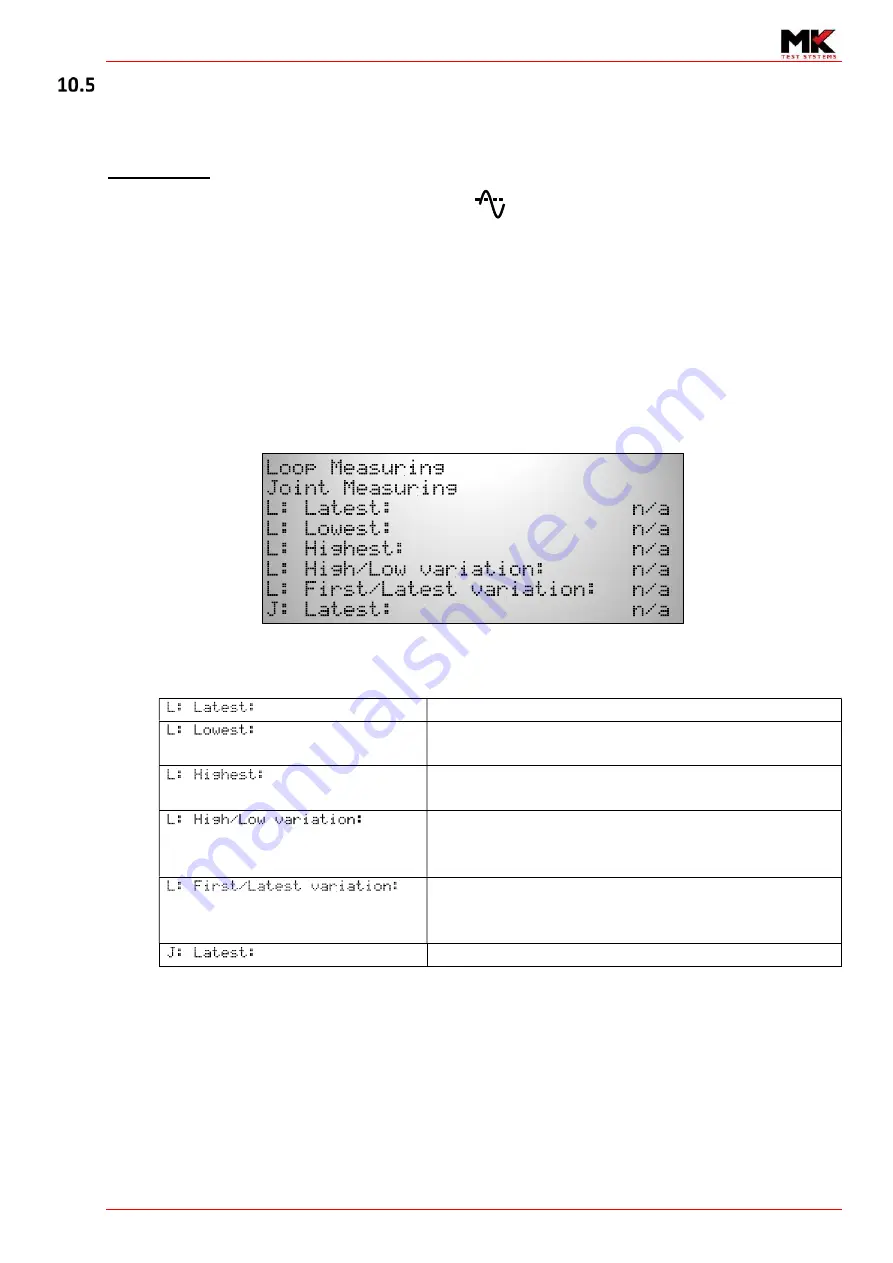
OPERATOR MANUAL
EXLRT
Ref: XLR-104
© 2020 MK Test Systems Ltd
Page 19 of 28
Averaging
Averaging applies to both the loop and joint measurements and can only be enabled and disabled
when the ExLRT is not taking measurements.
Averaging ON
With averaging on, the following icon is displayed
.
Averaging the loop and joint measurements is implemented by taking the first valid sample of the
measurement then applying a sum over count method. The start of averaging occurs under the
following conditions:
1)
Start of continuous mode
2)
Any change of state
3)
After an error condition
During continuous mode measurements with averaging enabled, the following will be shown in the
dot matrix area.
If the joint probes are not connected
J: Latest:
will not appear.
Below is a description of the values displayed on the screen
Latest loop resistance calculated
Lowest resistance recorded since commencing
continuous mode, last error or change of state
Highest resistance recorded since commencing
continuous mode, last error or change of state
Difference (or pk-pk) between the last recorded
highest and lowest measurements since commencing
continuous mode, last error or change of state
Difference between the first measurement at the
start of continuous/last error or change of state to the
latest measurement
Latest Joint resistance (if joint cable connected)
Содержание ExLRT
Страница 1: ......