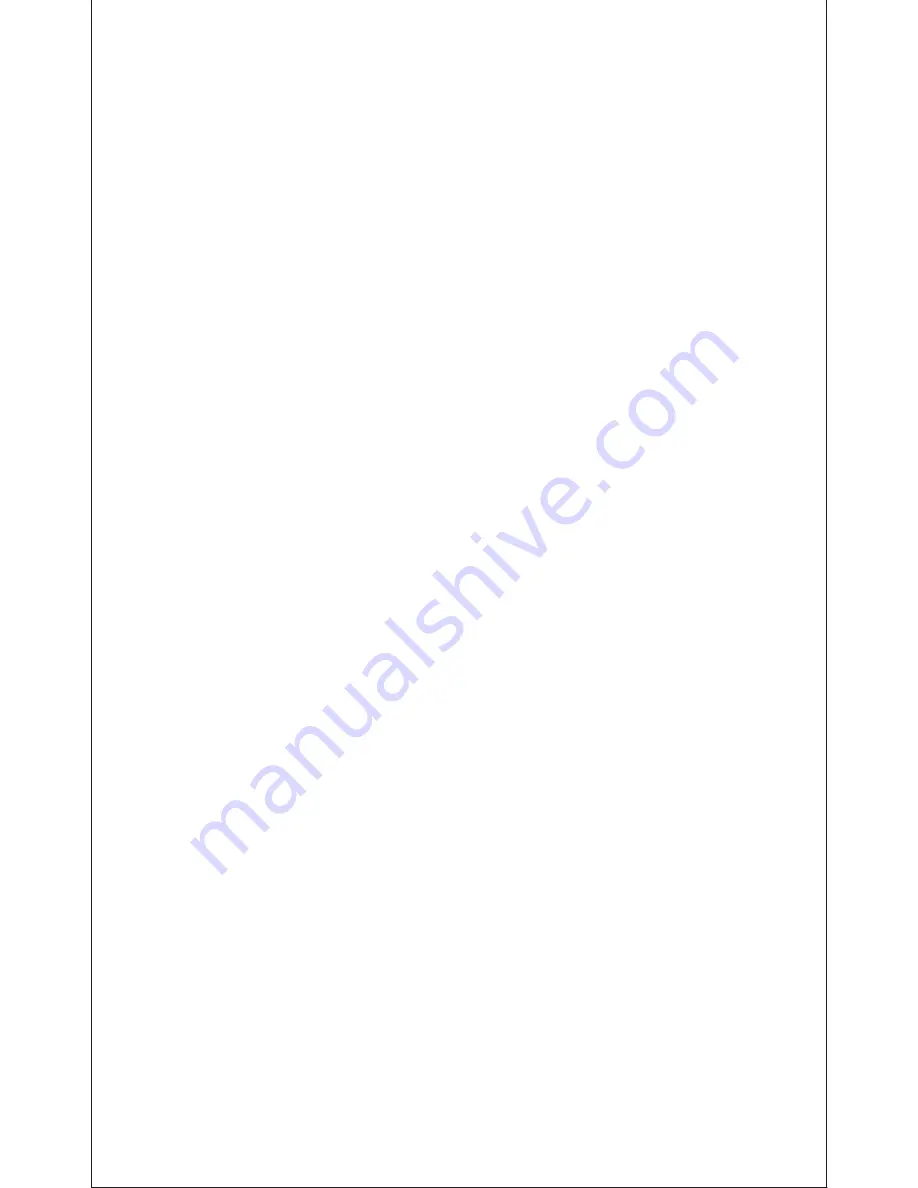
EN-3
5. Press and hold the power button on the headphone
until it powers on but don't let go just yet. Continue
holding down on the power button until you see the LED
indicator flashes blue and red alternately, which means
your headphone is in "pairing mode" waiting to be paired
with your device.
6. As soon as the computer system detects the new
device and select “Mixcder ShareMe 5". Once successfully
paired, the LED turns to solid blue. You will hear “Pairing
successful, connected”.
5-2 Pairing the headphones with a phone
1. Make sure the headphone is off.
2. Do not place both devices more than one meter away
from each other.
3.Press and hold the power button on the headphone
until it powers on but don't let go just yet. Continue
holding down on the power button until you see the LED
indicator flashes blue and red alternately, which means
your headphone is in "pairing mode"waiting to be paired
with your device.
4. Start Wireless function on your phone and search for
new devices.
5. Select the “Mixcder ShareMe 5” to pair. Once
successfully paired, the LED turns to solid blue. You will
hear “Pairing successful, connected”.
5-3 ShareMe function
The music or audio program will be shared among two
headphones and the Wireless-enabled device simultane-
ously.
1. Make sure the headphones and the connected
Wireless-enabled device are off.
2. Do not place all devices more than one meter away
from each other.
3. Press and hold the power button on one headphone
until it powers on but don't let go just yet. Continue
holding down on the power button until you see the LED
indicator flashes blue and red alternately, which means
your headphone is in "pairing mode" waiting to be paired












